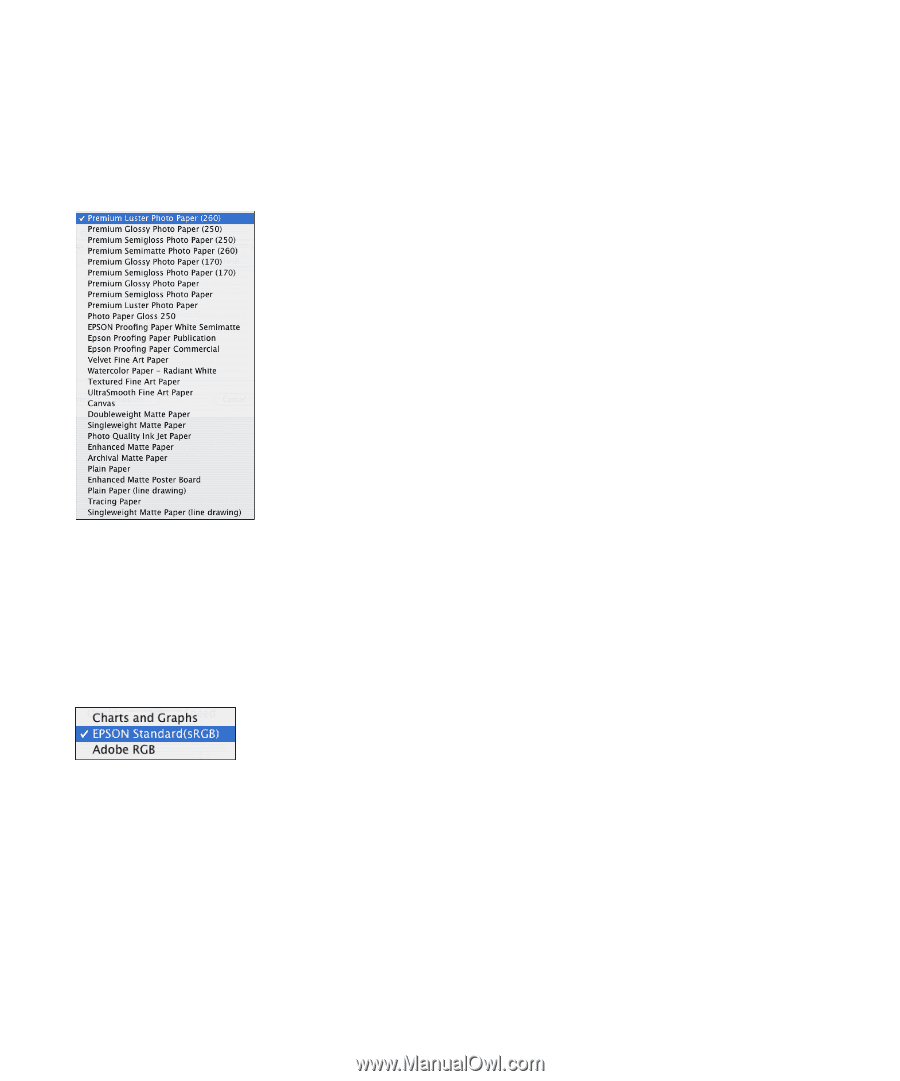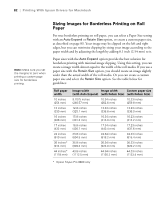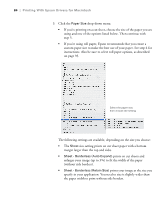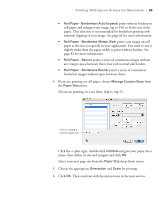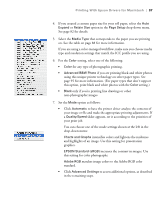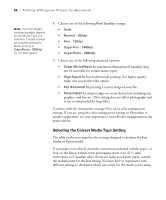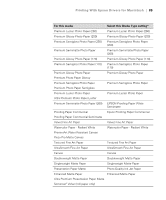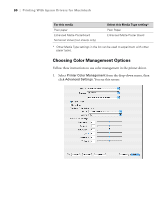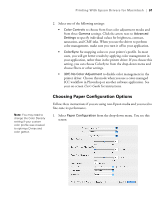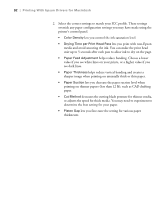Epson 9880 Printer Guide - Page 77
slider appears, set it according to the priorities of, your print job. - printer profiles
 |
UPC - 010343866843
View all Epson 9880 manuals
Add to My Manuals
Save this manual to your list of manuals |
Page 77 highlights
Printing With Epson Drivers for Macintosh | 87 4. If you created a custom paper size for your roll paper, select the Auto Expand or Retain Size option in the Page Setup drop-down menu. See page 82 for details. 5. Select the Media Type that corresponds to the paper you are printing on. See the table on page 88 for more information. If you are using a color-managed workflow, make sure you choose media type and resolution settings that match the ICC profile you are using. 6. For the Color setting, select one of the following: • Color for any type of photographic printing. • Advanced B&W Photo if you are printing black and white photos using this unique printer technology on select paper types. See page 95 for more information. (For paper types that don't support this option, print black and white photos with the Color setting.) • Black only if you're printing line drawings or other non-photographic images. 7. Set the Mode option as follows: • Click Automatic to have the printer driver analyze the contents of your image or file and make the appropriate printing adjustments. If a Quality/Speed slider appears, set it according to the priorities of your print job. You can choose one of the mode settings shown at the left in the drop-down menu: Charts and Graphs intensifies colors and lightens the midtones and highlights of an image. Use this setting for presentation graphics. EPSON Standard (sRGB) increases the contrast in images. Use this setting for color photographs. Adobe RGB matches image colors to the Adobe RGB color standard. • Click Advanced Settings to access additional options, as described in the remaining steps. 87