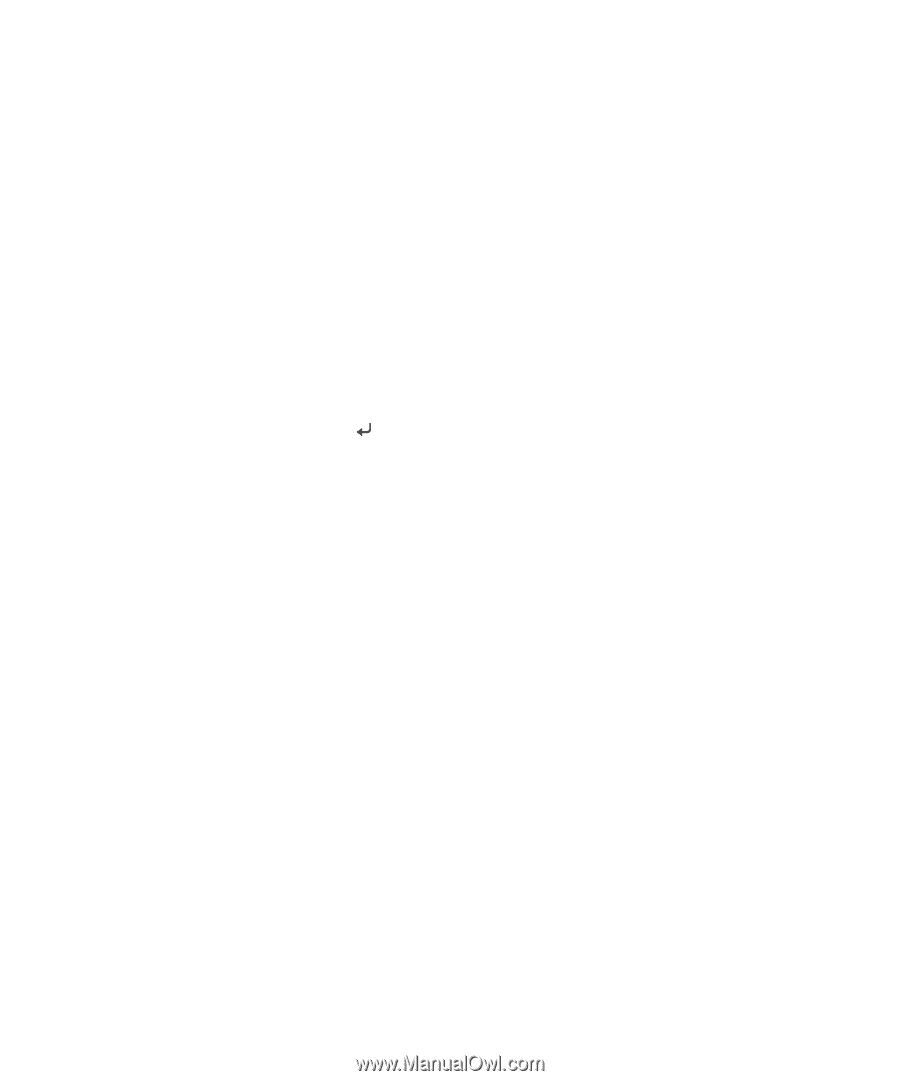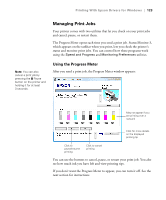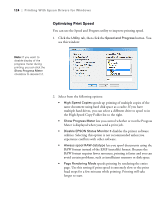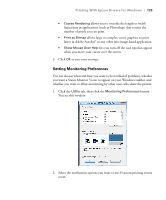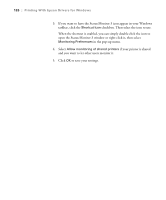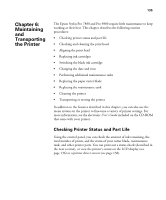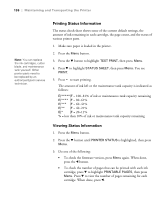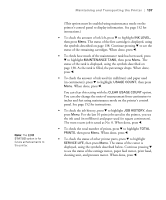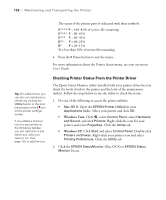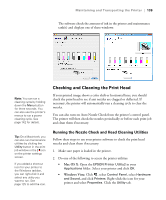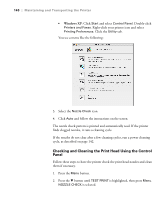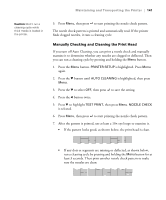Epson 9880 Printer Guide - Page 118
Printing Status Information, Maintaining and Transporting the Printer - service
 |
UPC - 010343866843
View all Epson 9880 manuals
Add to My Manuals
Save this manual to your list of manuals |
Page 118 highlights
136 | Maintaining and Transporting the Printer Note: You can replace the ink cartridges, cutter blade, and maintenance tank yourself. Other printer parts need to be replaced by an authorized Epson service technician. Printing Status Information The status check sheet shows some of the current default settings, the amount of ink remaining in each cartridge, the page count, and the status of various printer parts. 1. Make sure paper is loaded in the printer. 2. Press the Menu button. 3. Press the d button to highlight TEST PRINT, then press Menu. 4. Press d to highlight STATUS SHEET, then press Menu. You see PRINT. 5. Press to start printing. The amount of ink left or the maintenance tank capacity is indicated as follows: E[*****]F = 100-81% of ink or maintenance tank capacity remaining E[**** ]F = 80-61% E[*** ]F = 60-41% E[** ]F = 40-21% E[* ]F = 20-11% % = less than 10% of ink or maintenance tank capacity remaining Viewing Status Information 1. Press the Menu button. 2. Press the d button until PRINTER STATUS is highlighted, then press Menu. 3. Do one of the following: • To check the firmware version, press Menu again. When done, press the l button. • To check the number of pages that can be printed with each ink cartridge, press d to highlight PRINTABLE PAGES, then press Menu. Press d to view the number of pages remaining for each cartridge. When done, press l. 136