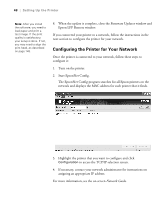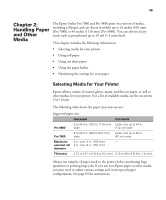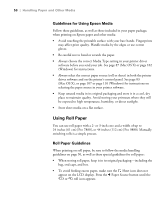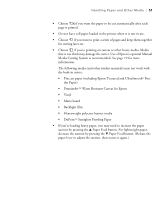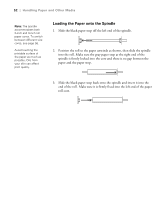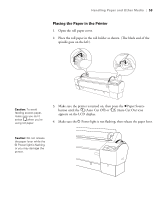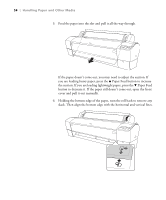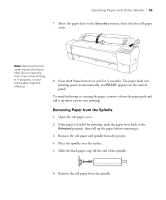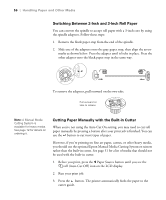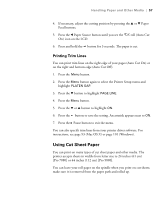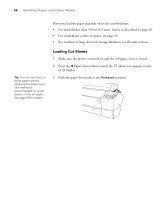Epson 9880 Printer Guide - Page 51
Placing the Paper in the Printer - spindle
 |
UPC - 010343866843
View all Epson 9880 manuals
Add to My Manuals
Save this manual to your list of manuals |
Page 51 highlights
Handling Paper and Other Media | 53 Placing the Paper in the Printer 1. Open the roll paper cover. 2. Place the roll paper in the roll holder as shown. (The black end of the spindle goes on the left.) Caution: To avoid feeding excess paper, make sure you don't select when you're using roll paper. 3. Make sure the printer is turned on, then press the l Paper Source button until the (Auto Cut Off) or (Auto Cut On) icon appears on the LCD display. 4. Make sure the P Power light is not flashing, then release the paper lever. Caution: Do not release the paper lever while the P Power light is flashing, or you may damage the printer. 53
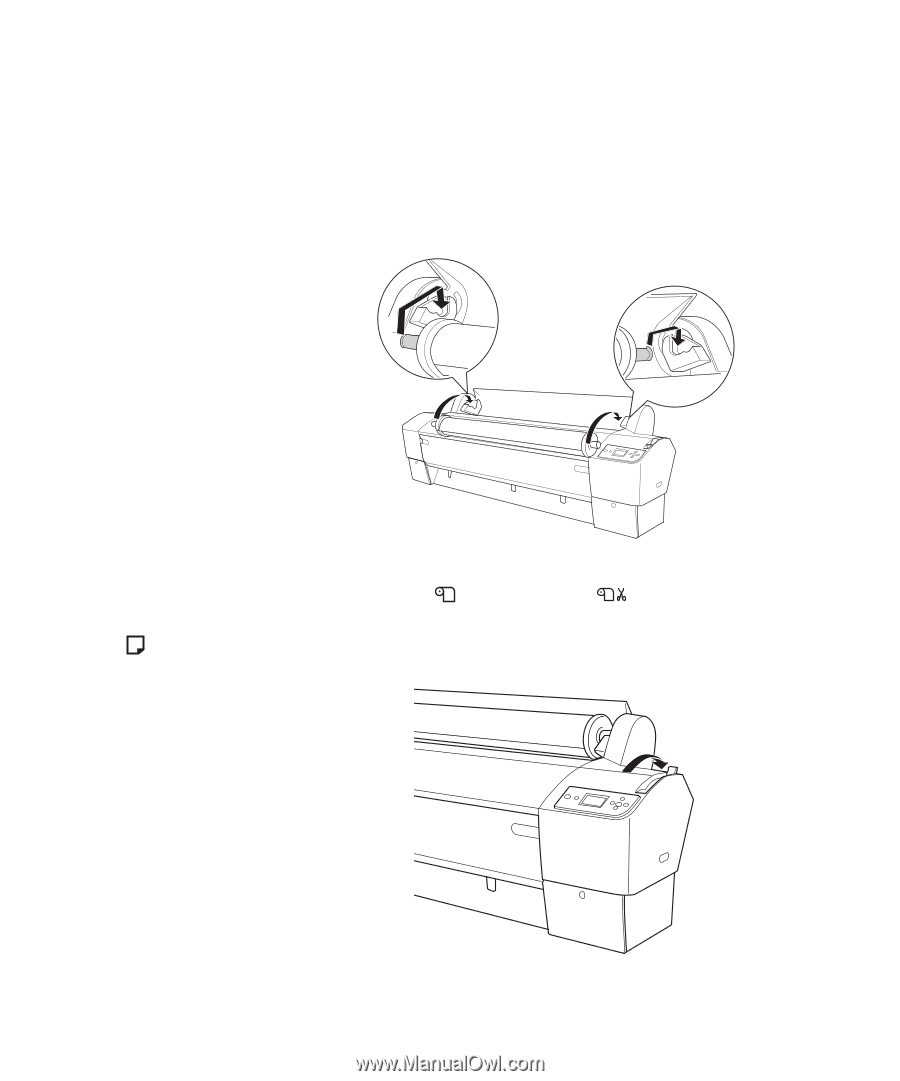
53
Handling Paper and Other Media
|
53
Placing the Paper in the Printer
1.
Open the roll paper cover.
2.
Place the roll paper in the roll holder as shown. (The black end of the
spindle goes on the left.)
3.
Make sure the printer is turned on, then press the
l
Paper Source
button until the
(Auto Cut Off) or
(Auto Cut On) icon
appears on the LCD display.
4.
Make sure the
P
Power light is not flashing, then release the paper lever.
Caution:
To avoid
feeding excess paper,
make sure you don’t
select
when you’re
using roll paper.
Caution:
Do not release
the paper lever while the
P
Power light is flashing,
or you may damage the
printer.