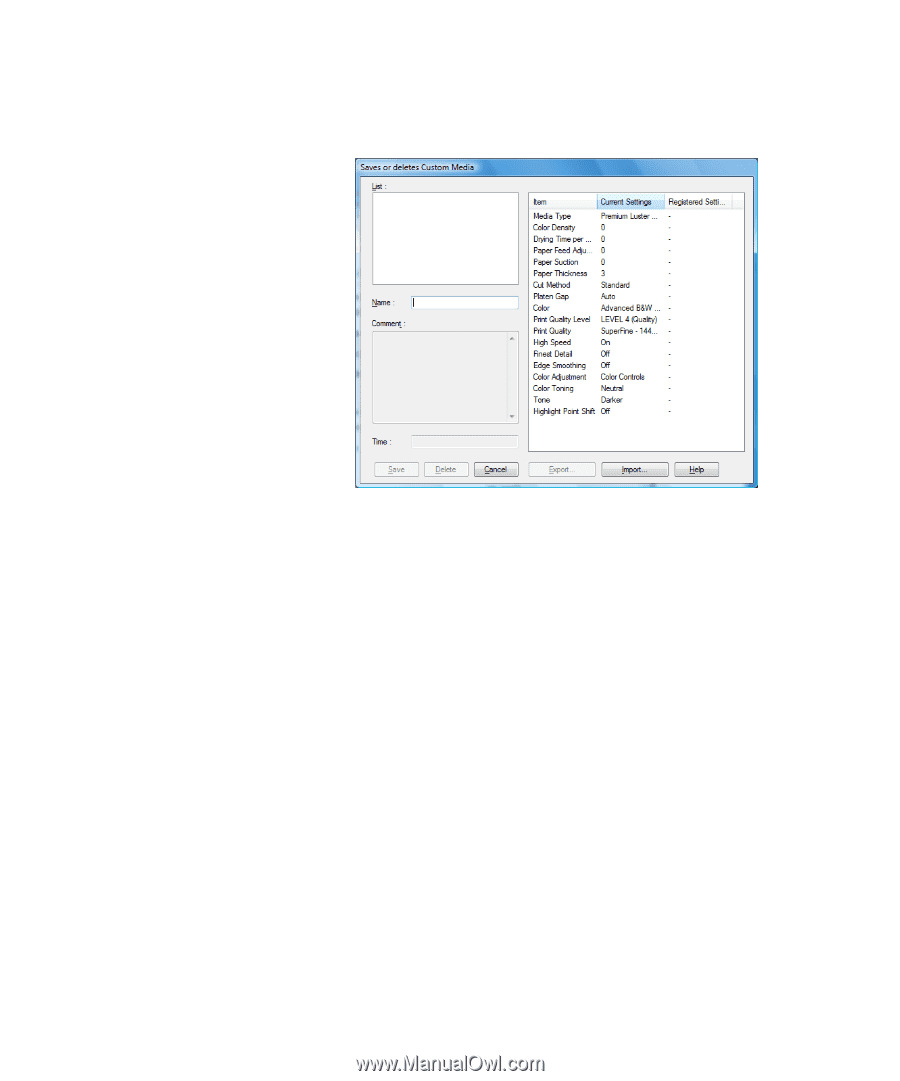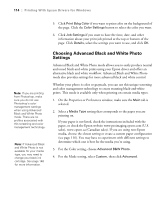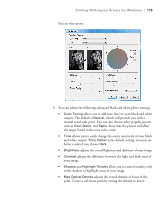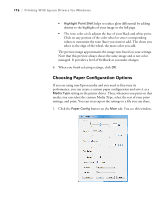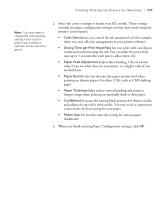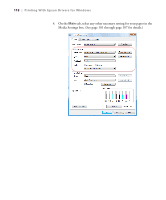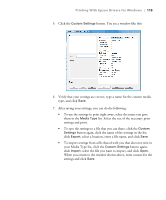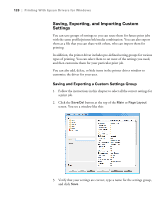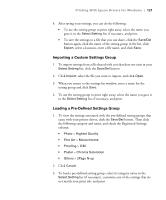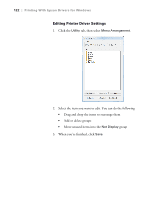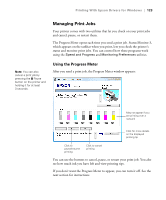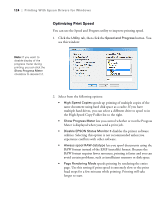Epson 9880 Printer Guide - Page 109
select a location, enter a file name, and click, button again
 |
UPC - 010343866843
View all Epson 9880 manuals
Add to My Manuals
Save this manual to your list of manuals |
Page 109 highlights
Printing With Epson Drivers for Windows | 119 5. Click the Custom Settings button. You see a window like this: 6. Verify that your settings are correct, type a name for the custom media type, and click Save. 7. After saving your settings, you can do the following: • To use the settings to print right away, select the name you gave them in the Media Type list. Select the rest of the necessary print settings and print. • To save the settings to a file that you can share, click the Custom Settings button again, click the name of the settings in the list, click Export, select a location, enter a file name, and click Save. • To import settings from a file shared with you that does not exist in your Media Type list, click the Custom Settings button again, click Import, select the file you want to import, and click Open. When you return to the window shown above, enter a name for the settings and click Save. 119