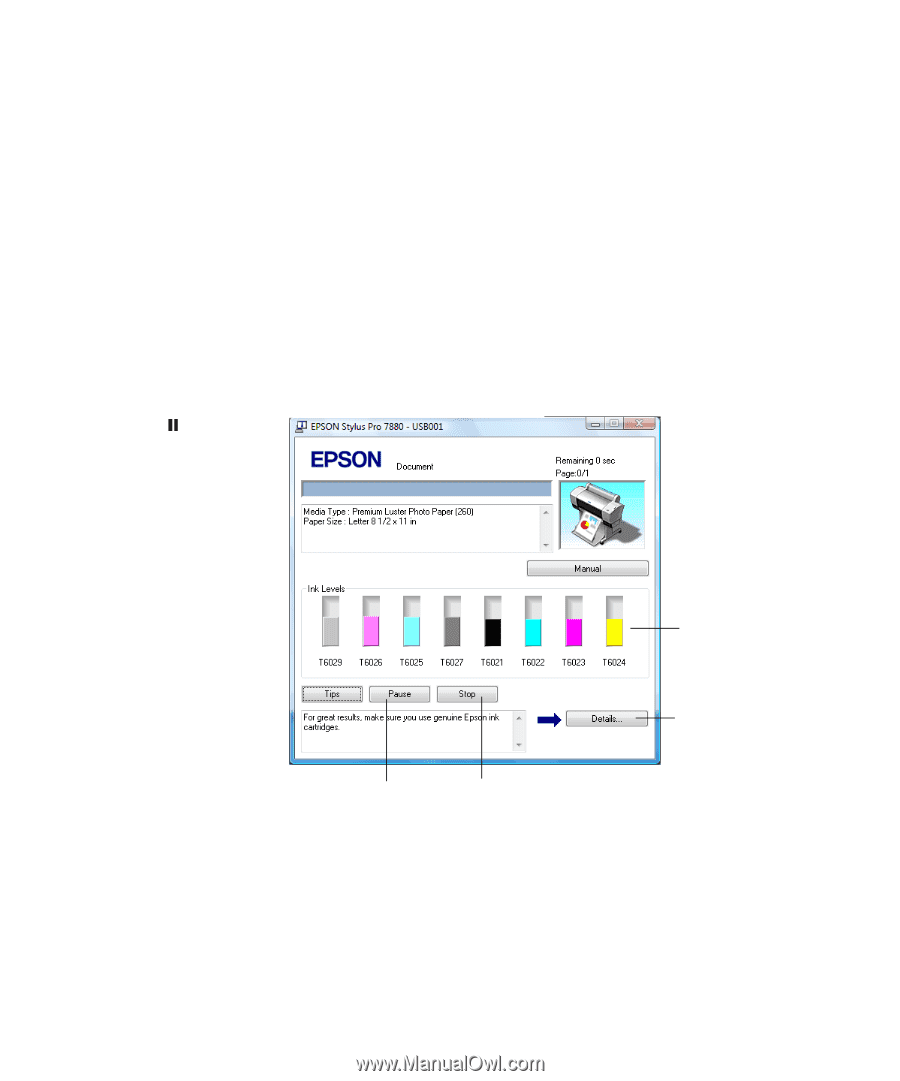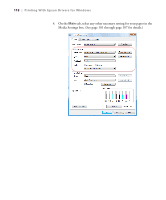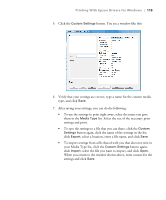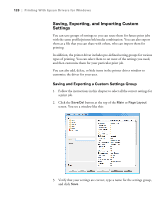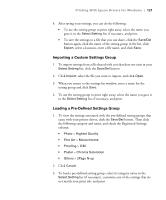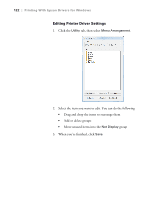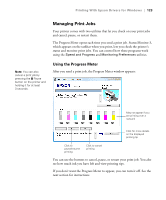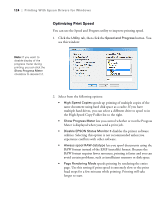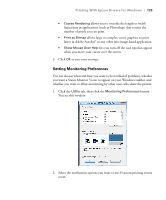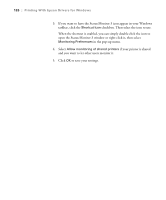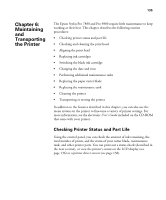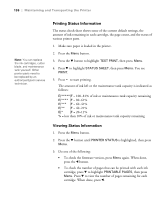Epson 9880 Printer Guide - Page 113
Managing Print Jobs, Using the Progress Meter, If you don't want the Progress Meter to appear
 |
UPC - 010343866843
View all Epson 9880 manuals
Add to My Manuals
Save this manual to your list of manuals |
Page 113 highlights
Printing With Epson Drivers for Windows | 123 Managing Print Jobs Your printer comes with two utilities that let you check on your print jobs and cancel, pause, or restart them. The Progress Meter opens each time you send a print job. Status Monitor 3, which appears on the taskbar when you print, lets you check the printer's status and monitor print jobs. You can control how these programs work using the Speed and Progress and Monitoring Preferences utilities. Note: You can also cancel a print job by pressing the Pause button on the printer and holding it for at least 3 seconds. Using the Progress Meter After you send a print job, the Progress Meter window appears: May not appear if you are printing over a network Click for more details on the displayed printing tip Click to pause/resume printing Click to cancel printing You can use the buttons to cancel, pause, or restart your print job. You also see how much ink you have left and view printing tips. If you don't want the Progress Meter to appear, you can turn it off. See the next section for instructions. 123