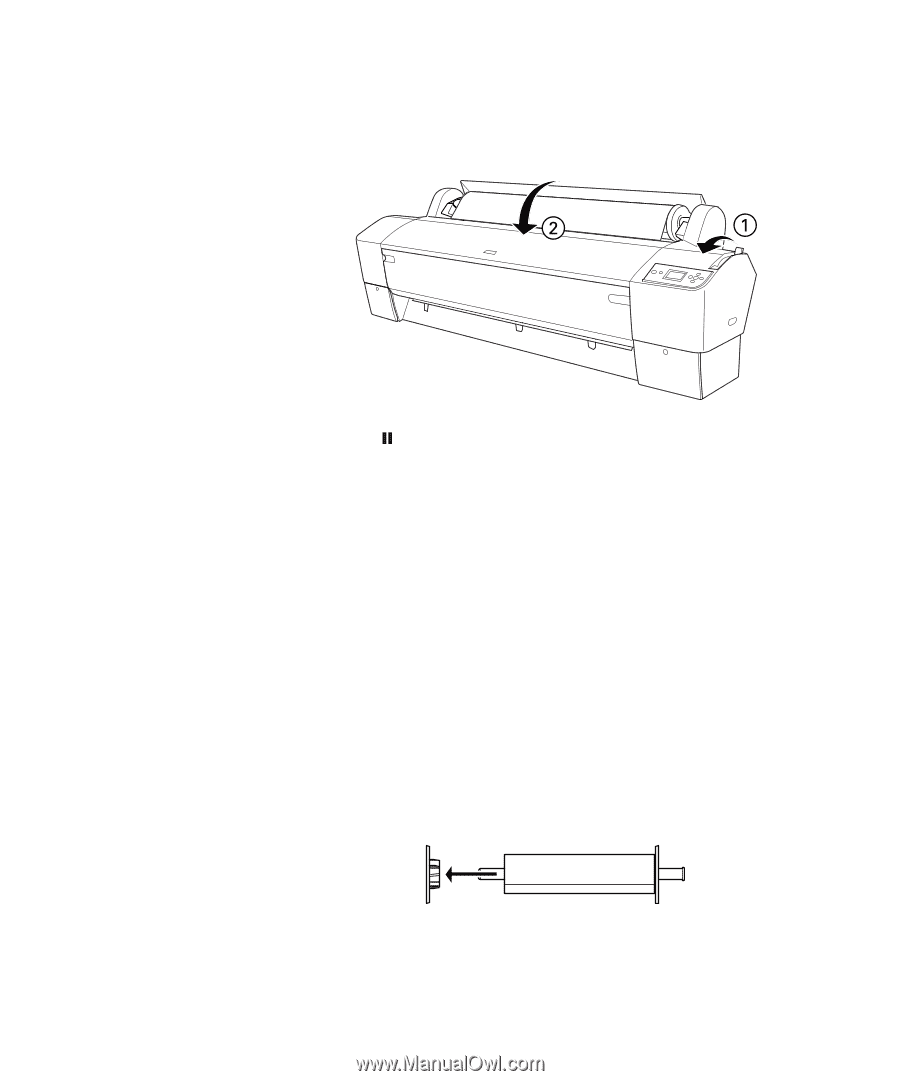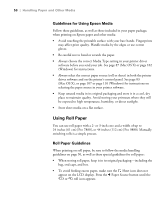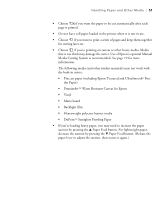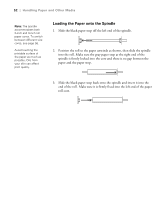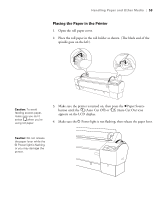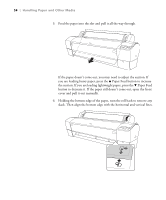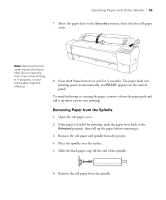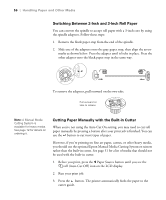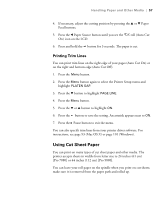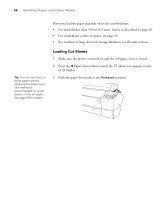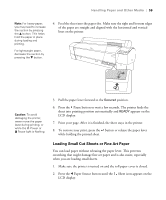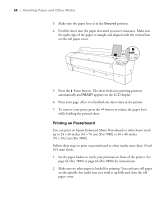Epson 9880 Printer Guide - Page 53
Removing Paper from the Spindle
 |
UPC - 010343866843
View all Epson 9880 manuals
Add to My Manuals
Save this manual to your list of manuals |
Page 53 highlights
Handling Paper and Other Media | 55 7. Move the paper lever to the Secured position, then close the roll paper cover. Note: Opening the front cover causes printing to stop. Do not open the front cover while printing is in progress, or your print quality might be affected. 8. Press the Pause button (or wait for 5 seconds). The paper feeds into printing position automatically, and READY appears on the control panel. To avoid indenting or creasing the paper, remove it from the paper path and roll it up when you are not printing. Removing Paper from the Spindle 1. Open the roll paper cover. 2. If the paper is loaded for printing, push the paper lever back to the Released position, then roll up the paper before removing it. 3. Remove the roll paper and spindle from the printer. 4. Place the spindle on a flat surface. 5. Slide the black paper stop off the end of the spindle. 6. Remove the roll paper from the spindle. 55