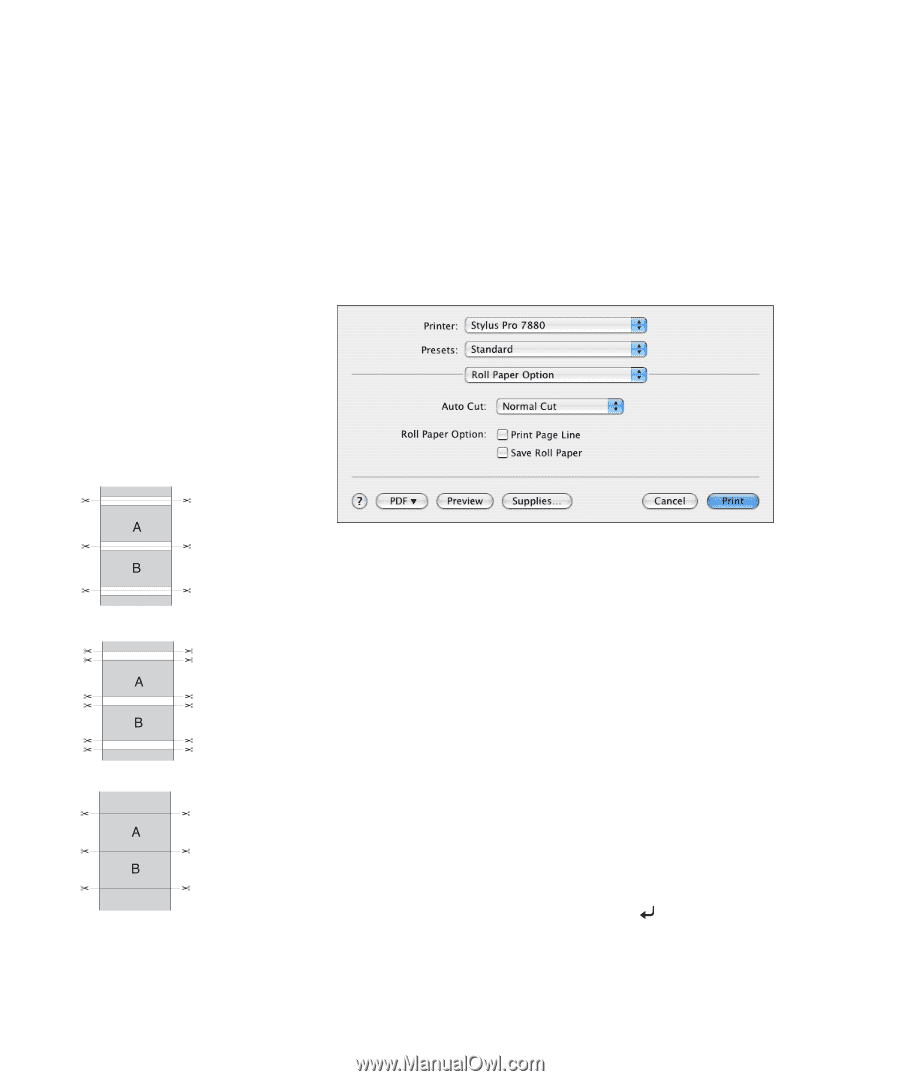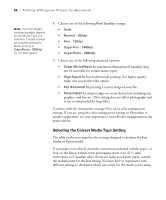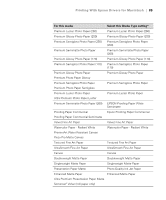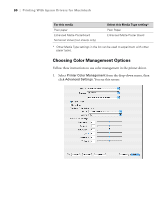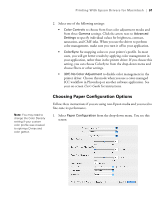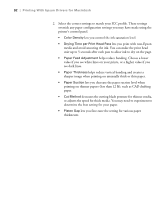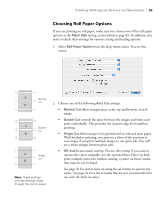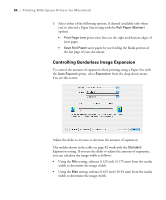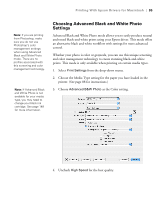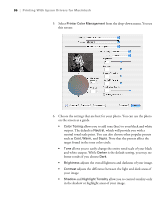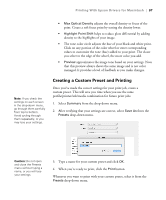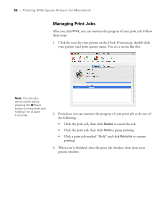Epson 9880 Printer Guide - Page 83
Choosing Roll Paper Options, allows images to be printed end-to-end and saves paper.
 |
UPC - 010343866843
View all Epson 9880 manuals
Add to My Manuals
Save this manual to your list of manuals |
Page 83 highlights
Printing With Epson Drivers for Macintosh | 93 Choosing Roll Paper Options If you are printing on roll paper, make sure you choose one of the roll paper options as the Paper Size setting, as described on page 83. In addition, you need to check these settings for various cutting and feeding options. 1. Select Roll Paper Option from the drop-down menu. You see this screen: Normal cut Double cut Single cut Note: These settings override settings made through the control panel. 2. Choose one of the following Auto Cut settings: • Normal Cut allows margin space at the top and bottom of each image. • Double Cut extends the space between the images and trims each print individually. This provides the cleanest edge for borderless printing. • Single Cut allows images to be printed end-to-end and saves paper. With borderless printing, you may see a sliver of the previous or next image if you print multiple images in one print job. You will see a white margin between print jobs. • Off disables automatic cutting. Choose this setting if you want to operate the cutter manually, use the optional Auto Take-Up Reel, print multiple print jobs without cutting, or print on heavy media that must be cut by hand. See page 56 for instructions on using the button to operate the cutter. See page 51 for a list of media that are not recommended for use with the built-in cutter. 93