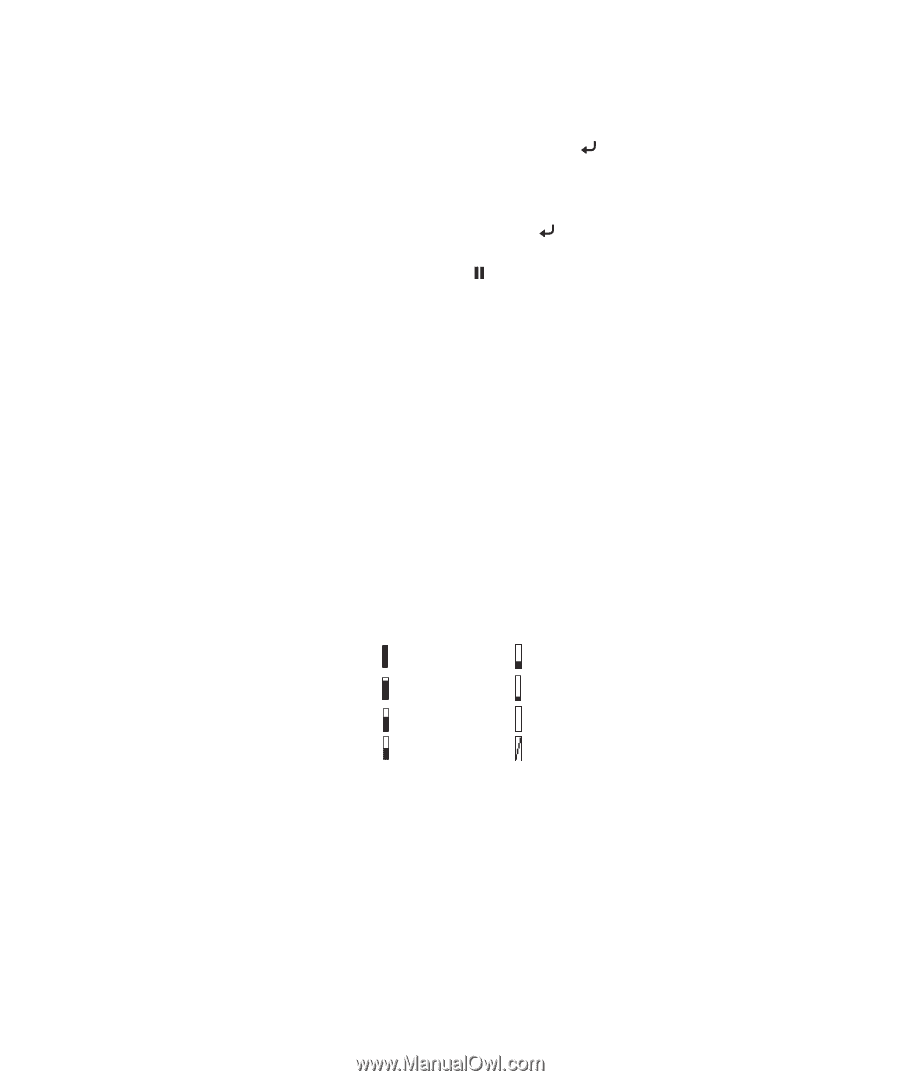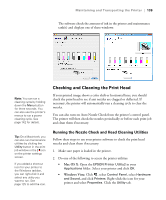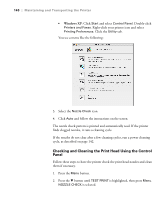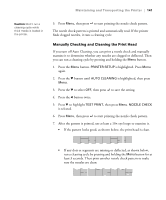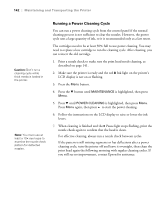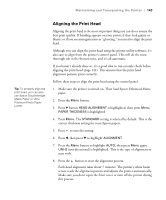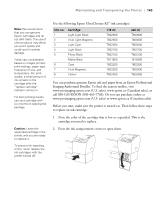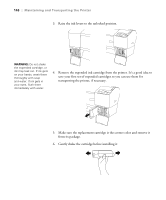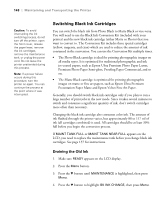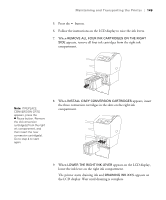Epson 9880 Printer Guide - Page 126
Replacing Ink Cartridges, ink cartridge slots on the printer. The icons show the percentage of ink
 |
UPC - 010343866843
View all Epson 9880 manuals
Add to My Manuals
Save this manual to your list of manuals |
Page 126 highlights
144 | Maintaining and Transporting the Printer Tip: You can store partially used ink cartridges for up to 6 months. If you do so, Epson recommends covering the openings with tape. 9. When the uni-directional alignment is finished, press d until BI-D 2-COLOR is highlighted. Then press to start the bi-directional black alignment process. 10. When the bi-directional black alignment is finished, press d until BI-D ALL is highlighted. Then press to start the alignment process. 11. When done, press the Pause button to exit head alignment mode. If you want to fine-tune the automatic alignment process, you can perform a manual head alignment; see the electronic User's Guide. Replacing Ink Cartridges Before you begin a large print job, you should check your ink levels. If one of your cartridges is low, you can replace it before you start. Or you can wait until the ink is expended, replace the cartridge, and then continue the job without any loss of print quality. However, it is best to replace a low ink cartridge before starting a large print job. The easiest way to check ink levels is from the control panel LCD display. The numbers below the ink icons on the LCD display correspond to the 8 ink cartridge slots on the printer. The icons show the percentage of ink remaining as follows: 100-81% 80-61% 60-41% 40-21% 20% or less Ink low Ink expended Cartridge error or no cartridge When the red B Ink light is flashing and INK LOW appears on the LCD display, the indicated cartridge is almost expended. Make sure you have a replacement cartridge. When the light stays on and REPLACE INK CARTRIDGE is displayed, the cartridge is expended. You must replace the cartridge before you can continue printing. You can install any combination of 110 ml and 220 ml cartridges. 144