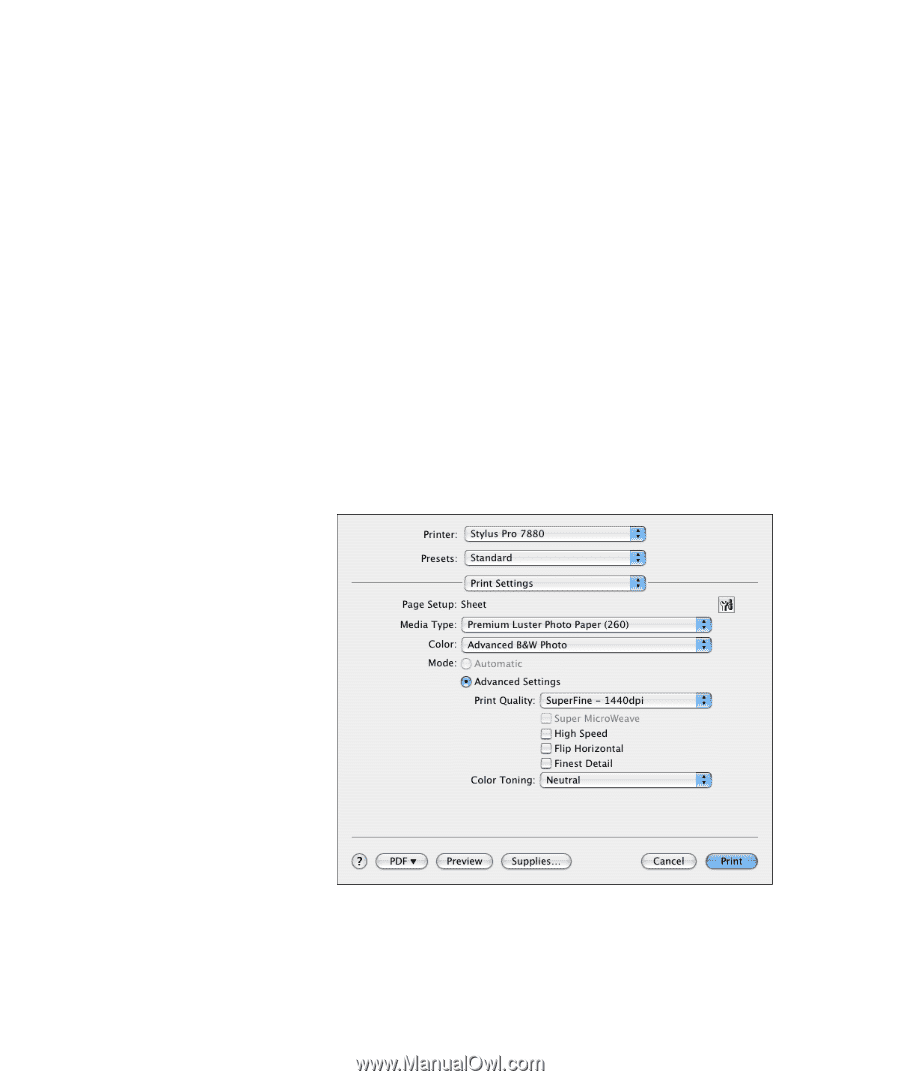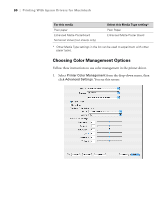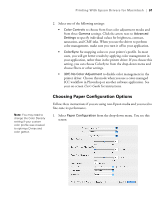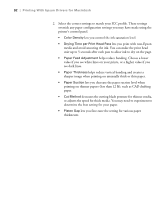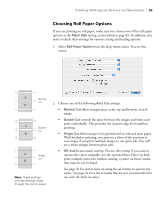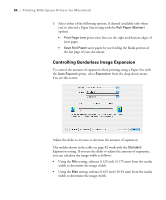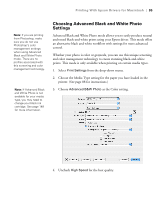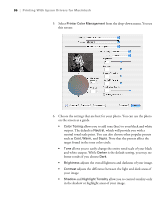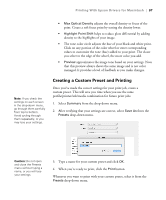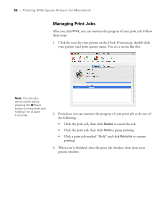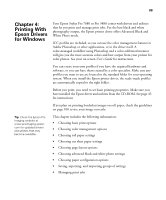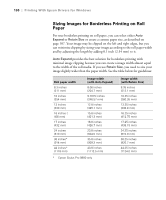Epson 9880 Printer Guide - Page 85
Choosing Advanced Black and White Photo Settings, from the drop-down menu. - changing black inks
 |
UPC - 010343866843
View all Epson 9880 manuals
Add to My Manuals
Save this manual to your list of manuals |
Page 85 highlights
Printing With Epson Drivers for Macintosh | 95 Note: If you are printing from Photoshop, make sure you do not use Photoshop's color management settings when using Advanced Black and White Photo mode. There are no profiles associated with this screening and color management technology. Note: If Advanced Black and White Photo is not available for your media type, you may need to change your black ink cartridge. See page 148 for more information. Choosing Advanced Black and White Photo Settings Advanced Black and White Photo mode allows you to easily produce neutral and toned black-and-white prints using your Epson driver. This mode offers an alternative black and white workflow with settings for more advanced control. Whether your photo is color or grayscale, you can use this unique screening and color management technology to create stunning black-and-white prints. This mode is only available when printing on certain media types. 1. Select Print Settings from the drop-down menu. 2. Choose the Media Type setting for the paper you have loaded in the printer. (See page 88 for instructions.) 3. Choose Advanced B&W Photo as the Color setting. 4. Uncheck High Speed for the best quality. 95