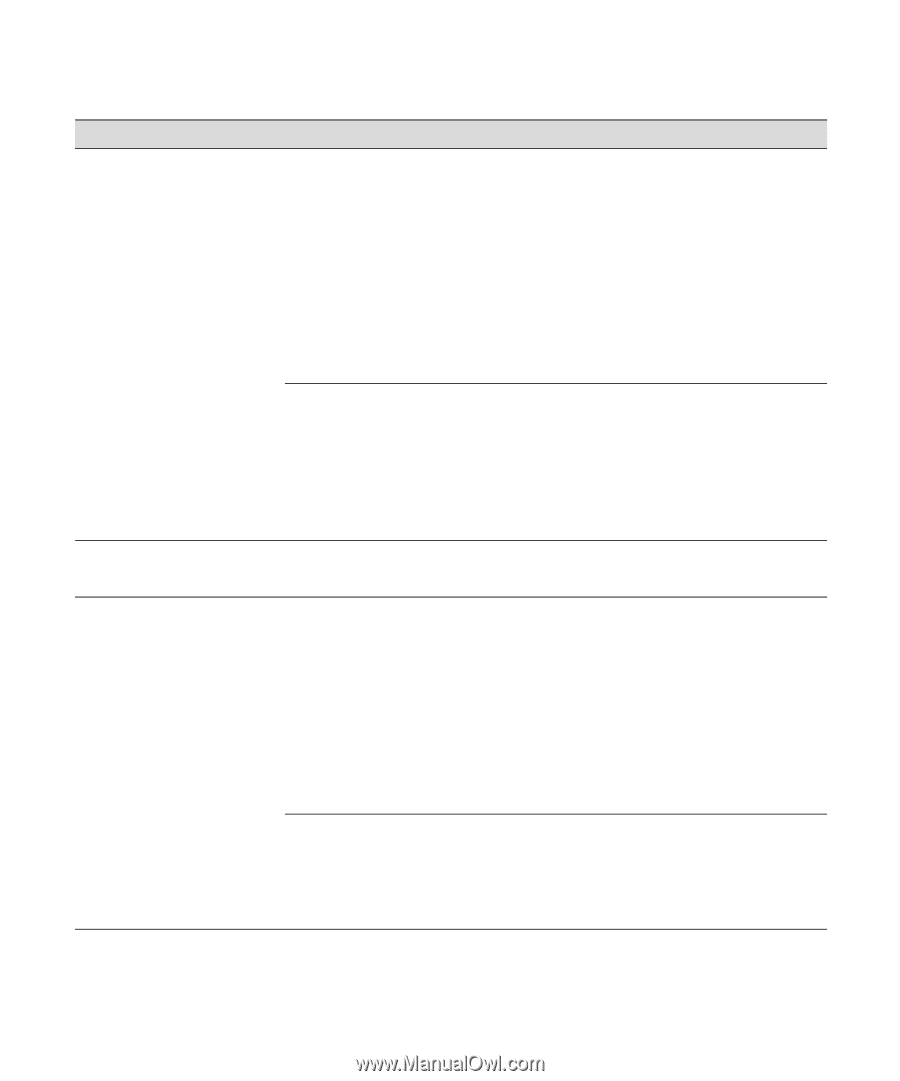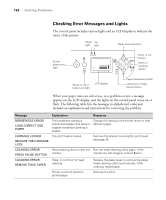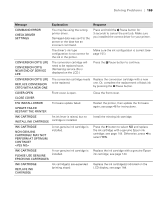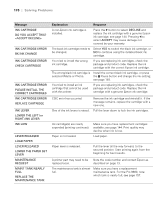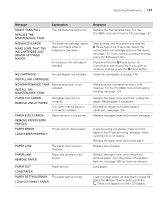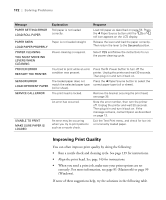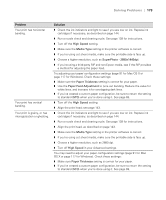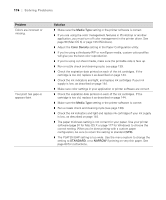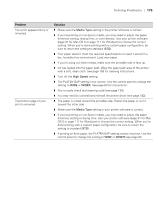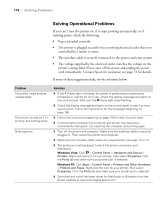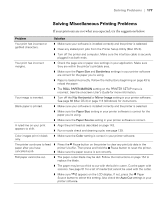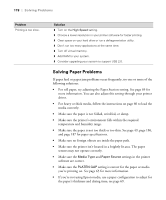Epson 9880 Printer Guide - Page 153
Problem, Solution, High Speed, Media Type, SuperPhoto - 2880x1440dpi, Paper Thickness
 |
UPC - 010343866843
View all Epson 9880 manuals
Add to My Manuals
Save this manual to your list of manuals |
Page 153 highlights
Solving Problems | 173 Problem Your print has horizontal banding. Your print has vertical banding. Your print is grainy, or has misregistration or ghosting. Solution ◗ Check the ink indicators and light to see if you are low on ink. Replace ink cartridges if necessary, as described on page 144. ◗ Run a nozzle check and cleaning cycle. See page 139 for instructions. ◗ Turn off the High Speed setting. ◗ Make sure the Media Type setting in the printer software is correct. ◗ If you're using cut sheet media, make sure the printable side is face up. ◗ Choose a higher resolution, such as SuperPhoto - 2880x1440dpi. ◗ If you're using a third-party RIP and non-Epson media, see if the RIP provides a method for adjusting the paper feed. Try adjusting your paper configuration settings (page 91 for Mac OS X or page 117 for Windows). Check these settings: ◗ Make sure the Paper Thickness setting is correct for your paper. ◗ Use the Paper Feed Adjustment to tune out banding. Reduce the value for white lines, and increase it for overlapping dark lines. ◗ If you've created a custom paper configuration, be sure to return the setting to standard (STD) when you're done using it. See page 69. ◗ Turn off the High Speed setting. ◗ Align the print head; see page 143. ◗ Check the ink indicators and light to see if you are low on ink. Replace ink cartridges if necessary, as described on page 144. ◗ Run a nozzle check and cleaning cycle. See page 139 for instructions. ◗ Align the print head, as described on page 143. ◗ Make sure the Media Type setting in the printer software is correct. ◗ If you're using cut sheet media, make sure the printable side is face up. ◗ Choose a higher resolution, such as 2880 dpi. ◗ Turn off High Speed in your Advanced settings. You may need to adjust your paper configuration settings (page 91 for Mac OS X or page 117 for Windows). Check these settings: ◗ Make sure Paper Thickness setting is correct for your paper. ◗ If you've created a custom paper configuration, be sure to return the setting to standard (STD) when you're done using it. See page 69. 173