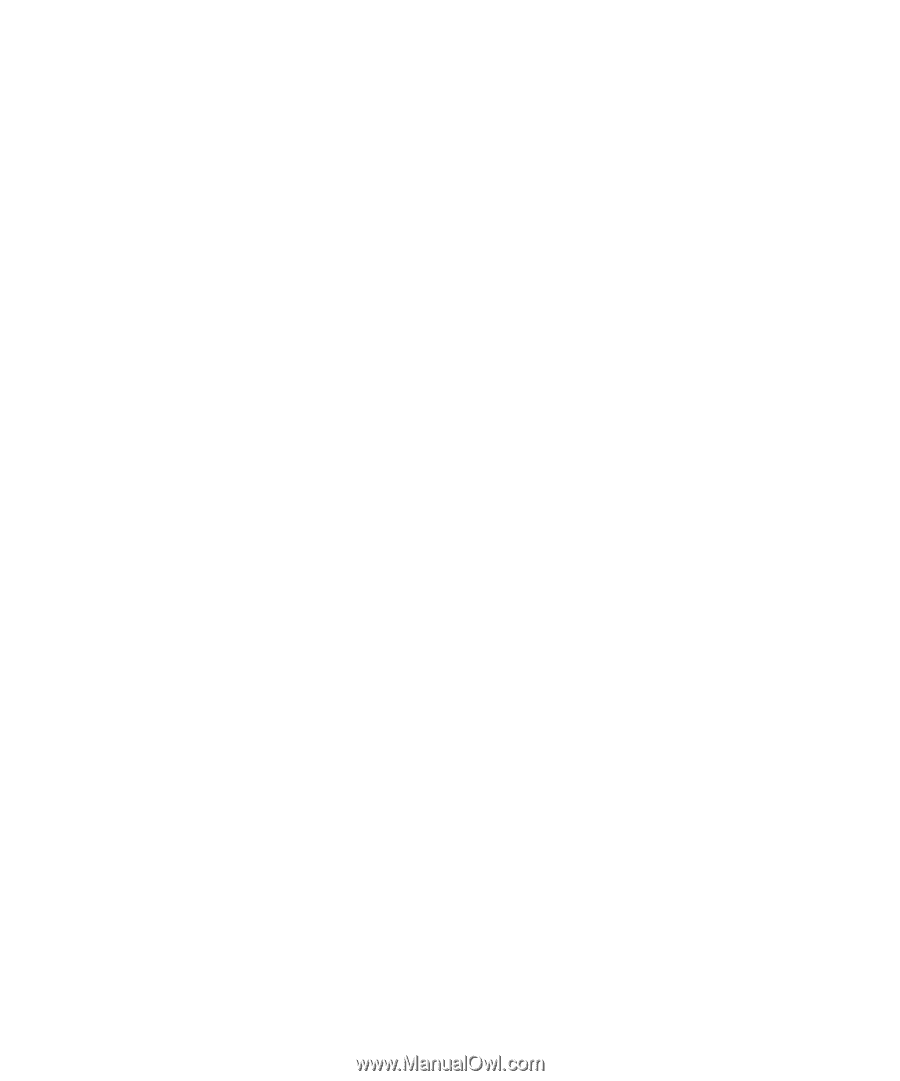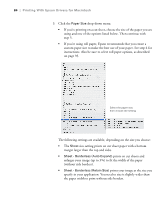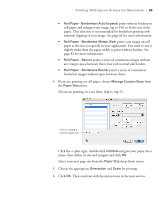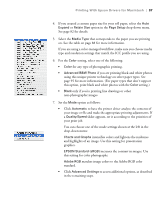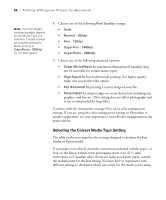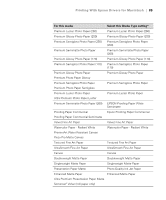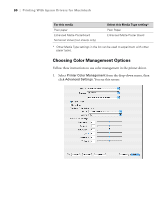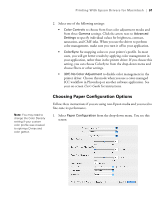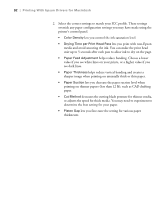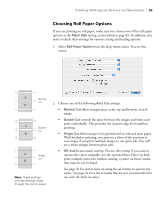Epson 9880 Printer Guide - Page 78
Selecting the Correct Media Type Setting, Print Quality, Draft, Normal - 360dpi, Fine - 720dpi - for sale
 |
UPC - 010343866843
View all Epson 9880 manuals
Add to My Manuals
Save this manual to your list of manuals |
Page 78 highlights
88 | Printing With Epson Drivers for Macintosh Note: The Print Quality settings available depend on the Media Type you selected. Choose a lower print quality setting for faster printing or SuperPhoto - 2880dpi for the best quality. 8. Choose one of the following Print Quality settings: • Draft • Normal - 360dpi • Fine - 720dpi • SuperFine - 1440dpi • SuperPhoto - 2880dpi 9. Choose any of the following advanced options: • Super MicroWeave for maximum elimination of banding (may not be accessible for certain media types). • High Speed for fast, bidirectional printing. For higher quality, make sure you deselect this option. • Flip Horizontal for printing a mirror image of your file. • Finest Detail for sharper edges on vector-based data including text, graphics, and line art. (This setting does not affect photographs and is not recommended for large files.) Continue with the instructions on page 90 to select color management settings. If you are using the color management settings in Photoshop or another application, it is very important to turn off color management in the printer driver. Selecting the Correct Media Type Setting The table on the next page lists the settings designed to product the best results on Epson media. If your paper is not listed, check the instructions included with the paper, or look on the Epson website www.proimaging.epson.com (U.S. sales), www.epson.ca (Canadian sales). If you are using non-Epson paper, consult the manufacturer for the best setting. You may have to experiment with different settings to determine which one is best for the media you're using. 88