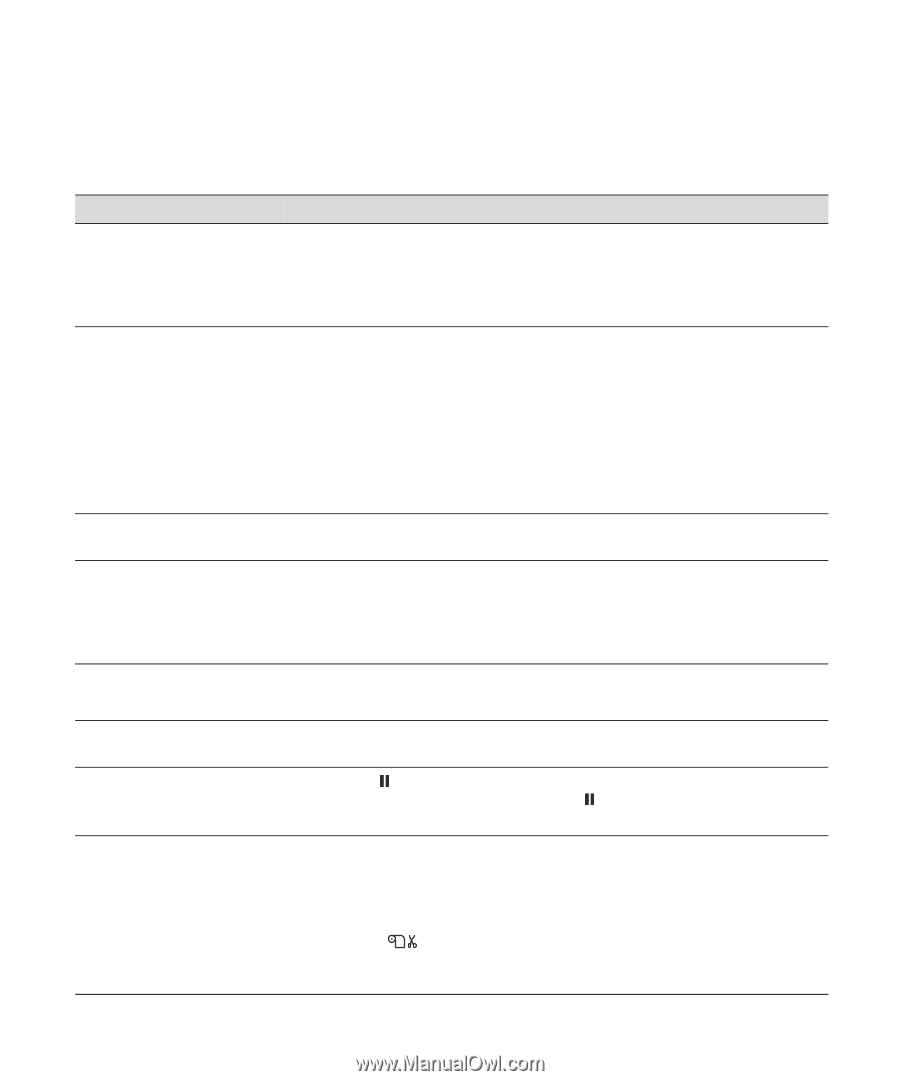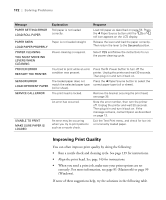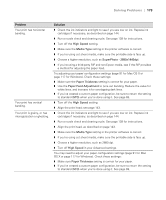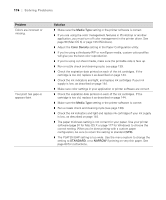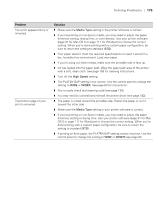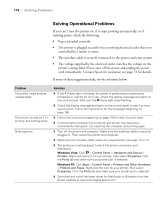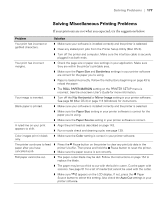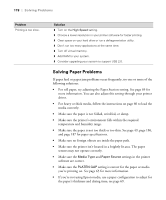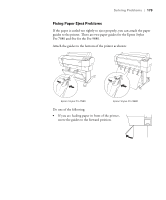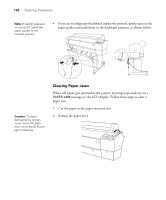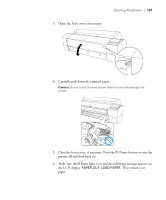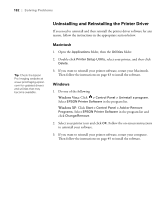Epson 9880 Printer Guide - Page 157
Solving Miscellaneous Printing Problems, If your printouts are not what you expected
 |
UPC - 010343866843
View all Epson 9880 manuals
Add to My Manuals
Save this manual to your list of manuals |
Page 157 highlights
Solving Problems | 177 Solving Miscellaneous Printing Problems If your printouts are not what you expected, try the suggestions below: Problem Solution Your print has incorrect or garbled characters. ◗ Make sure your software is installed correctly and the printer is selected. ◗ Clear any stalled print jobs from the Printer Setup Utility (Mac OS X). ◗ Turn off the printer and computer. Make sure the interface cable is securely plugged in at both ends. Your print has incorrect margins. ◗ Check the page size or paper size settings in your application. Make sure they are within the printer's printable area. ◗ Make sure the Paper Size and Borderless settings in your printer software are correct for the paper you're using. ◗ Paper is loaded incorrectly. Follow the instructions beginning on page 49 to reload the paper. ◗ The ROLL PAPER MARGIN setting on the PRINTER SETUP menu is incorrect. See the on-screen User's Guide for more information. Your image is inverted. ◗ Turn off the Flip Horizontal or Mirror Image setting in your printer software. See page 88 (Mac OS X) or page 113 (Windows) for instructions. Blank paper is printed. ◗ Make sure your software is installed correctly and the printer is selected. ◗ Make sure the Paper Size setting in your printer software is correct for the paper you're using. ◗ Make sure the Paper Source setting in your printer software is correct. A ruled line on your print appears to shift. ◗ Align the print head as described on page 143. ◗ Run a nozzle check and cleaning cycle; see page 139. Color images print in black only. ◗ Make sure the Color setting is correct in your printer software. The printer continues to feed ◗ Press the Pause button on the printer to clear any print job data in the paper after you have printer's buffer. Then press and hold the Pause button to reset the printer. cancelled a job. ◗ Make sure the paper source is set correctly. Roll paper cannot be cut. ◗ The paper cutter blade may be dull. Follow the instructions on page 154 to replace the blade. ◗ The paper may be too thick to cut with the built-in cutter. Cut the paper with scissors. See page 51 for a list of media that cannot be used with the cutter. ◗ Make sure appears on the LCD display. If not, press the l Paper Source button to select this setting. Also check the Auto Cut settings in your printer software. 177