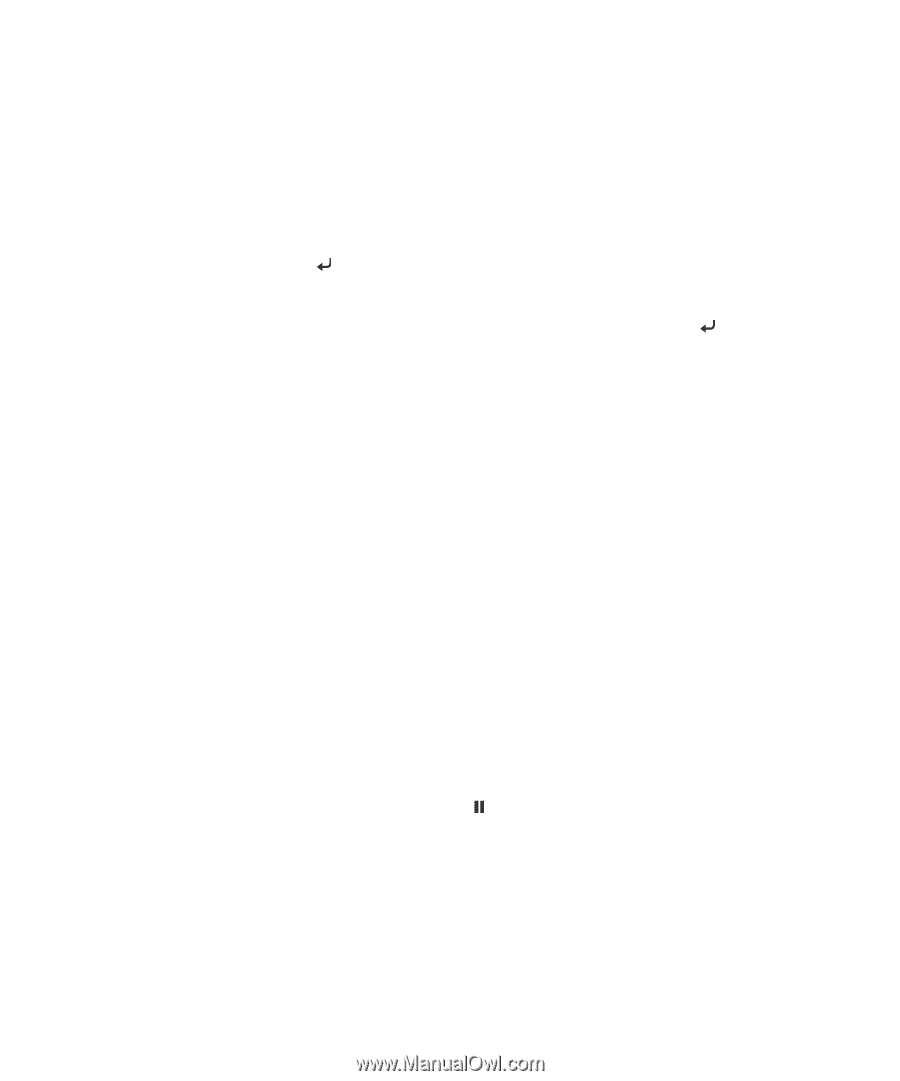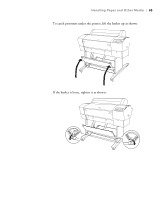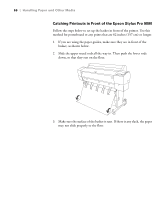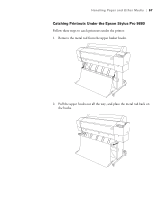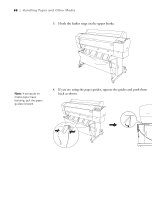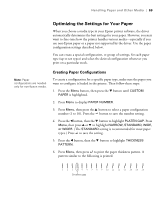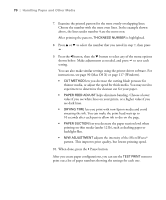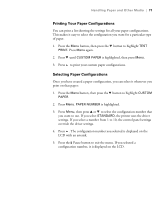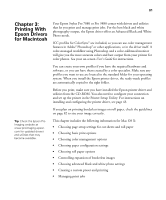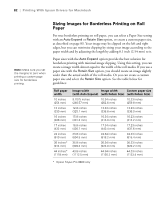Epson 9880 Printer Guide - Page 68
lets you print with non-Epson media and avoid - driver mac
 |
UPC - 010343866843
View all Epson 9880 manuals
Add to My Manuals
Save this manual to your list of manuals |
Page 68 highlights
70 | Handling Paper and Other Media 7. Examine the printed pattern for the most evenly overlapping lines. Choose the number with the most even lines. In the example shown above, the lines under number 4 are the most even. After printing the pattern, THICKNESS NUMBER is highlighted. 8. Press u or d to select the number that you noted in step 7, then press . 9. Press the l button, then the d button to select any of the menu options shown below. Make adjustments as needed, and press to save each setting. You can also make similar settings using the printer driver software. For instructions, see page 90 (Mac OS X) or page 117 (Windows). • CUT METHOD lets you decrease the cutting blade pressure for thinner media, or adjust the speed for thick media. You may need to experiment to determine the cleanest cut for your paper. • PAPER FEED ADJUST helps eliminate banding. Choose a lower value if you see white lines on your prints, or a higher value if you see dark lines. • DRYING TIME lets you print with non-Epson media and avoid smearing the ink. You can make the print head wait up to 10 seconds after each pass to allow ink to dry on the page. • PAPER SUCTION lets you decrease the paper suction level when printing on thin media (under 12 lb), such as drafting paper or backlight film. • M/W ADJUSTMENT adjusts the intensity of the MicroWeave® pattern. This improves print quality, but lowers printing speed. 10. When done, press the Pause button. After you create paper configurations, you can use the TEST PRINT menu to print out a list of paper numbers showing the settings for each one. 70