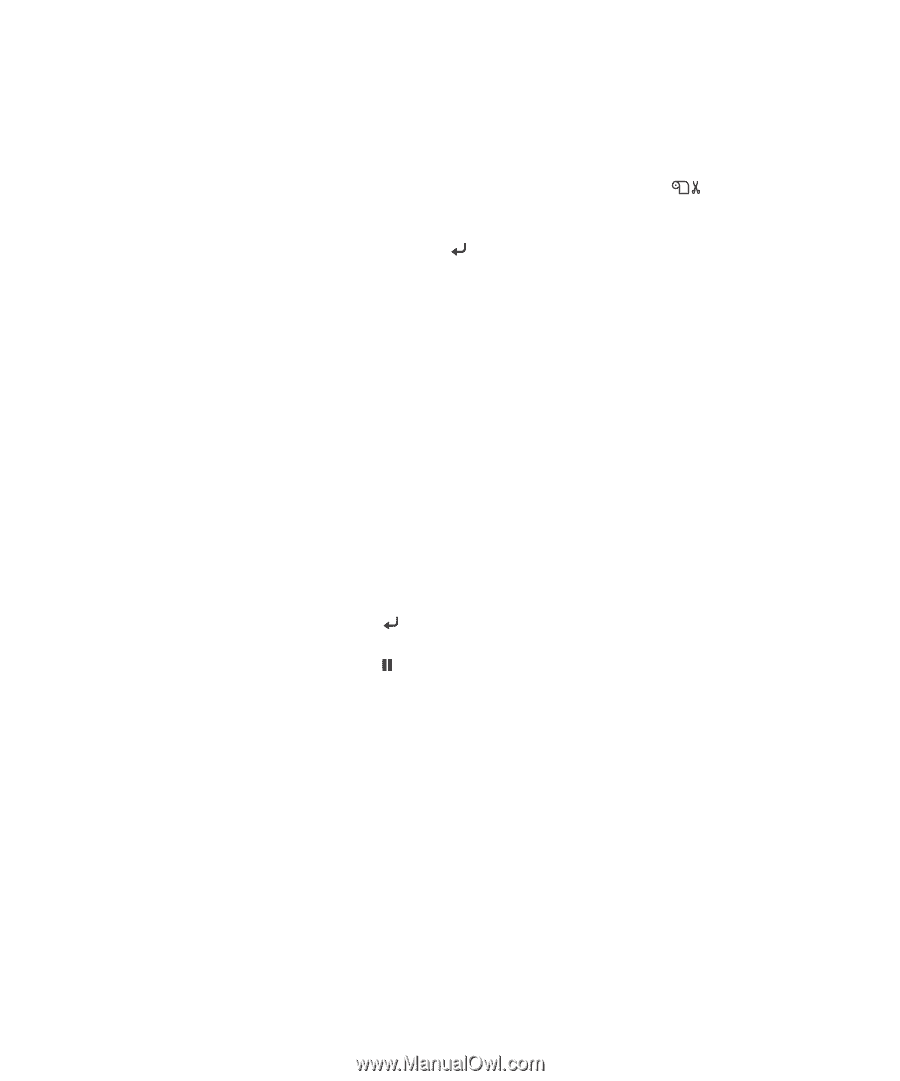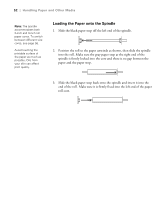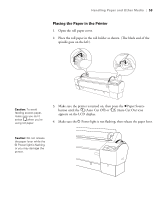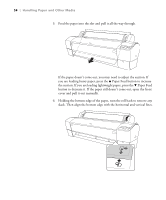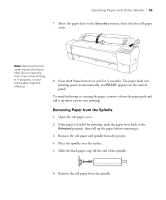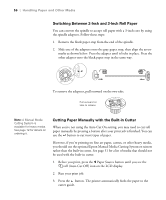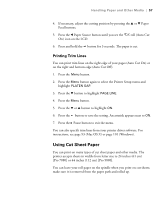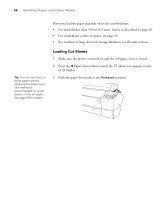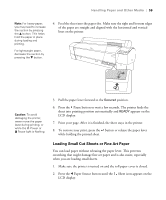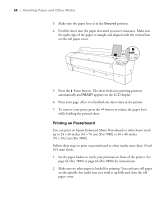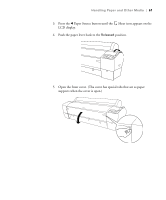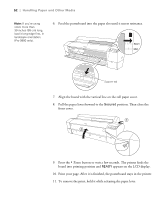Epson 9880 Printer Guide - Page 55
Printing Trim Lines, Using Cut Sheet Paper - print driver
 |
UPC - 010343866843
View all Epson 9880 manuals
Add to My Manuals
Save this manual to your list of manuals |
Page 55 highlights
Handling Paper and Other Media | 57 4. If necessary, adjust the cutting position by pressing the u or d Paper Feed buttons. 5. Press the l Paper Source button until you see the On) icon on the LCD. roll (Auto Cut 6. Press and hold the button for 3 seconds. The paper is cut. Printing Trim Lines You can print trim lines on the right edge of your pages (Auto Cut On) or on the right and bottom edge (Auto Cut Off). 1. Press the Menu button. 2. Press the Menu button again to select the Printer Setup menu and highlight PLATEN GAP. 3. Press the d button to highlight PAGE LINE. 4. Press the Menu button. 5. Press the d or u button to highlight ON. 6. Press the button to save the setting. An asterisk appears next to ON. 7. Press the Pause button to exit the menu. You can also specify trim lines from your printer driver software. For instructions, see page 93 (Mac OS X) or page 110 (Windows). Using Cut Sheet Paper You can print on many types of cut sheet paper and other media. The printer accepts sheets in widths from letter size to 24 inches (61 cm) [Pro 7880] or 44 inches (112 cm) [Pro 9880]. You can leave your roll paper on the spindle when you print on cut sheets; make sure it is removed from the paper path and rolled up. 57