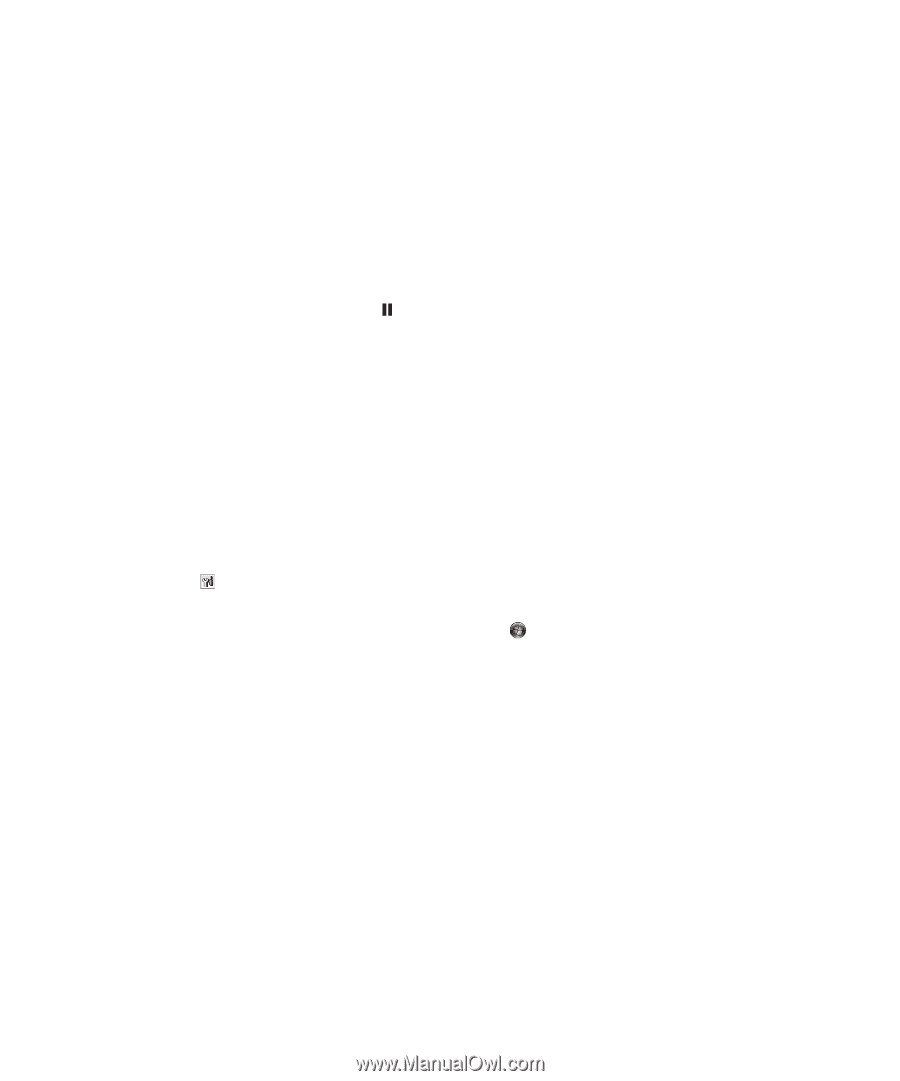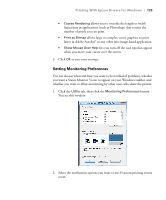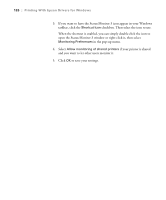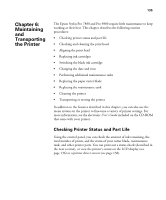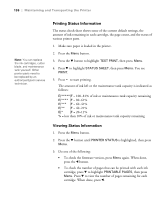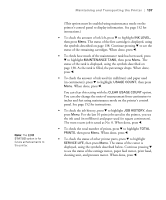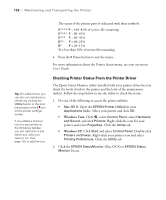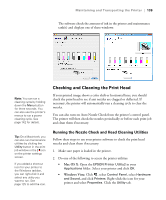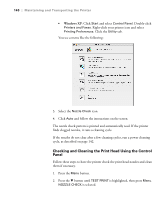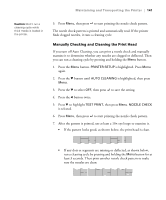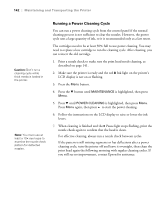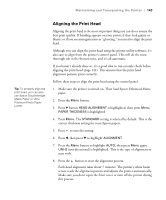Epson 9880 Printer Guide - Page 120
Checking Printer Status From the Printer Driver, Mac OS X, Windows Vista, Windows XP - maintenance tanks
 |
UPC - 010343866843
View all Epson 9880 manuals
Add to My Manuals
Save this manual to your list of manuals |
Page 120 highlights
138 | Maintaining and Transporting the Printer The status of the printer parts is indicated with these symbols: E*****F = 100-81% of service life remaining E**** F = 80-61% E*** F = 60-41% E** F = 40-21% E* F = 20-11% % = less than 10% of service life remaining 4. Press the Pause button to exit the menu. For more information about the Printer Status menu, see your on-screen User's Guide. Tip: On a Macintosh, you can also run maintenance utilities by clicking the Utility button in the print job window or the icon on the printer settings screen. If you added a shortcut icon for your printer to the Windows taskbar, you can right-click it and select any utility you want to run. See page 125 to add the icon. Checking Printer Status From the Printer Driver The Epson Status Monitor utility installed with your printer driver lets you check the levels of ink in the printer and the level of the maintenance tank(s). Follow the steps below to use the utility to check the status. 1. Do one of the following to access the printer utilities: • Mac OS X: Open the EPSON Printer Utility2 in your Applications folder. Select your printer and click OK. • Windows Vista: Click , select Control Panel, select Hardware and Sound, and click Printers. Right-click the icon for your printer and select Properties. Click the Utility tab. • Windows XP: Click Start and select Control Panel. Double-click Printers and Faxes. Right-click your printer icon and select Printing Preferences. Click the Utility tab. 2. Click the EPSON StatusMonitor (Mac OS X) or EPSON Status Monitor 3 icon. 138