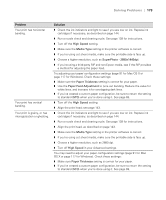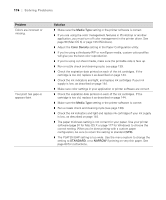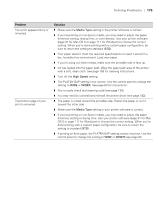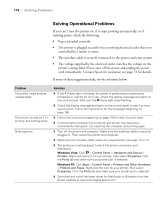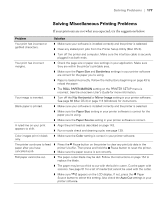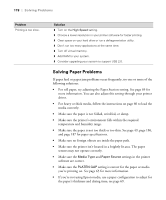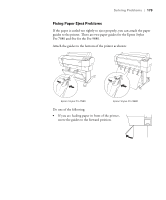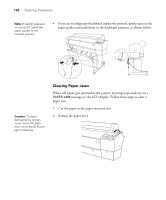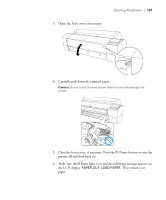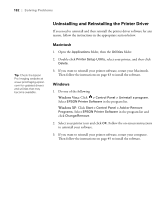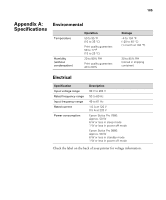Epson 9880 Printer Guide - Page 158
Solving Paper Problems, sensors may not operate correctly.
 |
UPC - 010343866843
View all Epson 9880 manuals
Add to My Manuals
Save this manual to your list of manuals |
Page 158 highlights
178 | Solving Problems Problem Printing is too slow. Solution ◗ Turn on the High Speed setting. ◗ Choose a lower resolution in your printer software for faster printing. ◗ Clear space on your hard drive or run a defragmentation utility. ◗ Don't run too many applications at the same time. ◗ Turn off virtual memory. ◗ Add RAM to your system. ◗ Consider upgrading your system to support USB 2.0. Solving Paper Problems If paper feed or paper jam problems occur frequently, try one or more of the following solutions: • For roll paper, try adjusting the Paper Suction setting. See page 69 for more information. You can also adjust this setting through your printer driver. • For heavy or thick media, follow the instructions on page 60 to load the media correctly. • Make sure the paper is not folded, wrinkled, or damp. • Make sure the printer's environment falls within the required temperature and humidity range. • Make sure the paper is not too thick or too thin. See page 49, page 186, and page 187 for paper specifications. • Make sure no foreign objects are inside the paper path. • Make sure the printer isn't located in a brightly lit area. The paper sensors may not operate correctly. • Make sure the Media Type and Paper Source settings in the printer software are correct. • Make sure the PLATEN GAP setting is correct for the paper or media you're printing on. See page 63 for more information. • If you're not using Epson media, use a paper configuration to adjust for the paper's thickness and drying time; see page 69. 178