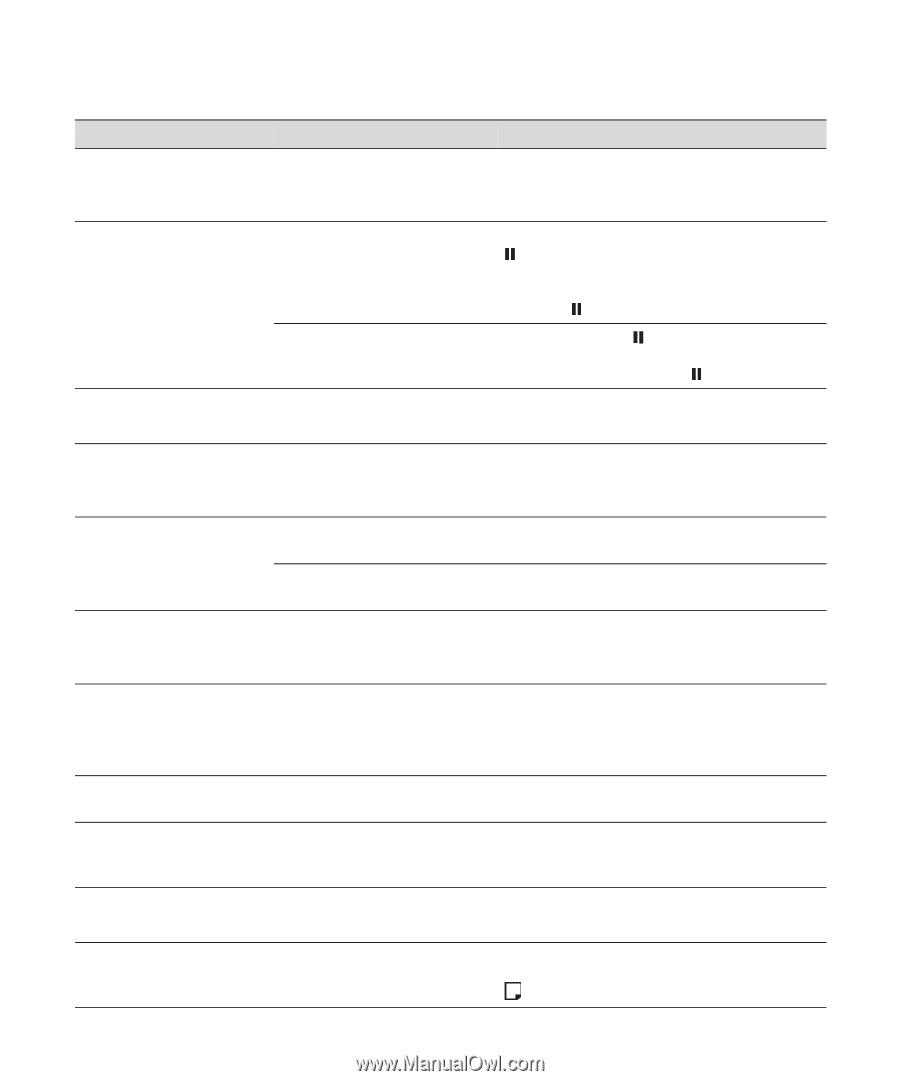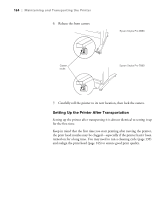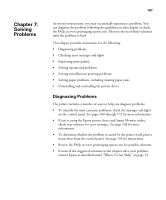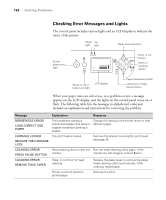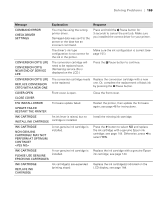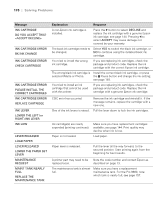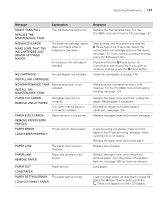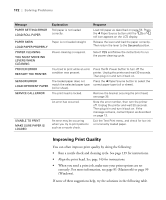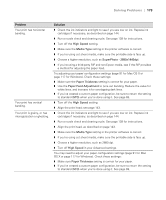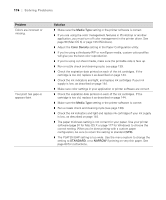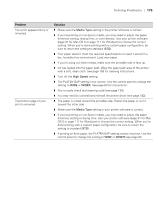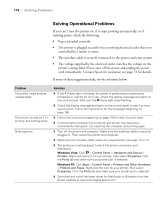Epson 9880 Printer Guide - Page 151
Make Sure That The, Load Cut Sheet Paper - cutter blade
 |
UPC - 010343866843
View all Epson 9880 manuals
Add to My Manuals
Save this manual to your list of manuals |
Page 151 highlights
Solving Problems | 171 Message MAINT TANK FULL REPLACE THE MAINTENANCE TANK MISMATCH ERROR MAKE SURE THAT THE INK CARTRIDGE AND DRIVER SETTINGS MATCH Explanation The maintenance tank is full. The black ink cartridge option does not match what is selected in the driver A non-Epson ink cartridge is installed. NO CARTRIDGE Ink cartridge(s) not installed. INSTALL INK CARTRIDGE NO MAINTENANCE TANK Maintenance tank is not INSTALL THE installed. MAINTENANCE TANK PAPER CUT ERROR REMOVE UNCUT PAPER Roll paper was not cut correctly. The cutter may be blunt or incorrectly installed. PAPER EJECT ERROR Paper remains in the printer. REMOVE PAPER FROM PRINTER PAPER ERROR Printer cannot detect paper. LOAD PAPER PROPERLY PAPER LOW PAPER JAM REMOVE PAPER The paper roll is almost finished. Paper has jammed in the printer. PAPER OUT Paper ran out. LOAD PAPER PAPER SETTING ERROR The paper path is wrong. LOAD CUT SHEET PAPER 171 Response Replace the maintenance tank. For the Pro 9880, note which tank is full; see page 157. Stop printing, and then press and hold the Pause button for 3 seconds. Select the correct black ink cartridge option in the driver; see page 151. If you want to continue printing, press the Pause button. Press and hold the Pause button for 3 seconds to cancel printing. If you want to continue printing, press the Pause button. Install ink cartridge(s); see page 144. Make sure the maintenance tank is fully inserted. For the Pro 9880, note which tank is missing; see page 157. Release the paper lever and finish cutting the paper. Reload paper if necessary. Reinstall or replace the cutter blade if necessary; see page 154. Release the paper lever and remove the paper. If you are using cut sheets, make sure the paper is flat. If you are using roll paper, make sure the roll is cut evenly. Release the paper lever and reload paper. Replace the roll paper. Release the paper lever and remove the jammed paper. Turn the printer off and then back on; see page 180 for more information. Load paper. Load cut sheet paper, as described on page 58. Press the l Paper Source button until the Sheet icon appears on the LCD display.