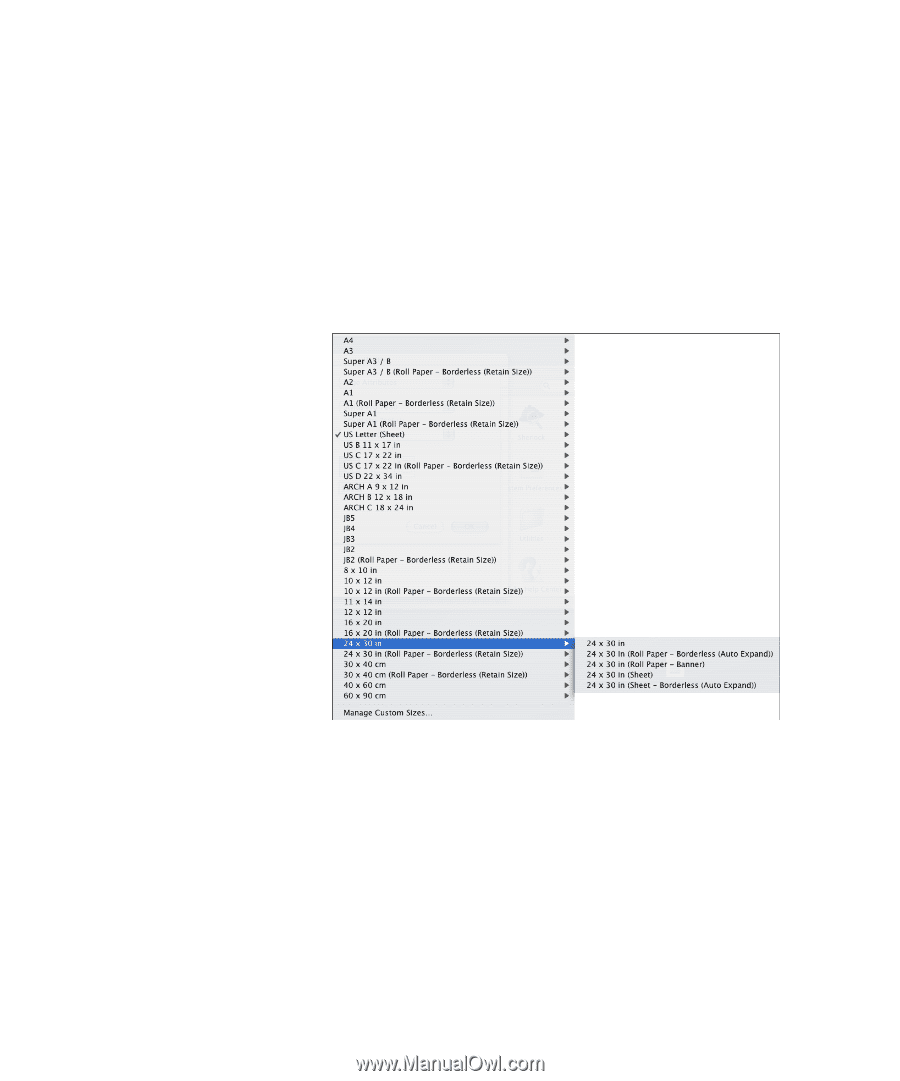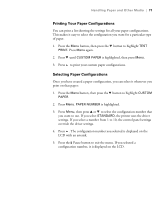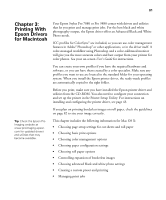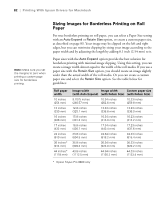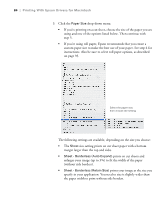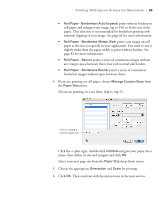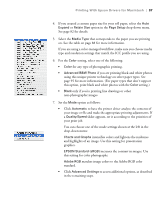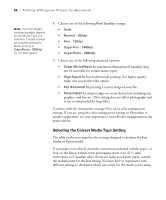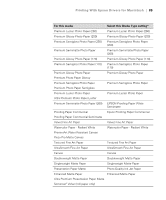Epson 9880 Printer Guide - Page 74
Printing With Epson Drivers for Macintosh, prints on cut sheets
 |
UPC - 010343866843
View all Epson 9880 manuals
Add to My Manuals
Save this manual to your list of manuals |
Page 74 highlights
84 | Printing With Epson Drivers for Macintosh 3. Click the Paper Size drop-down menu. • If you're printing on a cut sheet, choose the size of the paper you are using and one of the options listed below. Then continue with step 5. • If you're using roll paper, Epson recommends that you create a custom paper size to make the best use of your paper. See step 4 for instructions. Also be sure to select roll paper options, as described on page 93. Select the paper size, then choose the setting The following settings are available, depending on the size you choose: • The Sheet size setting prints on cut sheet paper with a bottom margin larger than the top and sides. • Sheet - Borderless (Auto Expand) prints on cut sheets and enlarges your image (up to 3%) to fit the width of the paper (without side borders). • Sheet - Borderless (Retain Size) prints your image at the size you specify in your application. You need to size it slightly wider than the paper width to print without side borders. 84