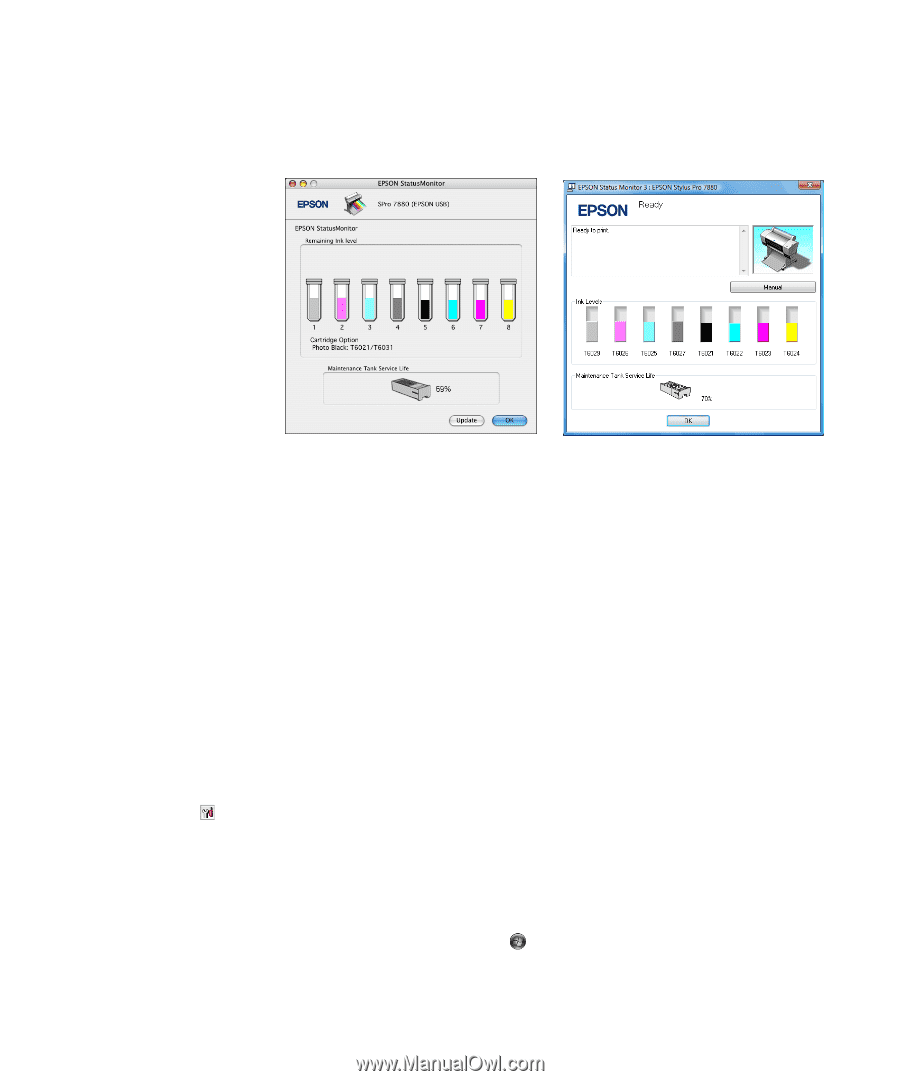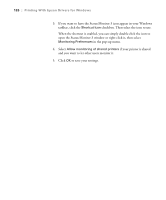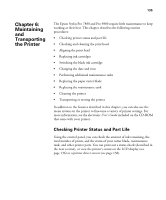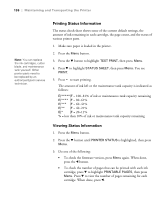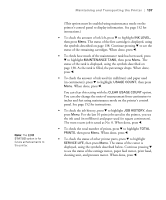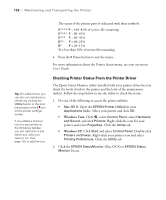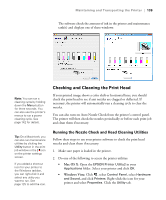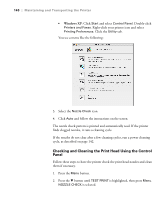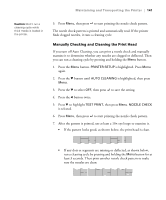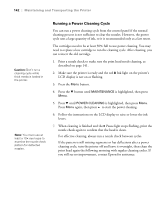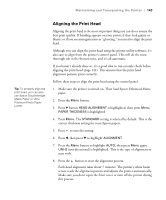Epson 9880 Printer Guide - Page 121
Checking and Cleaning the Print Head, Running the Nozzle Check and Head Cleaning Utilities
 |
UPC - 010343866843
View all Epson 9880 manuals
Add to My Manuals
Save this manual to your list of manuals |
Page 121 highlights
Maintaining and Transporting the Printer | 139 The software check the amount of ink in the printer and maintenance tank(s) and displays one of these windows: Note: You can run a cleaning cycle by holding down the Menu button for three seconds. You can also use the printer's menus to run a power cleaning cycle. See page 142 for details. Checking and Cleaning the Print Head If your printed image shows a color shift or horizontal lines, you should check the print head to see if any nozzles are clogged or deflected. If necessary, the printer will automatically run a cleaning cycle to clear the nozzles. You can also turn on Auto Nozzle Check from the printer's control panel. The printer will then check the nozzles periodically or before each print job and clean them if necessary. Tip: On a Macintosh, you can also run maintenance utilities by clicking the Utility button in the print job window or the icon on the printer settings screen. If you added a shortcut icon for your printer to the Windows taskbar, you can right-click it and select any utility you want to run. See page 125 to add the icon. Running the Nozzle Check and Head Cleaning Utilities Follow these steps to use your printer software to check the print head nozzles and clean them if necessary: 1. Make sure paper is loaded in the printer. 2. Do one of the following to access the printer utilities: • Mac OS X: Open the EPSON Printer Utility2 in your Applications folder. Select your printer and click OK. • Windows Vista: Click , select Control Panel, select Hardware and Sound, and click Printers. Right-click the icon for your printer and select Properties. Click the Utility tab. 139