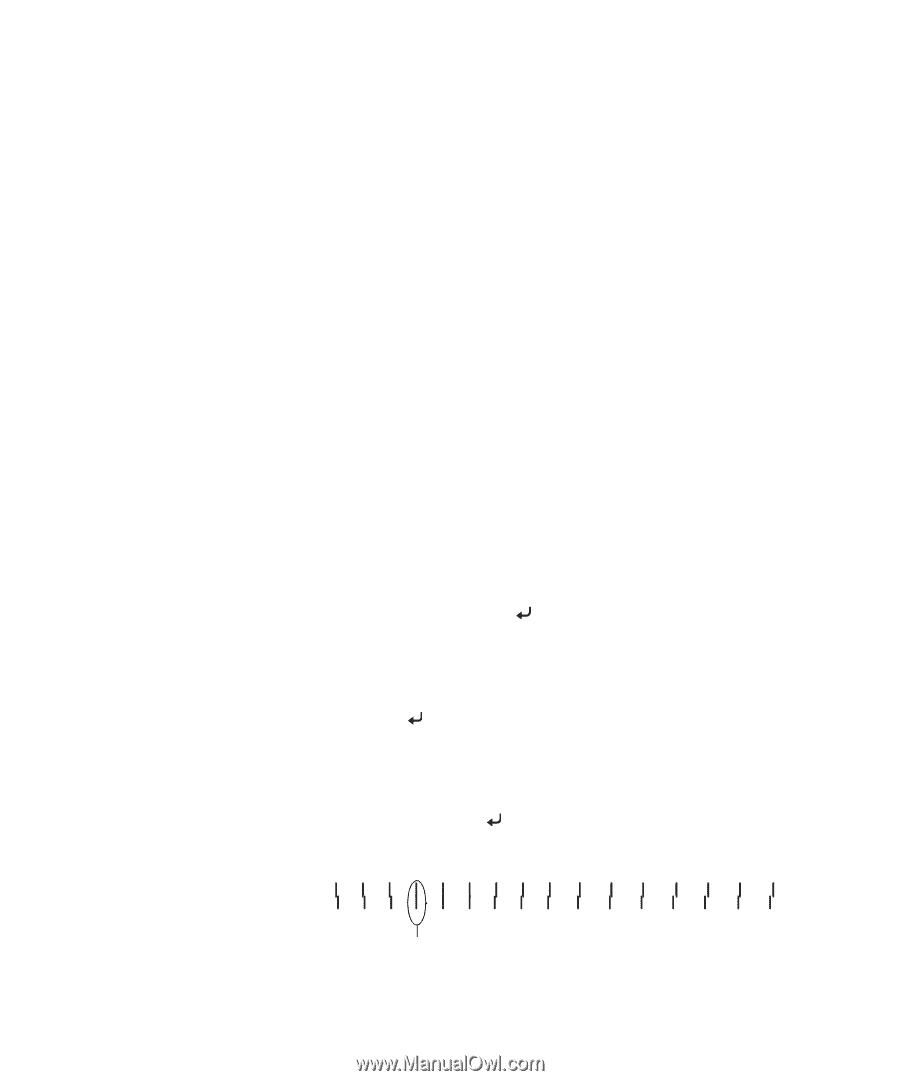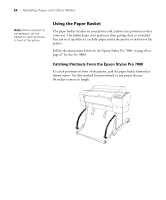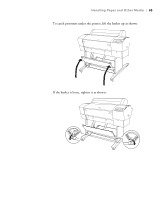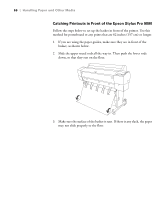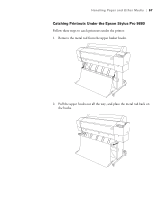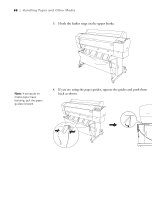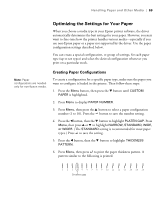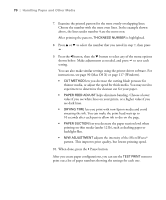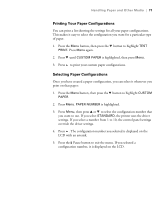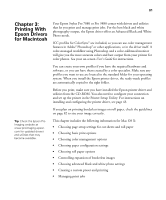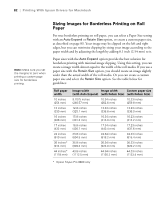Epson 9880 Printer Guide - Page 67
Optimizing the Settings for Your Paper, Creating Paper Configurations - specifications
 |
UPC - 010343866843
View all Epson 9880 manuals
Add to My Manuals
Save this manual to your list of manuals |
Page 67 highlights
Handling Paper and Other Media | 69 Optimizing the Settings for Your Paper When you choose a media type in your Epson printer software, the driver automatically determines the best settings for your paper. However, you may want to fine-tune how the printer handles various media-especially if you use non-Epson paper or a paper not supported by the driver. Use the paper configuration settings described below. You can create a special configuration, or group of settings, for each paper type (up to ten types) and select the desired configuration whenever you print on a particular stock. Note: Paper configurations are needed only for non-Epson media. Creating Paper Configurations To create a configuration for a specific paper type, make sure the paper you want to configure is loaded in the printer. Then follow these steps: 1. Press the Menu button, then press the d button until CUSTOM PAPER is highlighted. 2. Press Menu to display PAPER NUMBER. 3. Press Menu, then press the u button to select a paper configuration number (1 to 10). Press the button to save the number setting. 4. Press the l button, then the d button to highlight PLATEN GAP. Press Menu, then press u or d to highlight NARROW, STANDARD, WIDE, or WIDER. (The STANDARD setting is recommended for most paper types.) Press to save the setting. 5. Press the l button, then the d button to highlight THICKNESS PATTERN. 6. Press Menu, then press to print the paper thickness pattern. A pattern similar to the following is printed: 1 2 3 4 5 6 7 8 9 10 11 12 13 14 15 16 Smallest gap 69