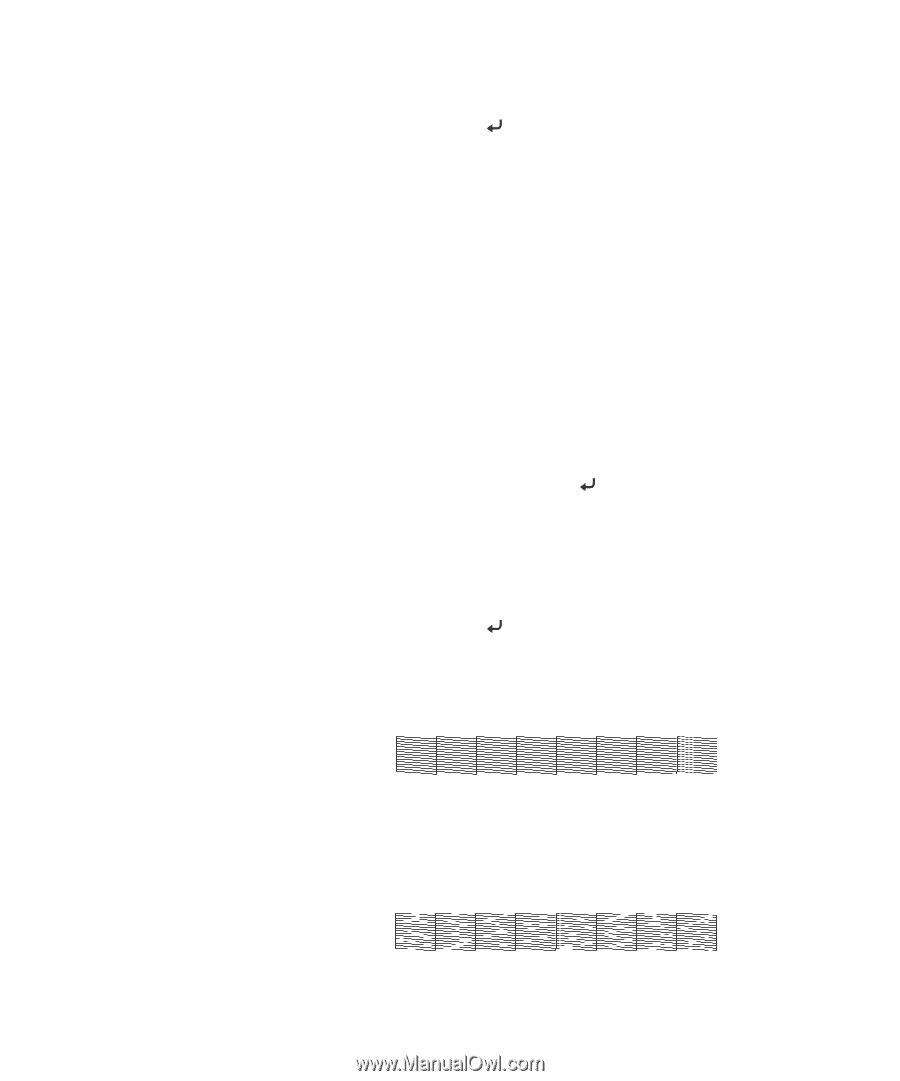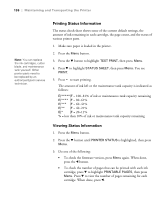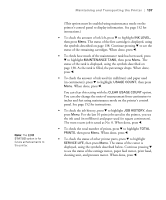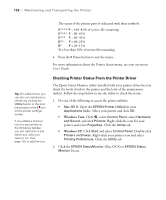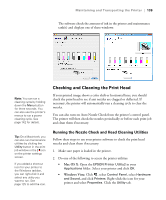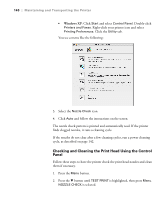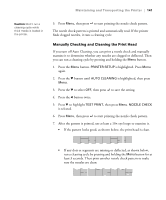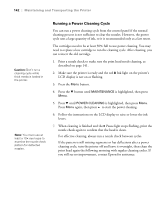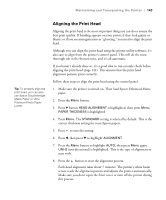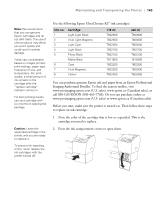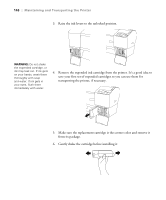Epson 9880 Printer Guide - Page 123
Manually Checking and Cleaning the Print Head, After the pattern is printed, use at least a 10
 |
UPC - 010343866843
View all Epson 9880 manuals
Add to My Manuals
Save this manual to your list of manuals |
Page 123 highlights
Maintaining and Transporting the Printer | 141 Caution: Don't run a cleaning cycle while thick media is loaded in the printer. 3. Press Menu, then press to start printing the nozzle check pattern. The nozzle check pattern is printed and automatically read. If the printer finds clogged nozzles, it runs a cleaning cycle. Manually Checking and Cleaning the Print Head If you turn off Auto Cleaning, you can print a nozzle check and manually examine it to determine whether any nozzles are clogged or deflected. Then you can run a cleaning cycle by pressing and holding the Menu button. 1. Press the Menu button. PRINTER SETUP is highlighted. Press Menu again. 2. Press the d button until AUTO CLEANING is highlighted, then press Menu. 3. Press the d to select OFF, then press to save the setting. 4. Press the l button twice. 5. Press d to highlight TEST PRINT, then press Menu. NOZZLE CHECK is selected. 6. Press Menu, then press to start printing the nozzle check pattern. 7. After the pattern is printed, use at least a 10× eye loupe to examine it. • If the pattern looks good, as shown below, the print head is clean. • If any dots or segments are missing or deflected, as shown below, run a cleaning cycle by pressing and holding the Menu button for at least 3 seconds. Then print another nozzle check pattern to make sure the nozzles are clean. 141