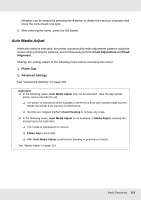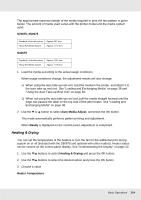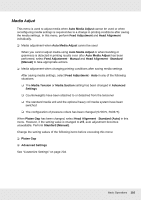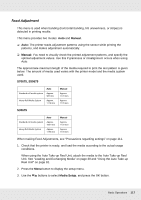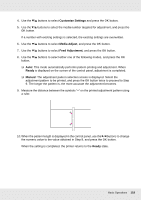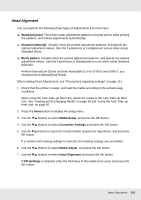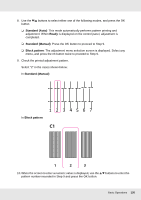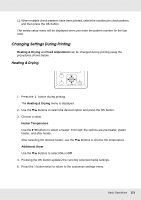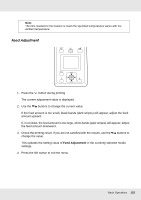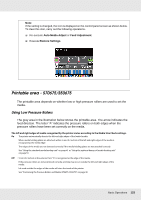Epson SureColor S70675 User Manual - Page 118
Customize Settings, Media Adjust, Feed Adjustment, Ready, Manual, The longer the pattern is
 |
View all Epson SureColor S70675 manuals
Add to My Manuals
Save this manual to your list of manuals |
Page 118 highlights
4. Use the d/u buttons to select Customize Settings and press the Z button. 5. Use the d/u buttons to select the media number targeted for adjustment, and press the Z button. If a number with existing settings is selected, the existing settings are overwritten. 6. Use the d/u buttons to select Media Adjust, and press the Z button. 7. Use the d/u buttons to select Feed Adjustment, and press the Z button. 8. Use the d/u buttons to select either one of the following modes, and press the Z button. ❏ Auto: This mode automatically performs pattern printing and adjustment. When Ready is displayed on the screen of the control panel, adjustment is completed. ❏ Manual: The adjustment pattern selection screen is displayed. Select the adjustment pattern to be printed, and press the Z button twice to proceed to Step 9. The longer the pattern is, the more accurate the adjustment becomes. 9. Measure the distance between the symbols "+" on the printed adjustment pattern using a ruler. 10. When the pattern length is displayed in the control panel, use the r/l buttons to change the numeric value to the value obtained in Step 9, and press the Z button. When the setting is completed, the printer returns to the Ready state. Basic Operations 118