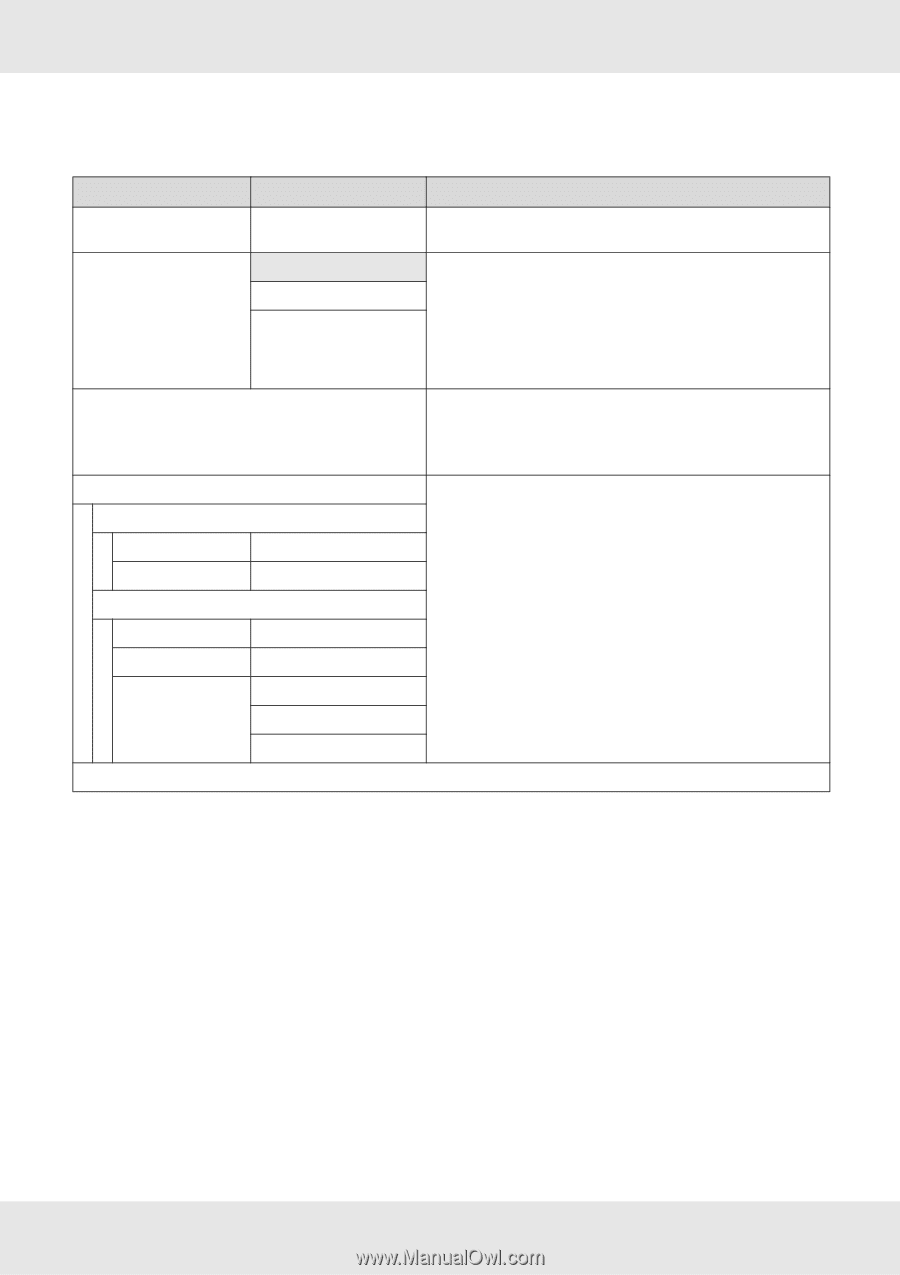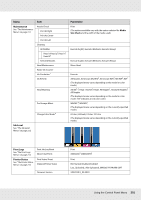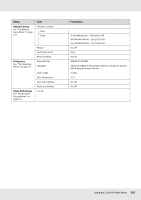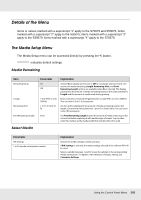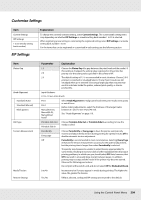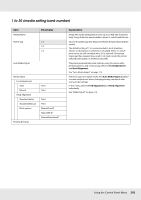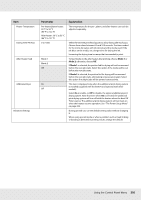Epson SureColor S70675 User Manual - Page 205
to 30 media setting bank number, Feed Adjustment, Head Alignment, Auto Media Adjust
 |
View all Epson SureColor S70675 manuals
Add to My Manuals
Save this manual to your list of manuals |
Page 205 highlights
1 to 30 (media setting bank number) Item Setting Name Platen Gap Auto Media Adjust Parameter 1.5 2.0 2.5 Media Adjust Feed Adjustment Auto Manual Head Alignment Standard (Auto) Standard (Manual) Block pattern Heating & Drying Print Print Print Print Manual(Uni-D) Manual(Bi-D) Manual(Dual Head)1 Explanation Assign the media setting bank a name up to 22 half-size characters long. Using distinctive names makes it easier to select banks for use. Choose the platen gap (the distance between the print head and the media). The default setting of 1.5 is recommended in most situations. Choose 2.0 if printout is scratched or smudged. Select 2.5 only if print results are still smudged when 2.0 is selected. Choosing a larger gap than required may result in ink stains inside the printer, reduced print quality, or shorter product life. The printer automatically reads settings using the sensor while printing patterns, and continuously performs Feed Adjustment and Head Alignment. See "Auto Media Adjust" on page 113. Select this option to adjust media with Auto Media Adjust disabled or make readjustment when changing printing conditions after saving media settings. In this menu, perform Feed Adjustment and Head Alignment individually. See "Media Adjust" on page 116. Using the Control Panel Menu 205