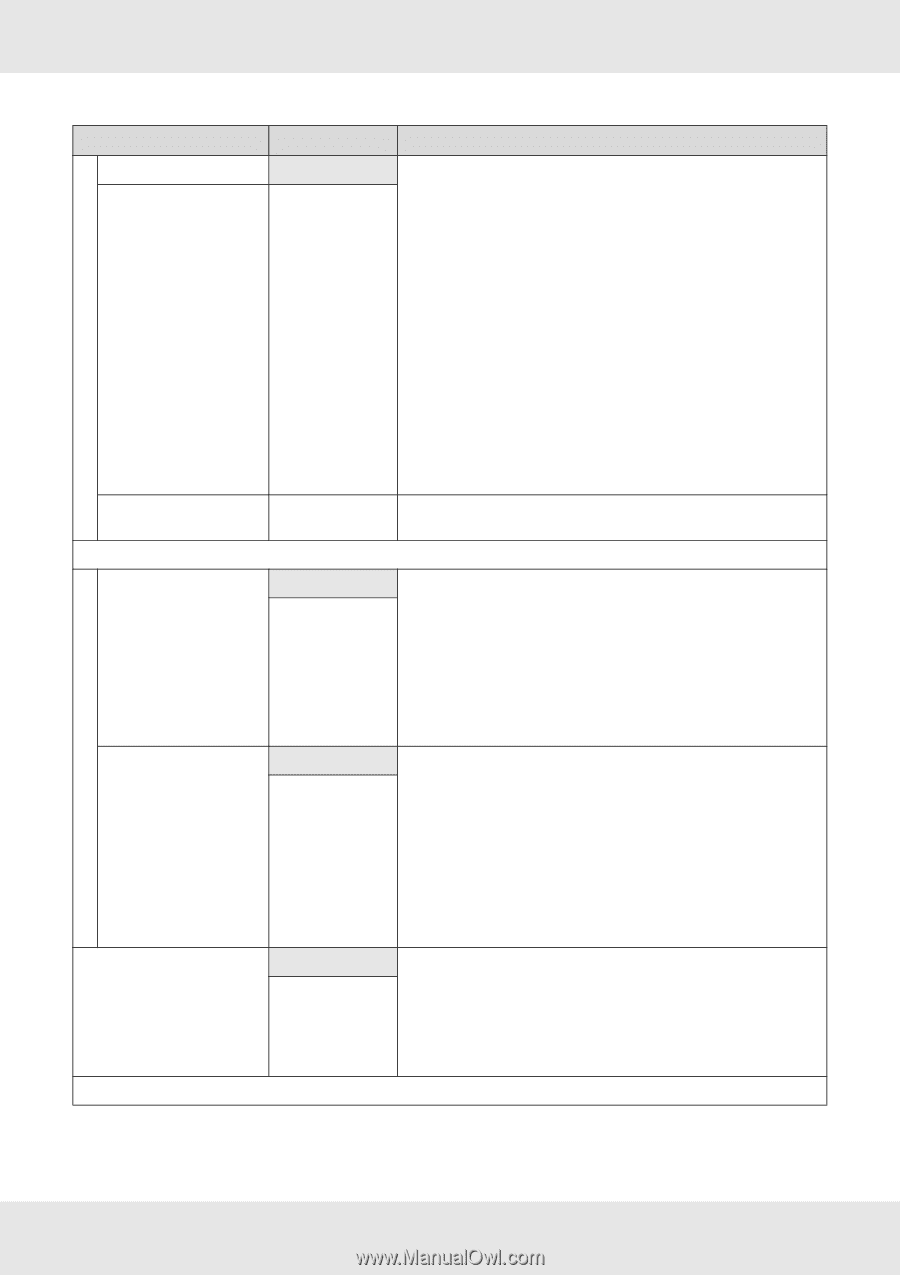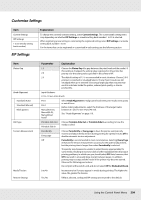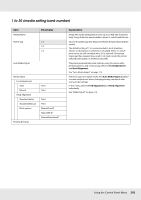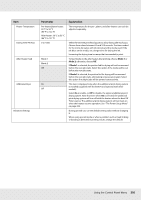Epson SureColor S70675 User Manual - Page 209
Media Size Check., Platen Gap, Auto Nozzle, Check, Auto Nozzle Check, Continue Printing, Nozzle Clog
 |
View all Epson SureColor S70675 manuals
Add to My Manuals
Save this manual to your list of manuals |
Page 209 highlights
Item Warning Options Warning Level Options Auto Nozzle Check Nozzle Check Cycle Options When Clogged Print Nozzle Pattern Periodical Cleaning Parameter Off On 1 to 5 Explanation Choose whether the printer automatically detects (On) or does not automatically detect (Off), the media lifting during printing. If On is selected, the printer will stop when the media lifts to prevent a head strike. On is recommended if you will be performing other tasks and are unable to give the printer your full attention during printing. The printer may fail to detect the media lifting in the following instances even when On is selected: Off is selected for Media Size Check. The Platen Gap is set to 2.5. When printing patterns for Auto Media Adjust, Media Adjust, and Nozzle Check. When printing the job log, status sheets, and network settings. When using transparent film or high-gloss media, media rise cannot be detected even if this is set to On. If the media rubs against the print head frequently, visually check the condition before you start printing. The higher the value, the more sensitive the printer is to media lift. Choose lower values to reduce the number of stoppages. Off 1 to 10 pages Continue Printing Stop Printing Off 1 to 10 pages Choose the frequency with which the printer performs an Auto Nozzle Check: never (Off) or once every 1 to 10 pages. Auto nozzle checks will not be performed while Off is selected. If 1 to 10 is selected, the printer will automatically checks for clogs at the specified interval by scanning a test pattern with a sensor as it is being printed. Note that Auto Nozzle Check is not capable of detected all types of clog. In addition, Auto Nozzle Check is not available depending on media types or conditions. See "Checking for Clogged Nozzles" on page 181. Choose how the printer responds when an auto nozzle check detects clogged nozzles. If Continue Printing is selected, the printer will display Nozzle Clog Detected but keep printing. Perform head cleaning if you judge it necessary on inspecting the print results. See "Head Cleaning" on page 183. If Stop Printing is selected, the printer will display Nozzle Clog Detected and pause printing. Inspect the print results and choose whether to resume or suspend printing according to the extent of the clog. Choose the frequency with which the printer prints a nozzle test pattern: never (Off) or once every 1 to 10 pages. Periodic test patterns will not be printed while Off is selected. To print a test pattern at the top of every 1 to 10 pages, select an option between 1 and 10. When printing is complete, you can visually inspect the pattern to determine whether there may be faint or missing colors in the preceding or following printout. Using the Control Panel Menu 209