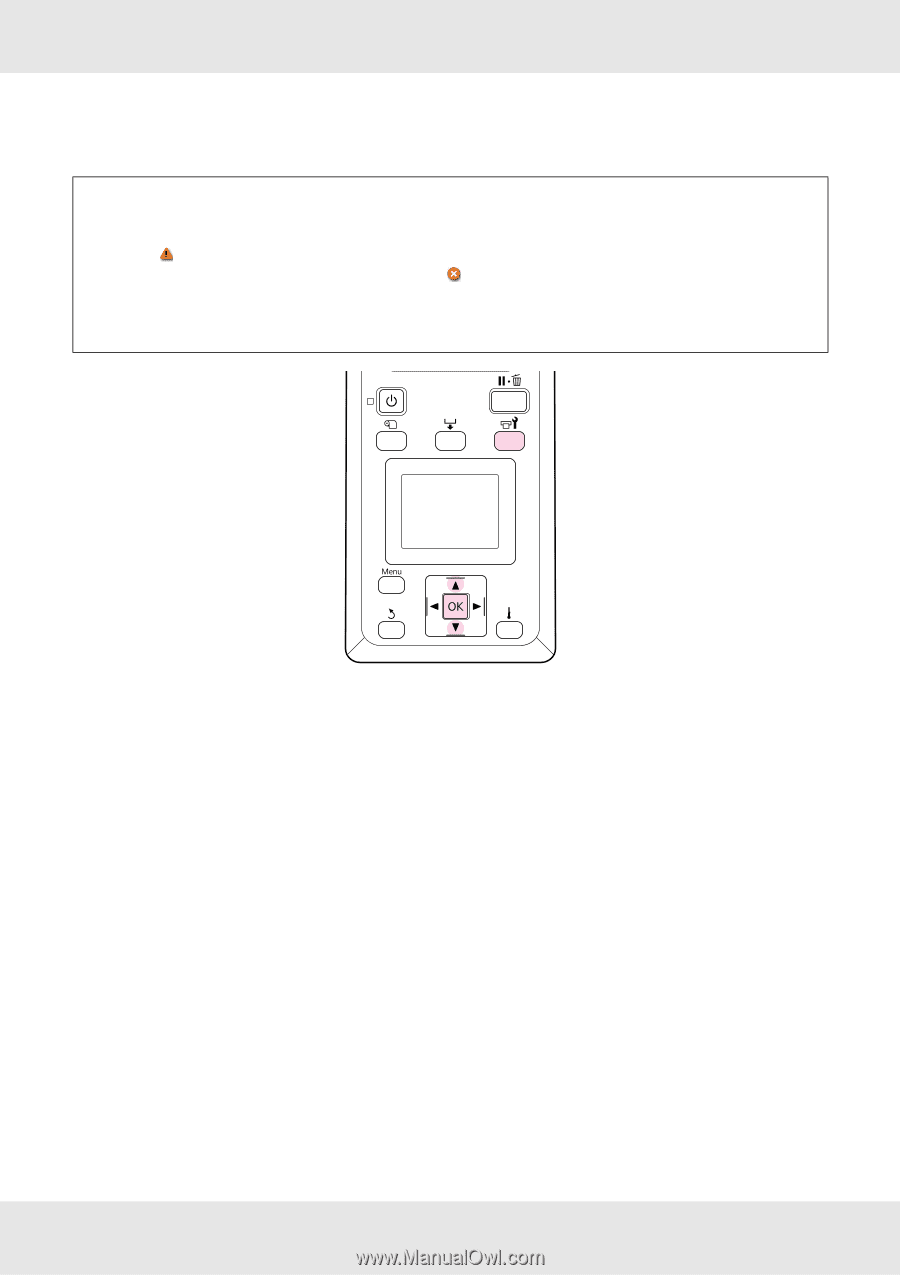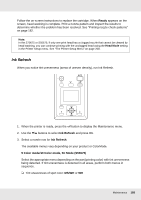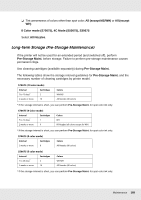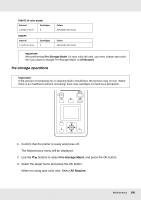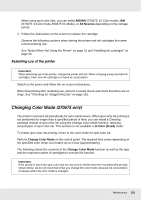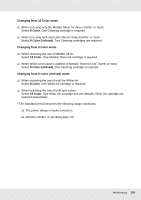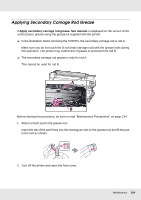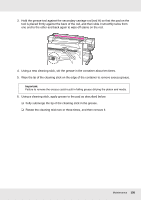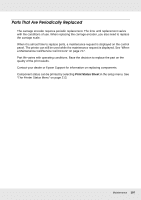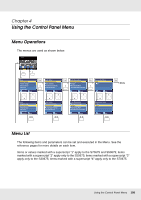Epson SureColor S70675 User Manual - Page 193
Change Color Mode procedure, Change Color Mode
 |
View all Epson SureColor S70675 manuals
Add to My Manuals
Save this manual to your list of manuals |
Page 193 highlights
Change Color Mode procedure Important: If the amount of remaining ink or cleaning fluid is insufficient, the function may not run. ❏ If is displayed on the level of ink cartridge, perform operations as soon as possible. This function cannot be performed if the error Ink Cartridge Expended is displayed. ❏ When there is an insufficient amount remaining, have new cartridges on hand as a precaution. 1. After confirming that the printer is ready, press the # button. The Maintenance menu will be displayed. 2. Use the d/u buttons to select Change Color Mode and press the Z button. 3. Use the d/u buttons to select any mode and press the Z button. Follow the on-screen instructions to replace the cartridge. When storing the ink cartridges that were removed during use, see "Handling ink cartridges" on page 32. Maintenance 193