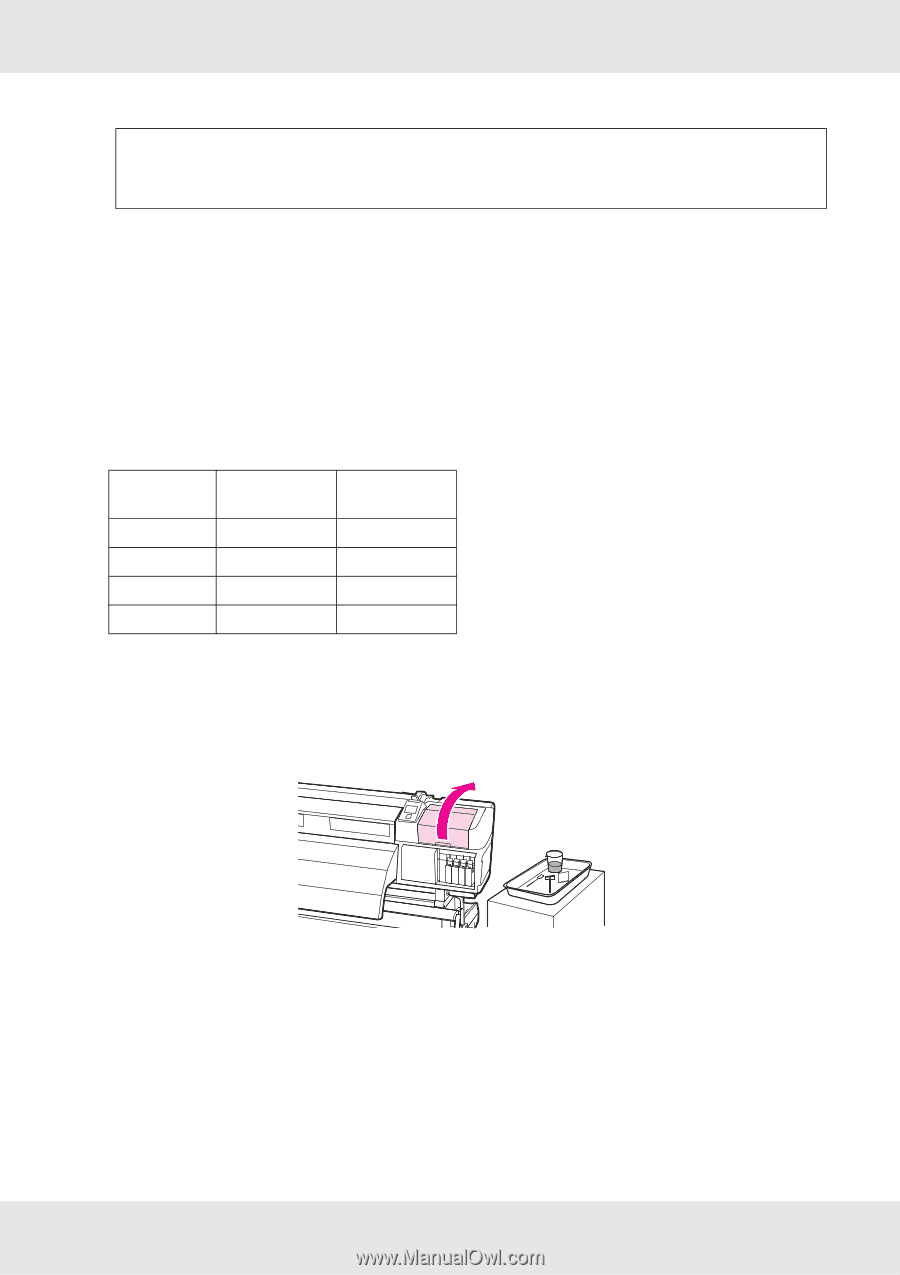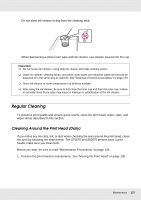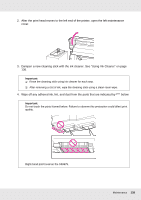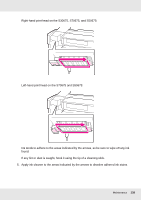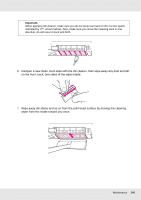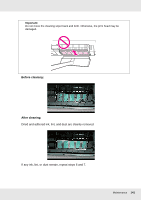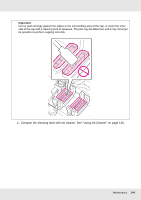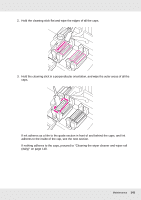Epson SureColor S70675 User Manual - Page 142
Cleaning Around the Caps (Daily), Cleaning the wiper daily
 |
View all Epson SureColor S70675 manuals
Add to My Manuals
Save this manual to your list of manuals |
Page 142 highlights
Important: If stains are wiped off while the surface of the print head remains dried, the print head may be damaged. If the surface is dried, return to Step 5 to apply ink cleaner. 8. Wipe stains off the cleaning wiper and store it in a location away from direct sunlight. 9. Close the left maintenance cover. Next, clean around the caps. Cleaning Around the Caps (Daily) The following table shows the number of cleaning areas by printer model. Wiper Cap Wiper cleaner Wiper rail S70675 S50675 2 10 2 2 locations S30675 1 4 1 1 location Cleaning the wiper (daily) 1. Open the right maintenance cover. 2. Dampen a new cleaning stick with ink cleaner. See "Using Ink Cleaner" on page 136. 3. Clean the front and back of the rubber on the wiper with a cleaning stick. Maintenance 142