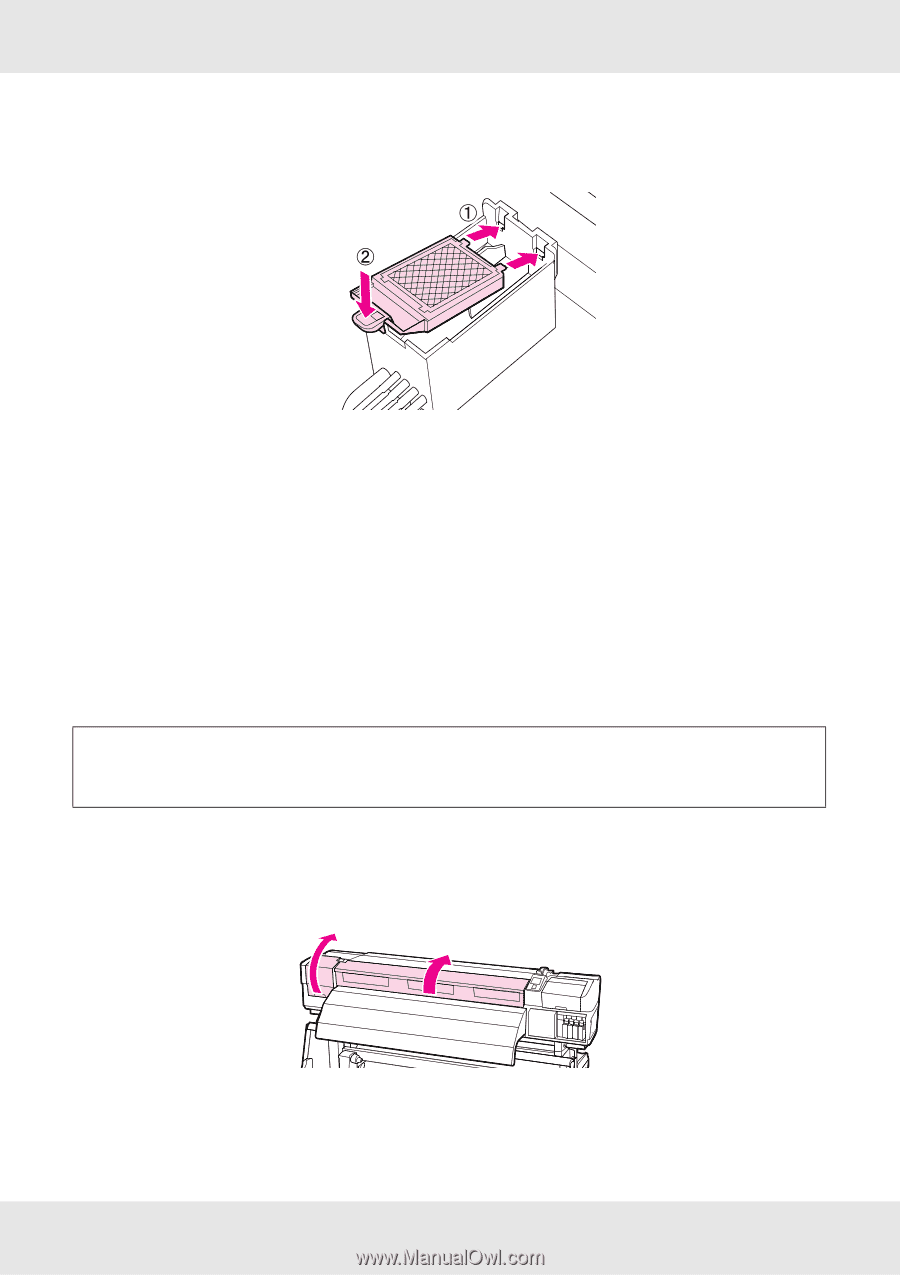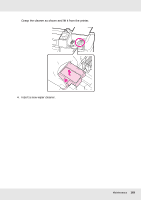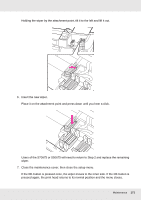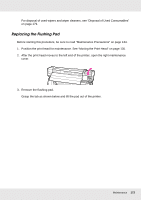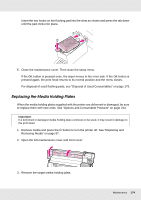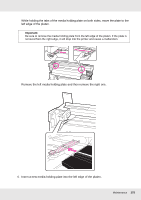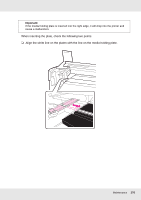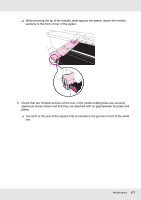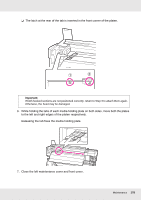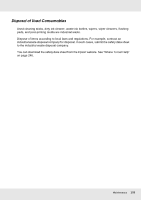Epson SureColor S70675 User Manual - Page 174
Replacing the Media Holding Plates, Remove media and press
 |
View all Epson SureColor S70675 manuals
Add to My Manuals
Save this manual to your list of manuals |
Page 174 highlights
Insert the two hooks on the flushing pad into the slots as shown and press the tab down until the pad clicks into place. 5. Close the maintenance cover. Then close the setup menu. If the Z button is pressed once, the wiper moves to the inner side. If the Z button is pressed again, the print head returns to its normal position and the menu closes. For disposal of used flushing pads, see "Disposal of Used Consumables" on page 179. Replacing the Media Holding Plates When the media holding plates supplied with the printer are deformed or damaged, be sure to replace them with new ones. See "Options and Consumable Products" on page 234. Important: If a deformed or damaged media holding plate continues to be used, it may result in damage to the print head. 1. Remove media and press the P button to turn the printer off. See "Replacing and Removing Media" on page 87. 2. Open the left maintenance cover and front cover. 3. Remove the target media holding plate. Maintenance 174