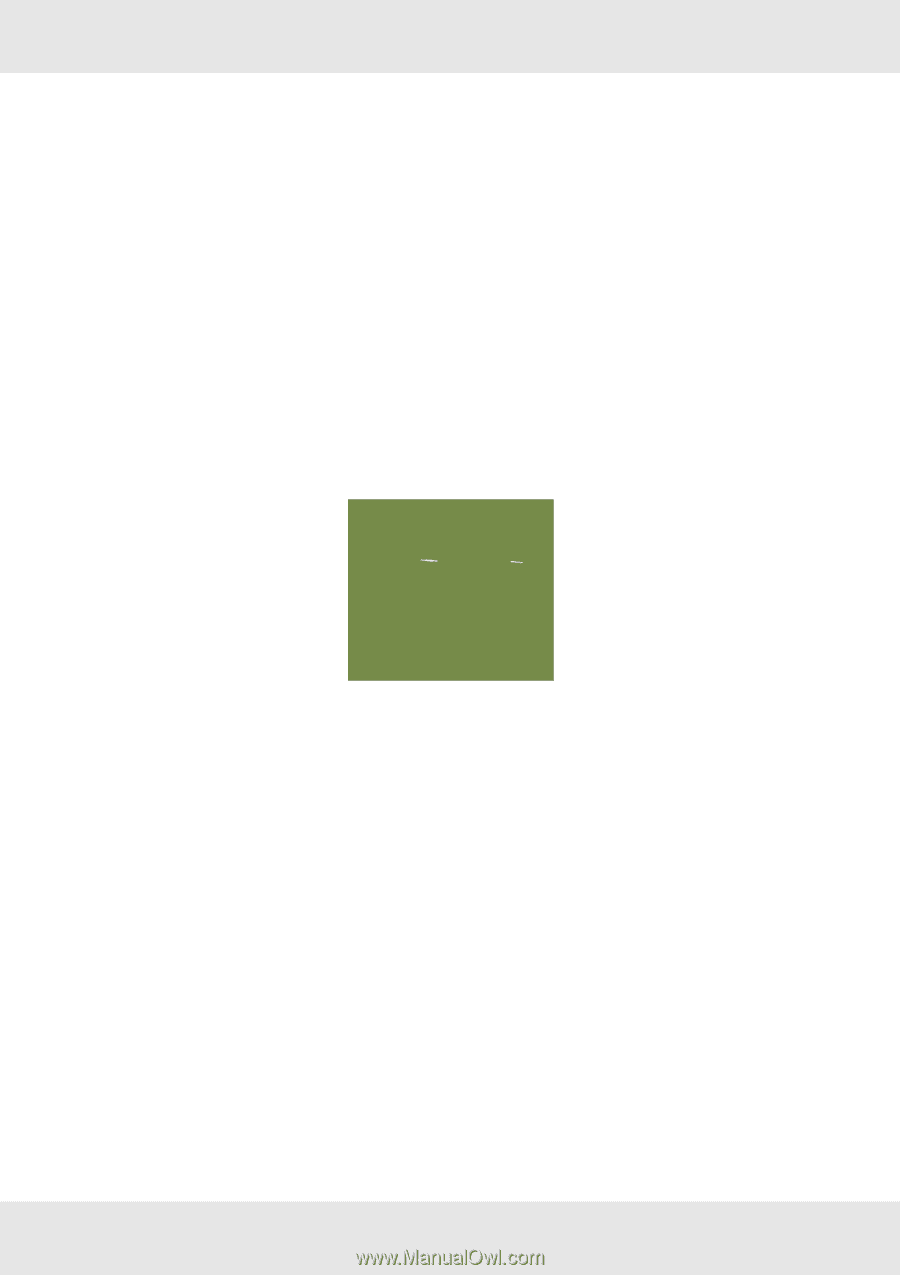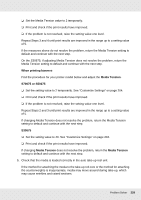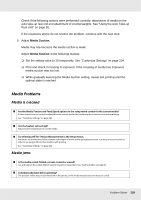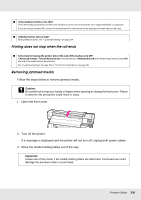Epson SureColor S70675 User Manual - Page 226
Stains due to head striking
 |
View all Epson SureColor S70675 manuals
Add to My Manuals
Save this manual to your list of manuals |
Page 226 highlights
❏ If the problem is not resolved, raise the setting value further. Repeat Steps 2 and 3 until print results are improved. If the measures above do not resolve the problem, continue with the next step. 5. Check the microweave (M/W) setting. The microweave (M/W) setting may be inappropriate. Refer to the microweave (M/W) setting and banding association table researched by Epson, change the settings according to the media being used, and then check for improvement. See "Microweave (M/W) Setting and Banding Association Tables" on page 239. Stains due to head striking The media and print head are contacting during printing. Perform the following sequence until he print results have improved. 1. Cut sections of media with wrinkles or waviness. If media is stored inappropriately or left loaded in the printer, wrinkles and waviness may occur. If media is used in this state, the print head and the raised surface of the media may contact and cause staining. Cut sections with wrinkles or waviness before using media. Furthermore, store media as described in the manual accompanying the printer and load media in the printer just before printing. If the problem is not resolved even when printing on sections without wrinkles or waviness, continue with the next step. 2. Load the media in the printer correctly and configure the media settings appropriately. Problem Solver 226