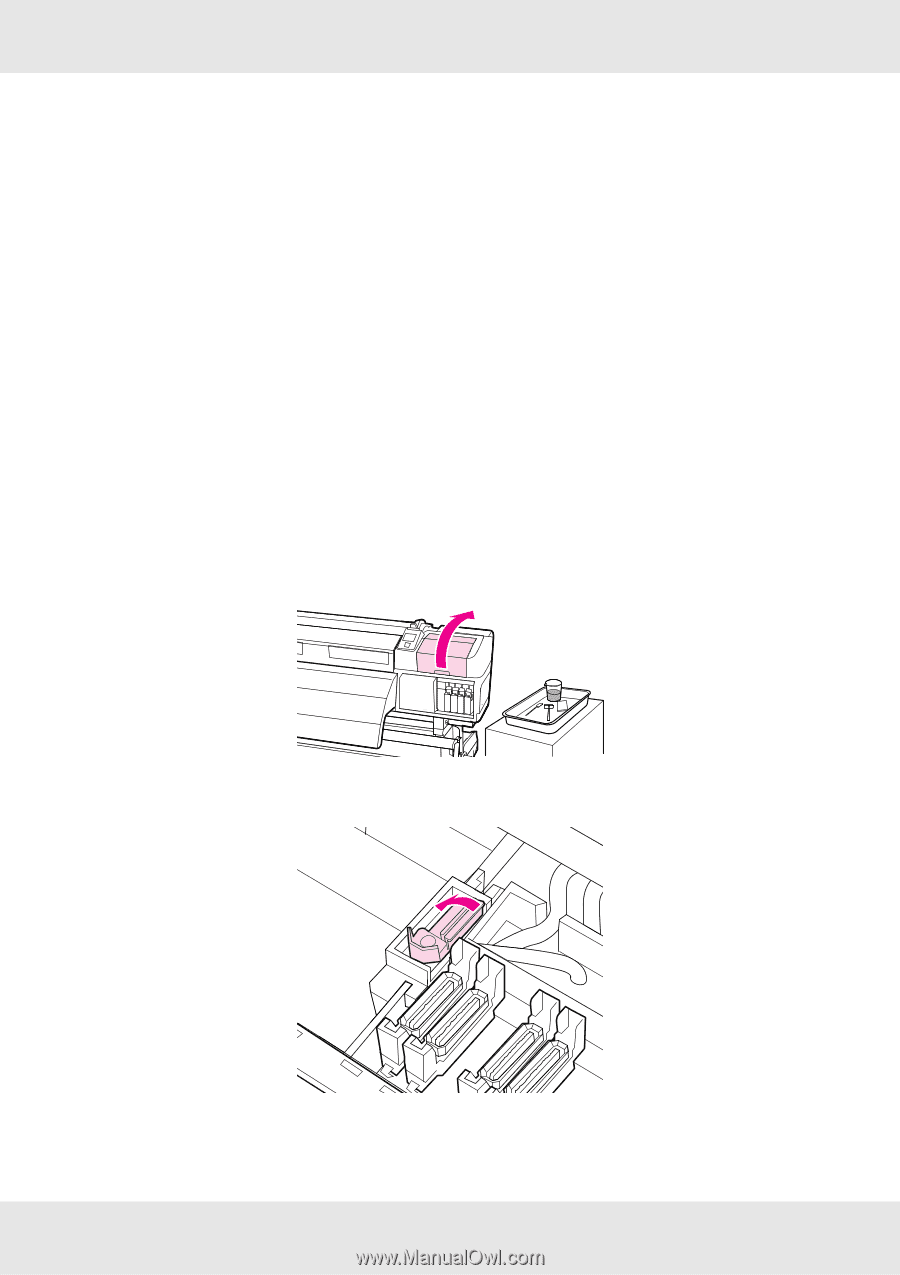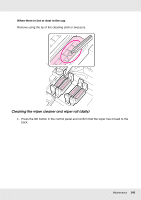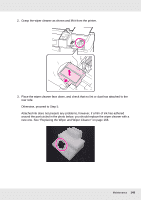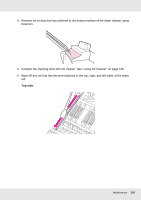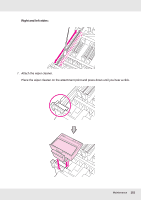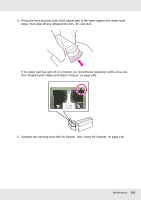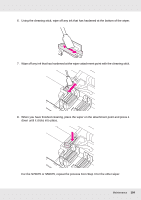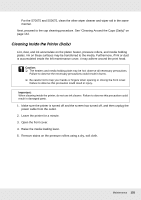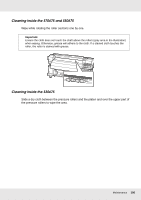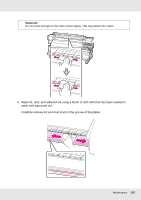Epson SureColor S70675 User Manual - Page 152
Cleaning the Entire Wiper and Attachment Point (Daily), Nozzle Check
 |
View all Epson SureColor S70675 manuals
Add to My Manuals
Save this manual to your list of manuals |
Page 152 highlights
On the S70675 and S50675, clean the other wiper cleaner and wiper rail in the same way. 8. After cleaning, close the right maintenance cover and press the Z button. The menus will close when the print head returns to its normal position. To continue printing, perform a Nozzle Check. See "Checking for Clogged Nozzles" on page 181. To dispose of used ink cleaner, cleaning stick, and clean-room wipes, see "Disposal of Used Consumables" on page 179. Cleaning the Entire Wiper and Attachment Point (Daily) If the use of the printer continues while ink clots remain adhered to the bottom or an attached part of the wiper, it will cause the adhered ink to be spread around the caps, which results in nozzle clogs that cannot be cleared even after repeated head cleaning. 1. Open the right maintenance cover. 2. Holding the wiper by the attachment point, tilt it to the left and lift it out. 3. Dampen the clean-room wipe with ink cleaner. See "Using Ink Cleaner" on page 136. Maintenance 152