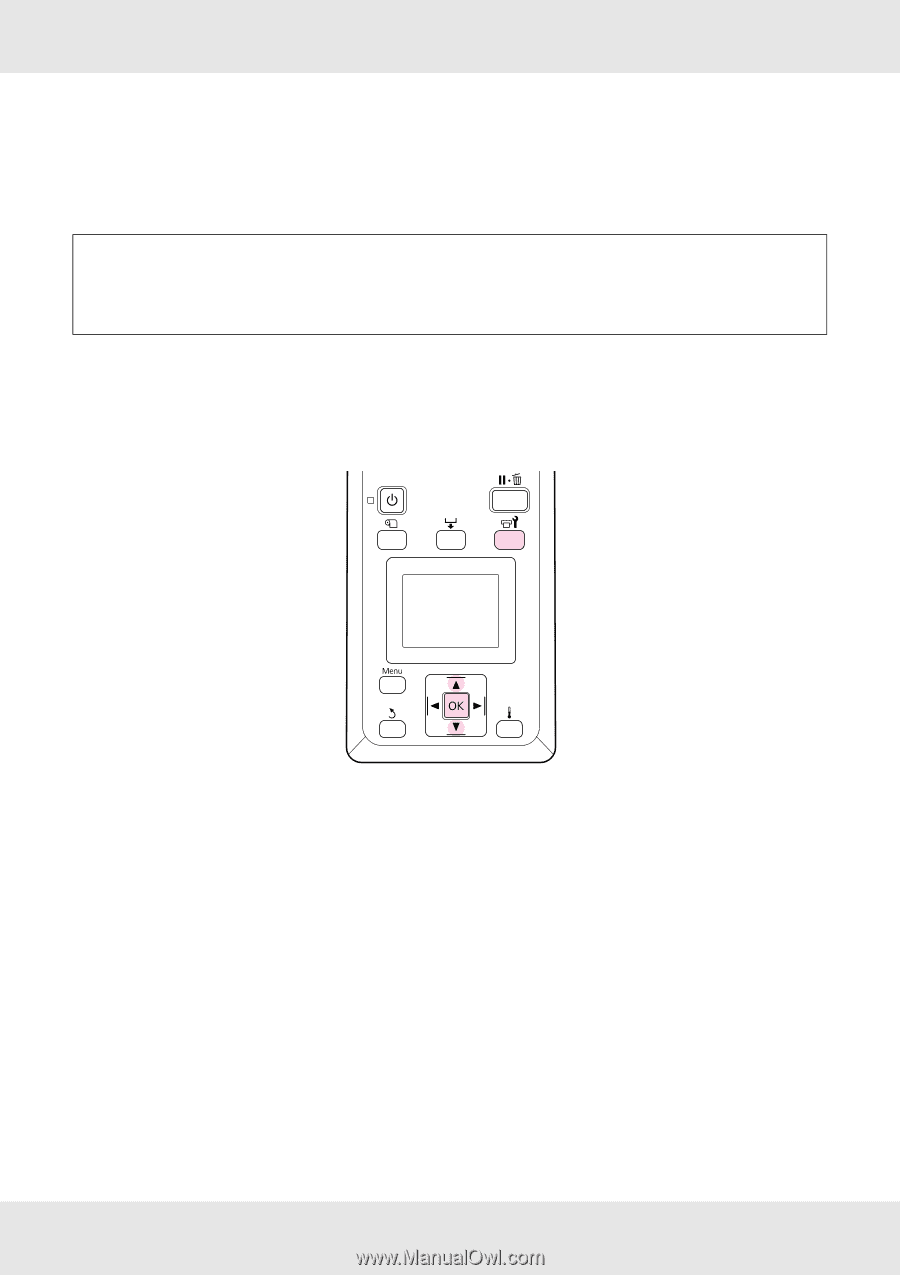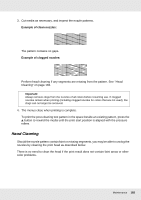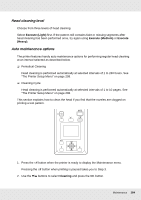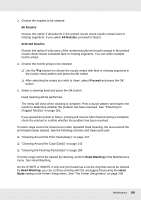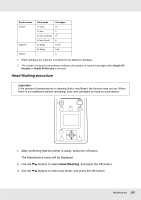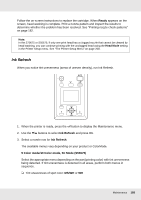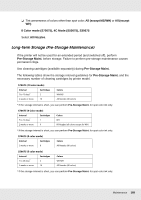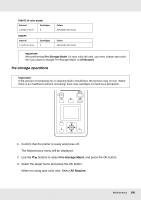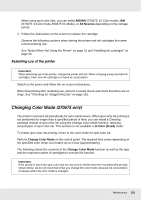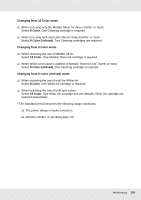Epson SureColor S70675 User Manual - Page 188
Ink Refresh, Ready, Color mode/10 Color mode, 5C Mode S50675, MS/WH
 |
View all Epson SureColor S70675 manuals
Add to My Manuals
Save this manual to your list of manuals |
Page 188 highlights
Follow the on-screen instructions to replace the cartridge. When Ready appears on the screen, head washing is complete. Print a nozzle pattern and inspect the results to determine whether the problem has been resolved. See "Printing nozzle check patterns" on page 182. Note: In the S70675 or S50675, if only one print head has a clogged nozzle that cannot be cleared by head washing, you can continue printing with the unclogged head using the Head Mode setting in the Printer Setup menu. See "The Printer Setup Menu" on page 208. Ink Refresh When you notice tint unevenness (areas of uneven density), run Ink Refresh. 1. When the printer is ready, press the # button to display the Maintenance menu. 2. Use the d/u buttons to select Ink Refresh and press Z. 3. Select a nozzle row for Ink Refresh. The available menus vary depending on your product or ColorMode. 9 Color mode/10 Color mode, 5C Mode (S50675) Select the appropriate menu depending on the part (printing color) with tint unevenness being detected. If tint unevenness is detected in all areas, perform both menus in sequence. ❏ Tint unevenness of spot color: MS/WH or WH Maintenance 188