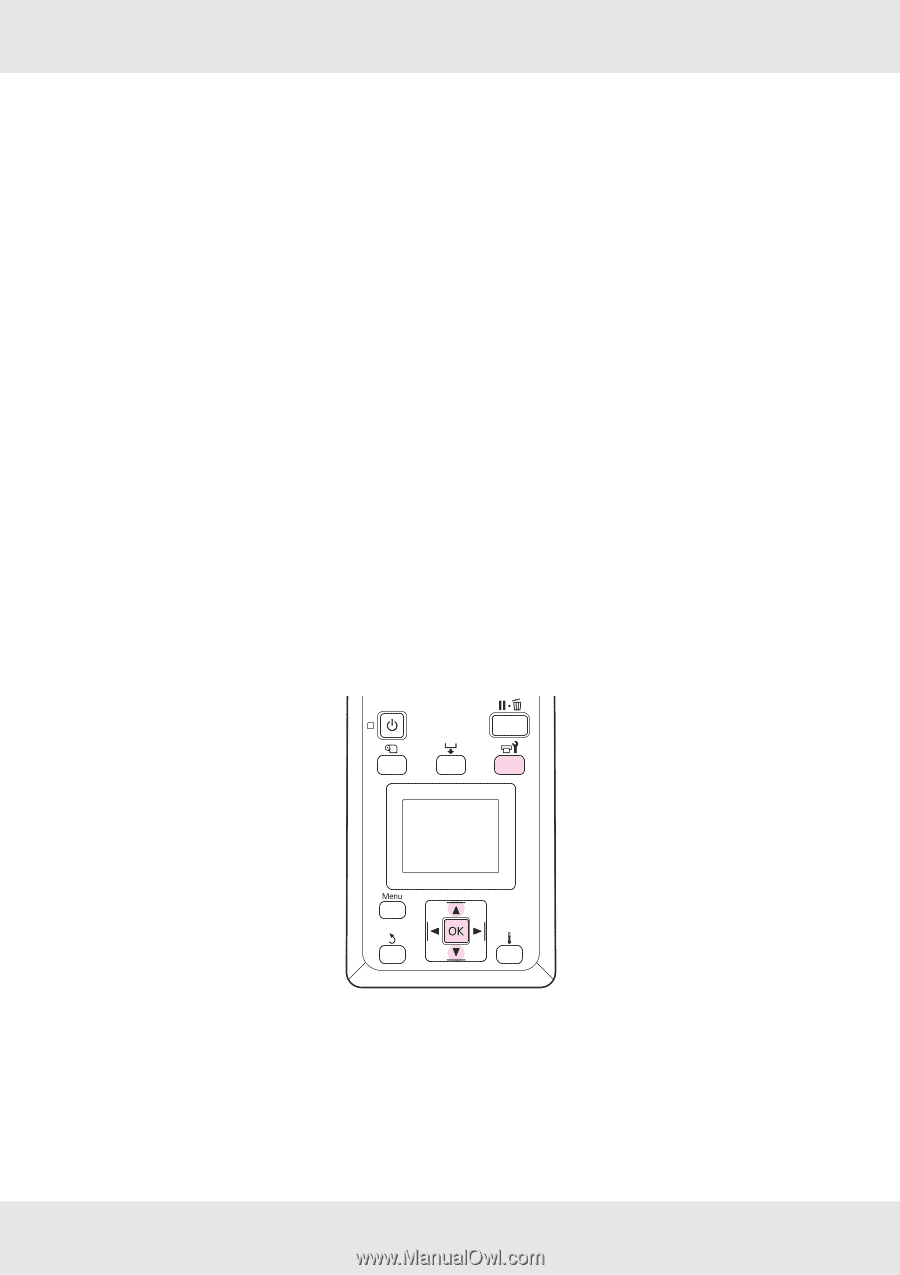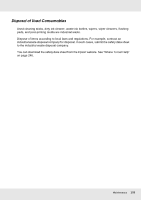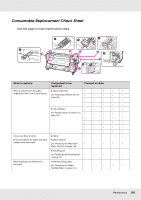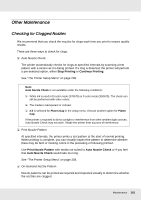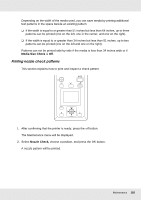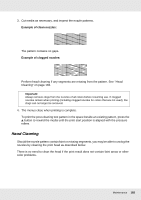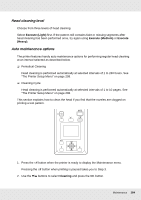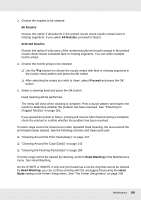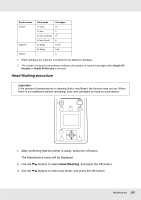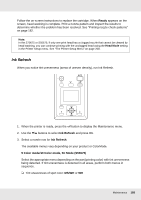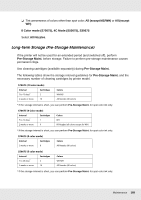Epson SureColor S70675 User Manual - Page 184
Head cleaning level, Auto maintenance options, Execute Light, Execute Medium, Execute, Heavy, Cleaning
 |
View all Epson SureColor S70675 manuals
Add to My Manuals
Save this manual to your list of manuals |
Page 184 highlights
Head cleaning level Choose from three levels of head cleaning. Select Execute (Light) first. If the pattern still contains faint or missing segments after head cleaning has been performed once, try again using Execute (Medium) or Execute (Heavy). Auto maintenance options The printer features handy auto maintenance options for performing regular head cleaning at an interval selected as described below. ❏ Periodical Cleaning Head cleaning is performed automatically at selected intervals of 1 to 240 hours. See "The Printer Setup Menu" on page 208. ❏ Cleaning Cycle Head cleaning is performed automatically at selected intervals of 1 to 10 pages. See "The Printer Setup Menu" on page 208. This section explains how to clean the head if you find that the nozzles are clogged on printing a test pattern. 1. Press the # button when the printer is ready to display the Maintenance menu. Pressing the # button when printing is paused takes you to Step 3. 2. Use the d/u buttons to select Cleaning and press the Z button. Maintenance 184