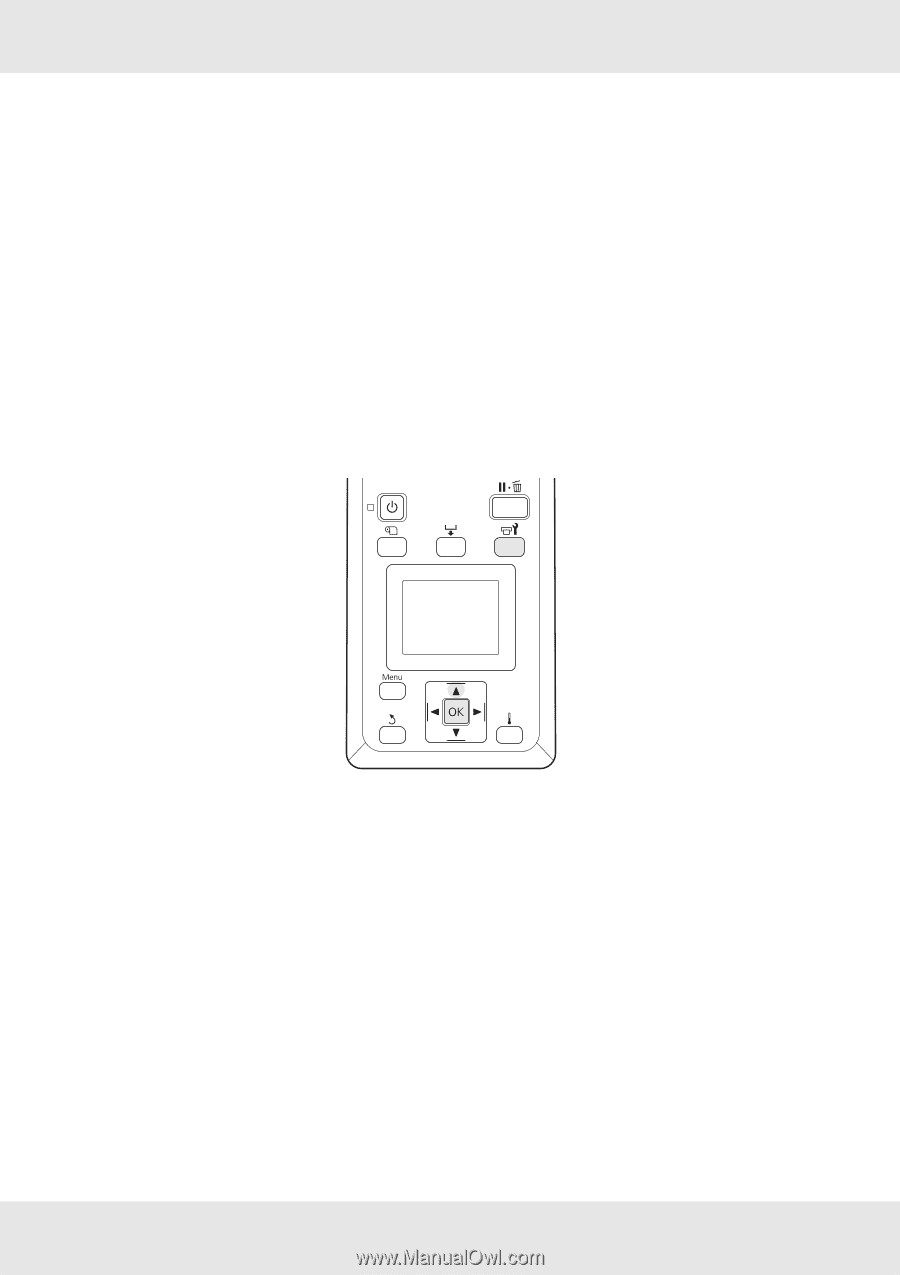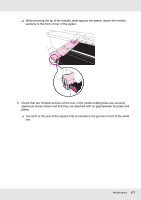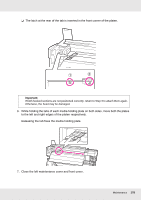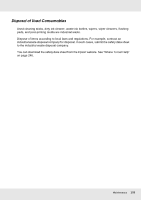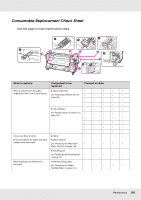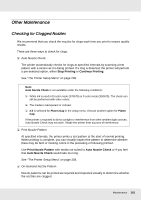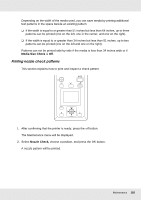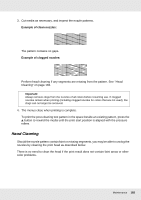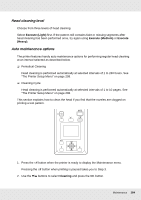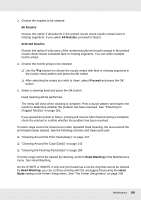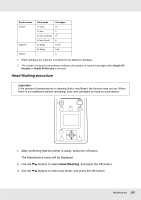Epson SureColor S70675 User Manual - Page 182
Printing nozzle check patterns, Media Size Check, Nozzle Check
 |
View all Epson SureColor S70675 manuals
Add to My Manuals
Save this manual to your list of manuals |
Page 182 highlights
Depending on the width of the media used, you can save media by printing additional test patterns in the space beside an existing pattern: ❏ If the width is equal to or greater than 51 inches but less than 64 inches, up to three patterns can be printed (one on the left, one in the center, and one on the right). ❏ If the width is equal to or greater than 34 inches but less than 51 inches, up to two patterns can be printed (one on the left and one on the right). Patterns can not be printed side-by-side if the media is less than 34 inches wide or if Media Size Check is Off. Printing nozzle check patterns This section explains how to print and inspect a check pattern. 1. After confirming that the printer is ready, press the # button. The Maintenance menu will be displayed. 2. Select Nozzle Check, choose a position, and press the Z button. A nozzle pattern will be printed. Maintenance 182