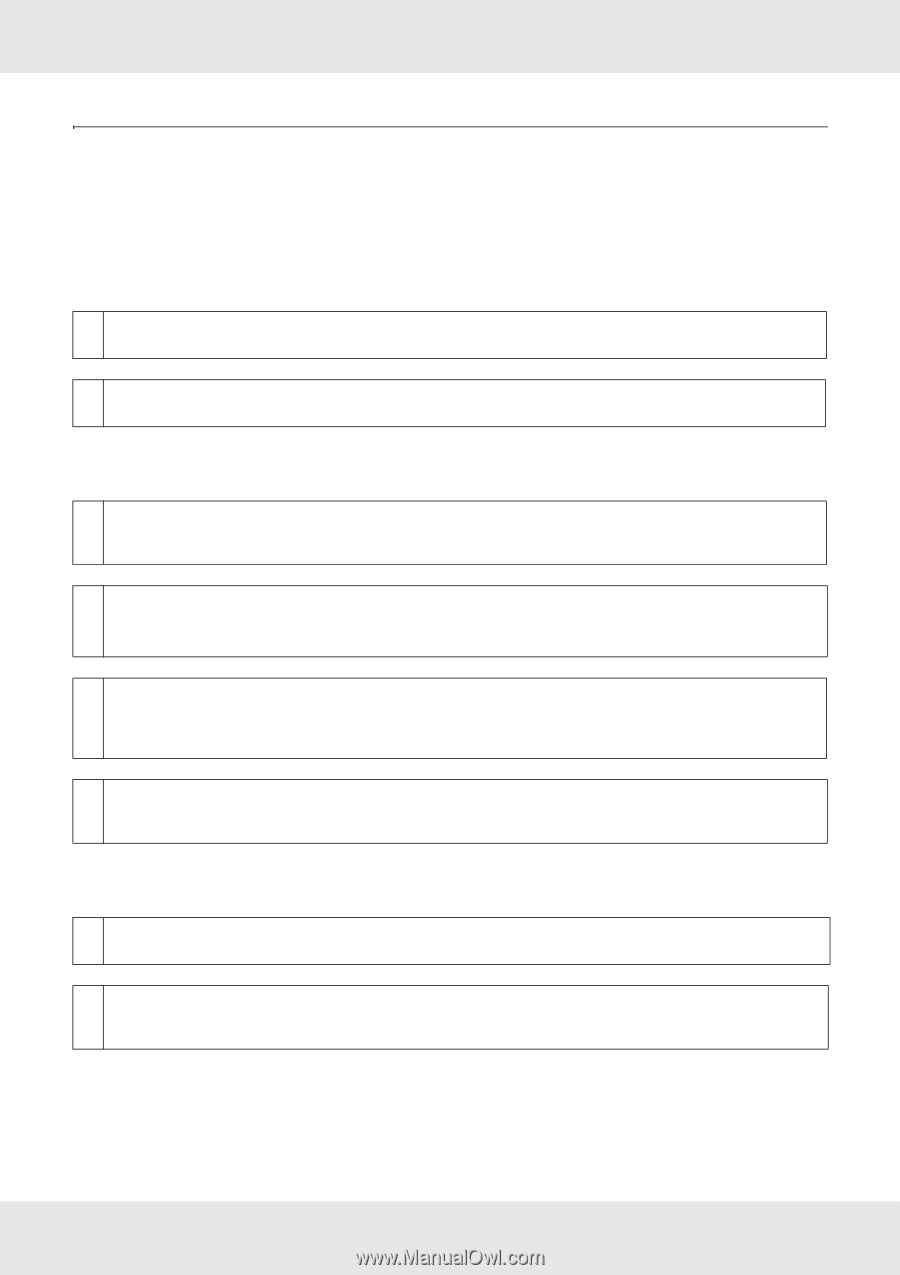Epson SureColor S70675 User Manual - Page 218
Troubleshooting, You Cannot Print (Because the Printer Does Not Work)
 |
View all Epson SureColor S70675 manuals
Add to My Manuals
Save this manual to your list of manuals |
Page 218 highlights
Troubleshooting You Cannot Print (Because the Printer Does Not Work) The printer does not turn on. o Is the power cable plugged into the electrical outlet or the printer? Make sure the power cable is securely plugged into the printer. o Is there any problem with the electrical outlet? Make sure your outlet works by connecting the power cable for another electric product. The printer is not communicating with the computer. o Is the cable plugged in properly? Make sure the printer's interface cable is securely plugged into the correct terminal of the computer and the printer. Also, make sure the cable is not broken nor bent. If you have a spare cable, try connecting with the spare cable. o Does the interface cable specification match the specifications for the computer? Make sure the interface cable specifications match the specifications for the printer and the computer. See "Specifications" on page 242. o When using a USB hub, is it being used correctly? In the USB specification, daisy-chains of up to five USB hubs are possible. However, we recommend that you connect the printer to the first hub connected directly to the computer. Depending on the hub you are using, the operation of the printer may become unstable. If this should occur, plug the USB cable directly into your computer's USB port. o Is the USB hub recognized correctly? Make sure the USB hub is recognized correctly on the computer. If it has, disconnect the USB hub from the computer and connect the computer directly to the printer. Ask the USB hub manufacturer about USB hub operation. You cannot print under the network environment. o Are the network settings correct? Ask your network administrator for the network settings. o Connect the printer directly to the computer using a USB cable, and then try to print. If you can print via USB, there are some problems on the network environment. Ask your system administrator, or refer to the manual for your network system. If you cannot print via USB, see the appropriate section in this User's Guide. Problem Solver 218