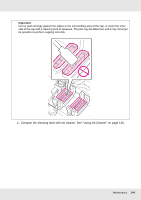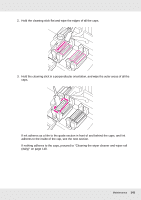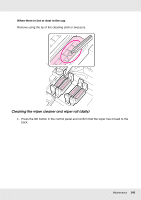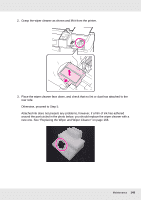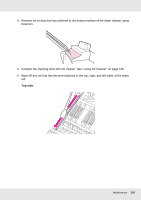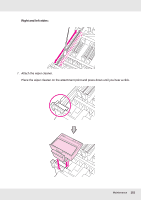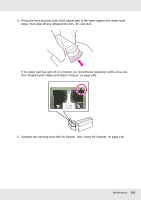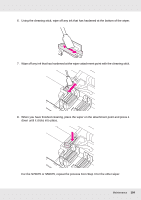Epson SureColor S70675 User Manual - Page 149
Attached ink does not present any problems, however, if a film of ink has adhered
 |
View all Epson SureColor S70675 manuals
Add to My Manuals
Save this manual to your list of manuals |
Page 149 highlights
2. Grasp the wiper cleaner as shown and lift it from the printer. 3. Place the wiper cleaner face down, and check that no lint or dust has attached to the rear side. Otherwise, proceed to Step 5. Attached ink does not present any problems, however, if a film of ink has adhered around the part circled in the photo below, you should replace the wiper cleaner with a new one. See "Replacing the Wiper and Wiper Cleaner" on page 168. Maintenance 149
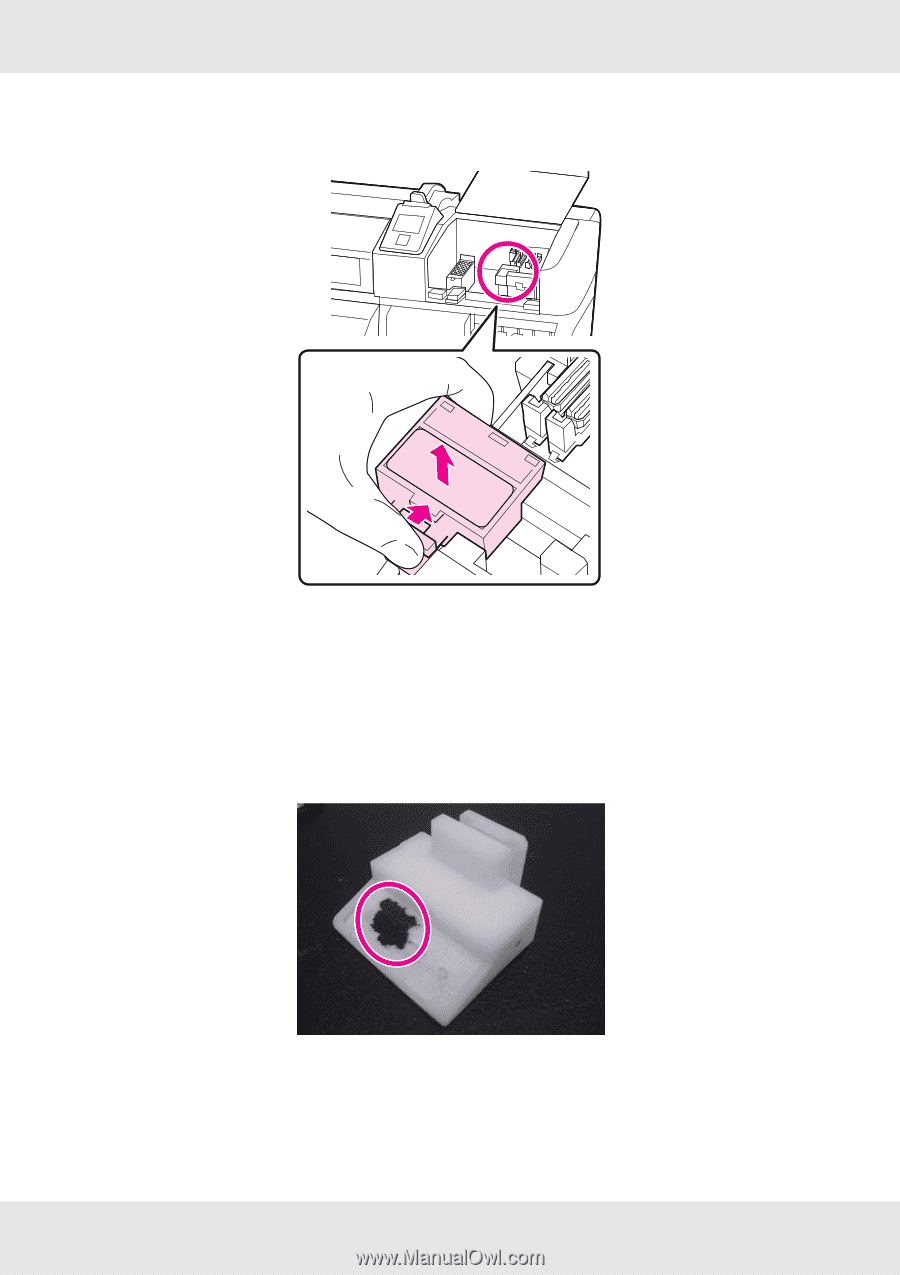
Maintenance
149
2.
Grasp the wiper cleaner as shown and lift it from the printer.
3.
Place the wiper cleaner face down, and check that no lint or dust has attached to the
rear side.
Otherwise, proceed to Step 5.
Attached ink does not present any problems, however, if a film of ink has adhered
around the part circled in the photo below, you should replace the wiper cleaner with a
new one. See “Replacing the Wiper and Wiper Cleaner” on page 168.