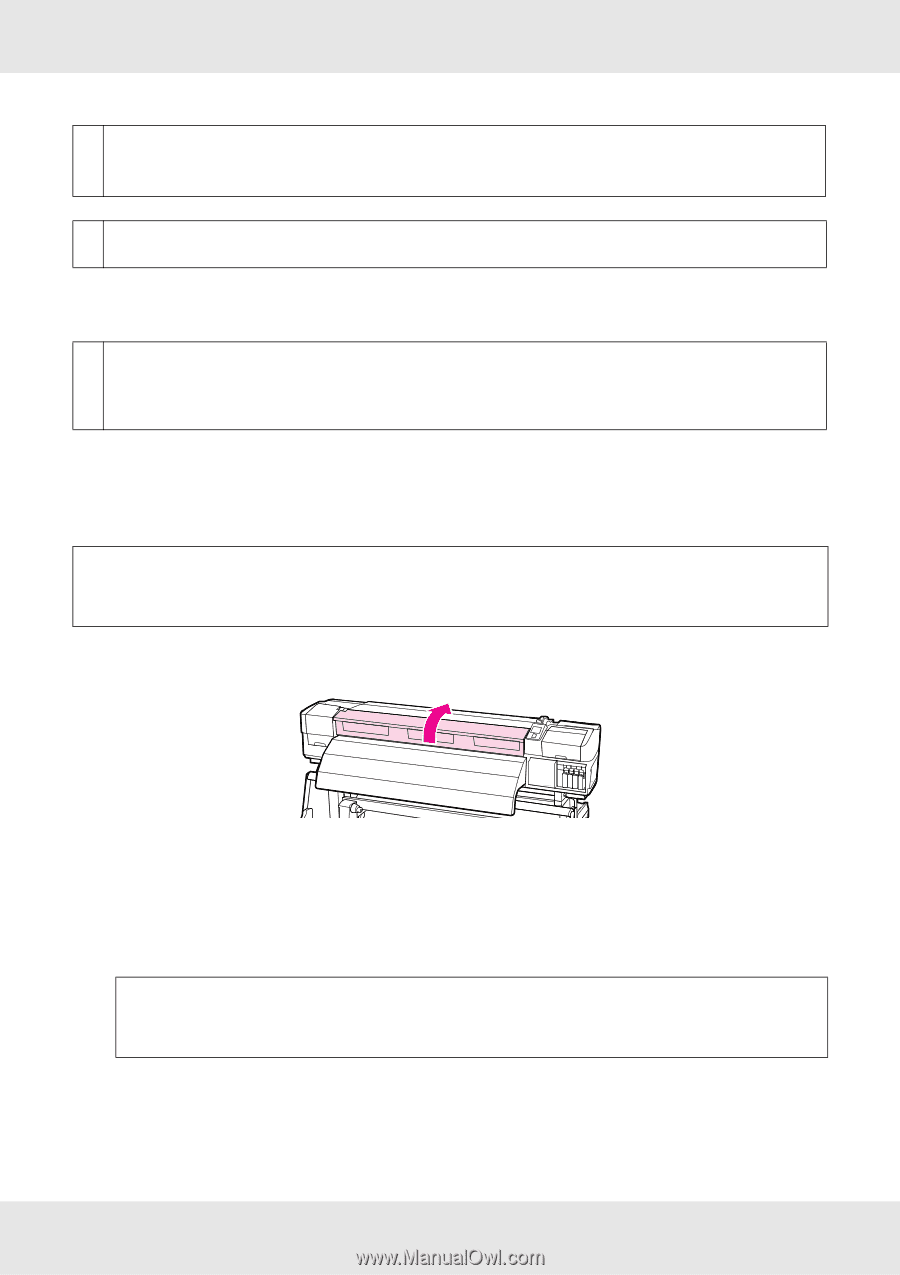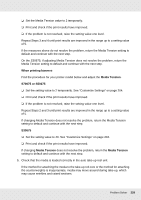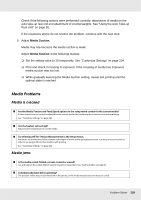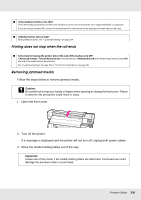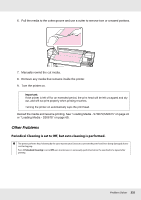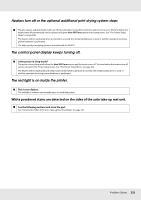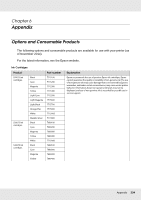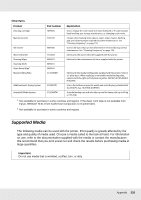Epson SureColor S70675 User Manual - Page 230
Printing does not stop when the roll ends, Removing jammed media
 |
View all Epson SureColor S70675 manuals
Add to My Manuals
Save this manual to your list of manuals |
Page 230 highlights
o Is the media too thick or too thin? Check the media specifications to determine whether it can be used in the printer. See "Supported Media" on page 235. If you are using a software RIP, contact the manufacturer for information on the settings and media that can be used. o Is Media Suction set too high? Reduce Media Suction. See "Customize Settings" on page 204. Printing does not stop when the roll ends o Is the item for having the printer detect the end of the media set to Off? If Advanced Settings - Tension Measurement in media settings or Media End Check in the Printer Setup menu is set to Off, the end of the media cannot be detected. See "Customize Settings" on page 204 or "The Printer Setup Menu" on page 208. Removing jammed media Follow the steps below to remove jammed media. c Caution: Be careful not to trap your hands or fingers when opening or closing the front cover. Failure to observe this precaution could result in injury. 1. Open the front cover. 2. Turn off the printer. If a message is displayed and the printer will not turn off, unplug both power cables. 3. Move the media holding plates out of the way. Important: Cease use of the printer if the media holding plates are deformed. Continued use could damage the pressure rollers or print head. Problem Solver 230