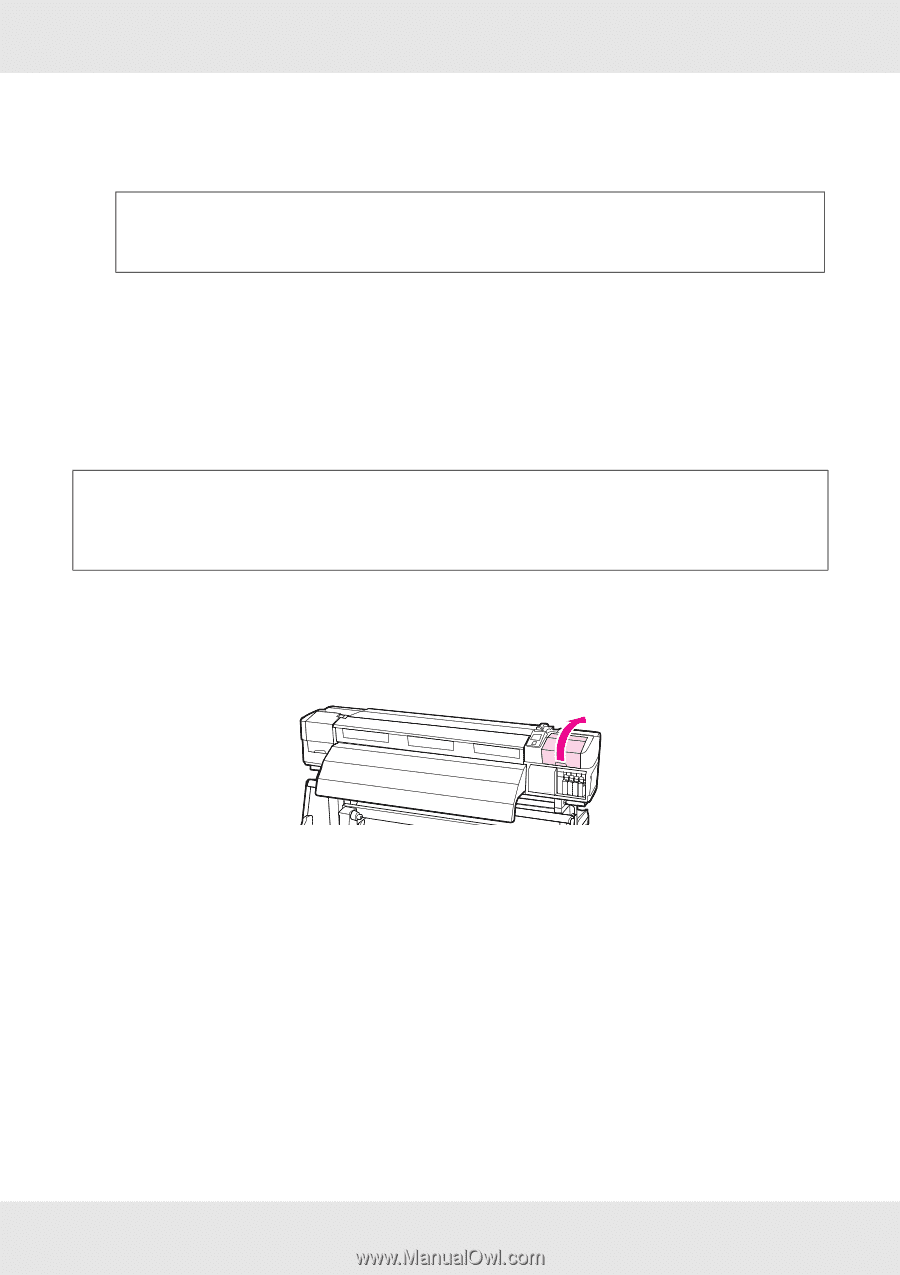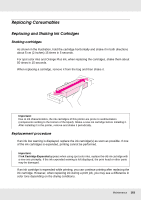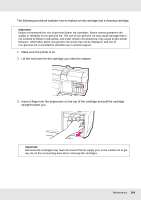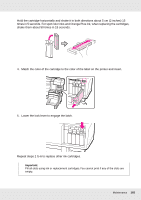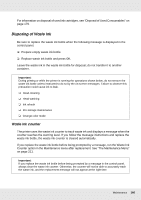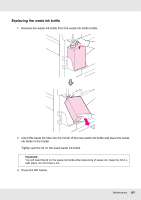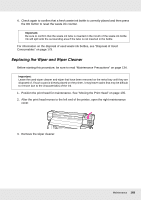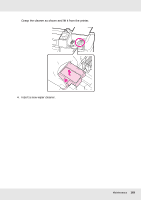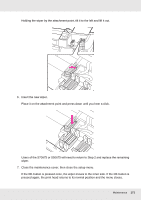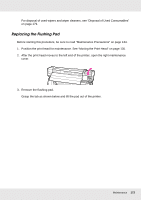Epson SureColor S70675 User Manual - Page 168
Replacing the Wiper and Wiper Cleaner, Consumables
 |
View all Epson SureColor S70675 manuals
Add to My Manuals
Save this manual to your list of manuals |
Page 168 highlights
4. Check again to confirm that a fresh waste ink bottle is correctly placed and then press the Z button to reset the waste ink counter. Important: Be sure to confirm that the waste ink tube is inserted in the mouth of the waste ink bottle. Ink will spill onto the surrounding area if the tube is not inserted in the bottle. For information on the disposal of used waste ink bottles, see "Disposal of Used Consumables" on page 179. Replacing the Wiper and Wiper Cleaner Before starting this procedure, be sure to read "Maintenance Precautions" on page 134. Important: Leave the used wiper cleaner and wiper that have been removed on the metal tray until they are disposed of. If such a part is directly placed on the printer, it may leave stains that may be difficult to remove due to the characteristics of the ink. 1. Position the print head for maintenance. See "Moving the Print Head" on page 135. 2. After the print head moves to the left end of the printer, open the right maintenance cover. 3. Remove the wiper cleaner. Maintenance 168