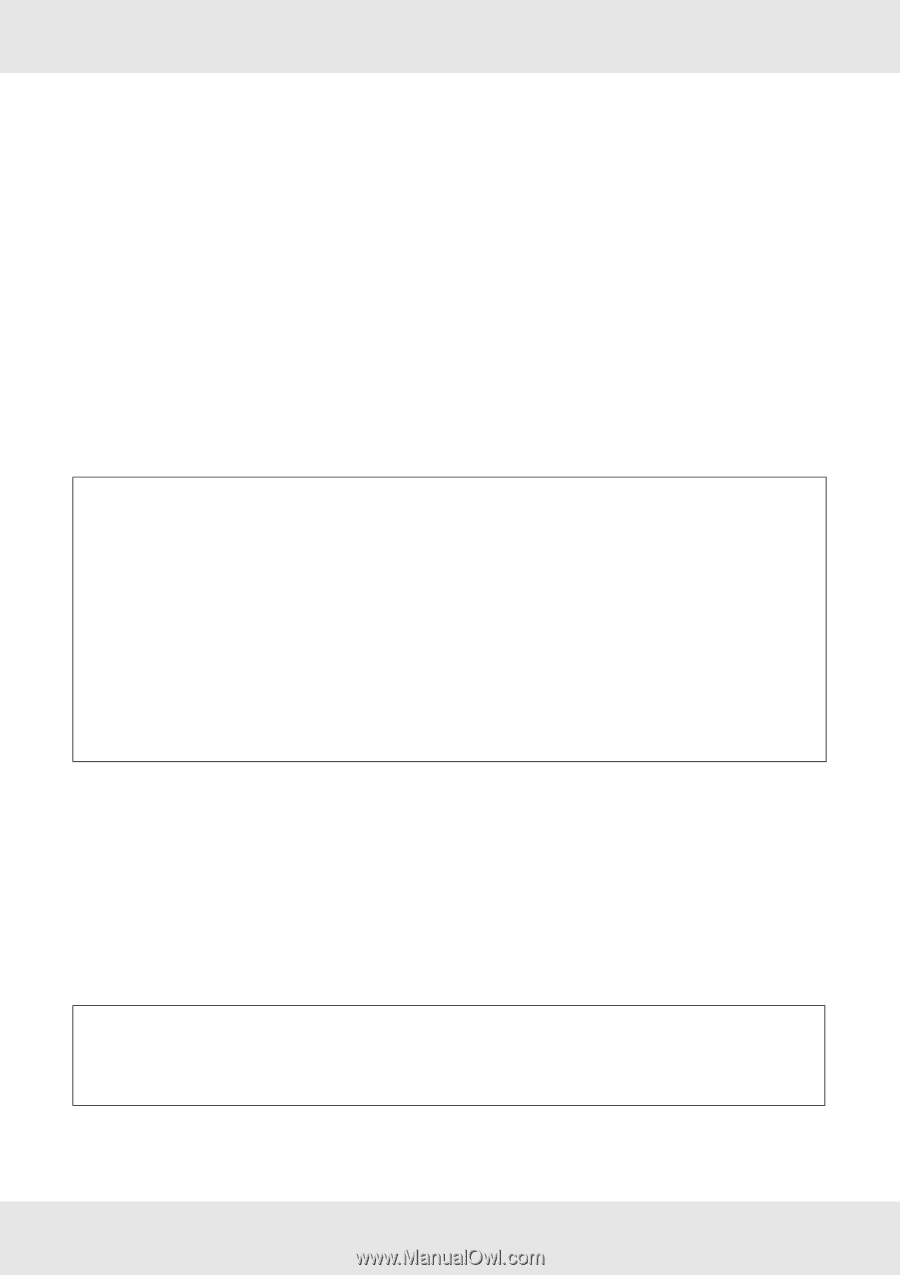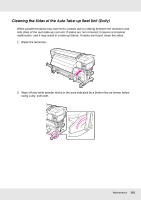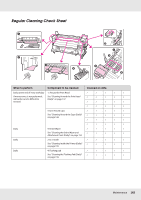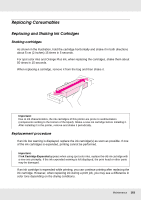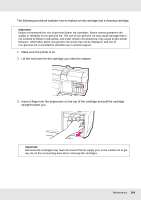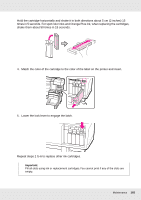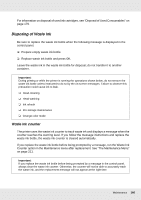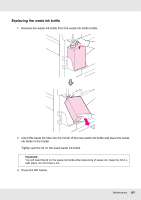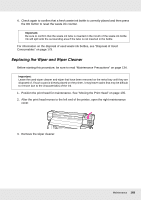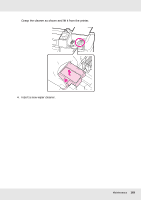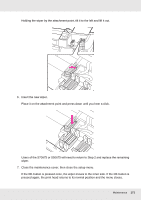Epson SureColor S70675 User Manual - Page 166
Disposing of Waste Ink, Waste ink counter
 |
View all Epson SureColor S70675 manuals
Add to My Manuals
Save this manual to your list of manuals |
Page 166 highlights
For information on disposal of used ink cartridges, see "Disposal of Used Consumables" on page 179. Disposing of Waste Ink Be sure to replace the waste ink bottle when the following message is displayed in the control panel. ❏ Prepare empty waste ink bottle. ❏ Replace waste ink bottle and press Z. Leave the waste ink in the waste ink bottle for disposal; do not transfer it to another container. Important: During printing or while the printer is running the operations shown below, do not remove the waste ink bottle unless instructed to do so by the on-screen messages. Failure to observe this precaution could cause ink to leak. ❏ Head cleaning ❏ Head washing ❏ Ink refresh ❏ Pre-storage maintenance ❏ Change color mode Waste ink counter The printer uses the waste ink counter to track waste ink and displays a message when the counter reaches the warning level. If you follow the message instructions and replace the waste ink bottle, the waste ink counter is cleared automatically. If you replace the waste ink bottle before being prompted by a message, run the Waste Ink Counter option in the Maintenance menu after replacement. See "The Maintenance Menu" on page 211. Important: If you replace the waste ink bottle before being prompted by a message in the control panel, always clear the waste ink counter. Otherwise, the counter will not be able to accurately track the waste ink, and the replacement message will not appear at the right time. Maintenance 166