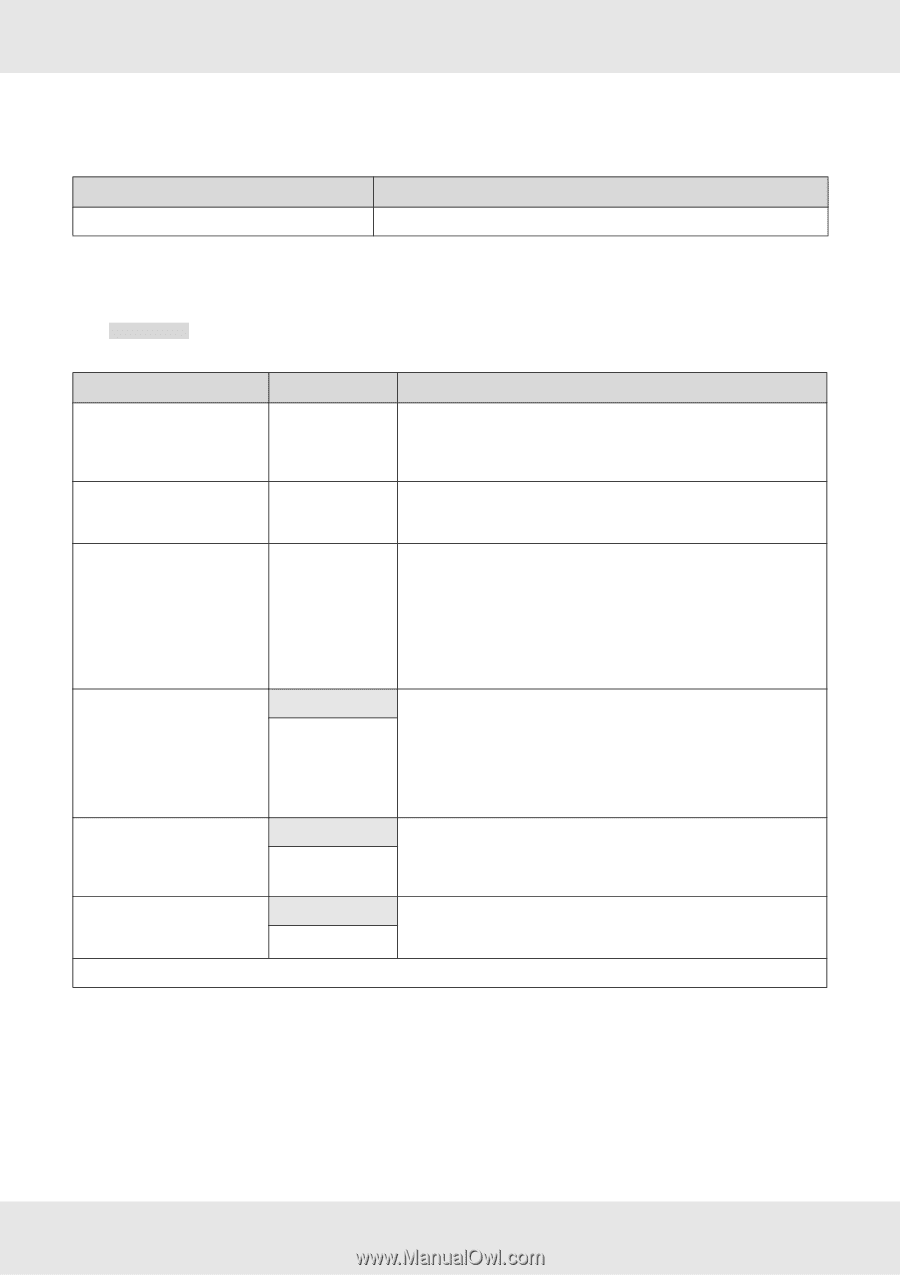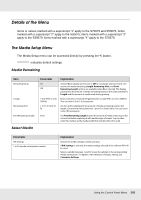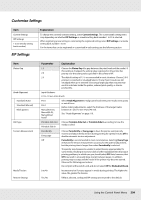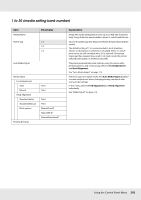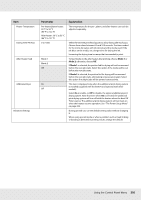Epson SureColor S70675 User Manual - Page 208
The Printer Setup Menu, Print Media List
 |
View all Epson SureColor S70675 manuals
Add to My Manuals
Save this manual to your list of manuals |
Page 208 highlights
Print Media List Parameter Print Explanation Print the contents of media setting banks 1 to 30. The Printer Setup Menu indicates default settings. Item Side Margin(Right) Side Margin(Left) Print Start Position Media Size Check Media End Check Media Skew Check Head Strike Warning2 Parameter 3 to 25 mm (0.12 to 1.00 inch) 3 to 25 mm (0.12 to 1.00 inch) 0 to 800 mm (0.00 to 32.00 inch) On Off On Off On Off Explanation Choose the width of the right margin when media is loaded in the printer. Margin widths vary with the model of printer used. See "Printable area - S70675/S50675" on page 123 or "Printable Area - S30675" on page 126. Choose the width of the left margin when media is loaded in the printer. Margin widths vary with the model of printer used. See "Printable area S70675/S50675" on page 123 or "Printable Area - S30675" on page 126. Adjust this parameter if you want to print from the near center of the media or if you want to shift the printed area left from the Side Margin(Right) setting. The area between the right edge of the media and Print Start Position is left blank. If a value is selected for Side Margin(Right), an additional area corresponding to the width selected for Side Margin(Right) will be left blank. Margin widths vary with the model of printer used. See "Printable area - S70675/S50675" on page 123 or "Printable Area - S30675" on page 126. Choose whether the printer automatically detects (On), or does not automatically detect (Off), the edges of the media. Try Off if the printer displays a Media Size Error when the media is correctly loaded. Note, however, that the printer may print beyond the edges of the media when Off is selected. Ink used outside the edges of the media will stain the inside of the printer. We generally recommend to operate with this setting set to On. Choose whether the printer automatically detects (On) or does not automatically detect (Off), the end of the media. Try Off if the printer displays Media Out when the media is correctly loaded. We generally recommend to operate with this setting set to On. When skewed media is detected, the printer will either stop printing and display an error (On) or continue printing (Off). On is recommended in most circumstances, as skewed media may cause the printer to jam. Using the Control Panel Menu 208