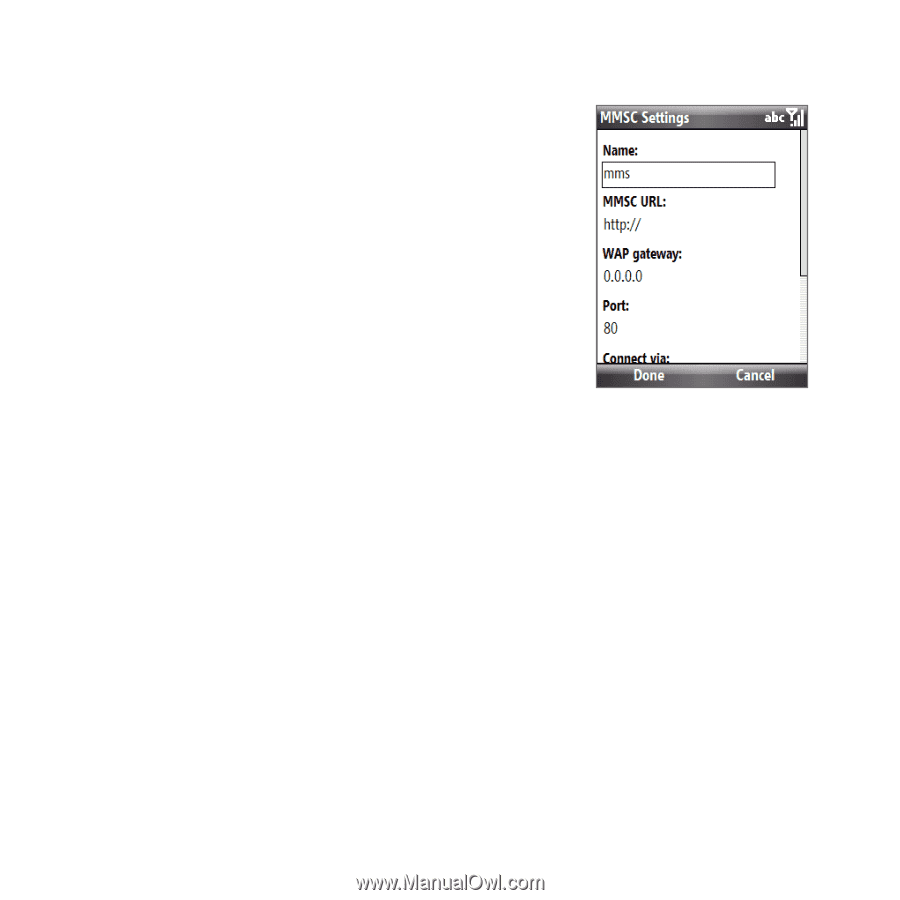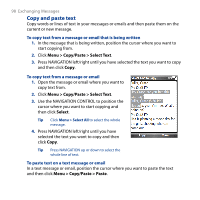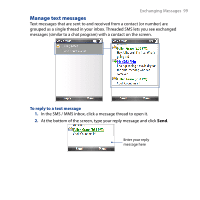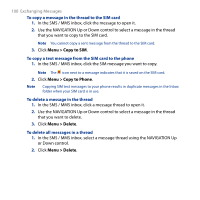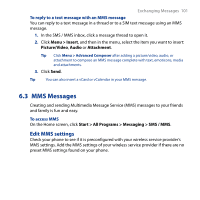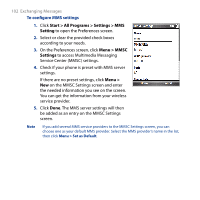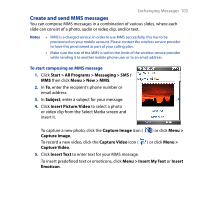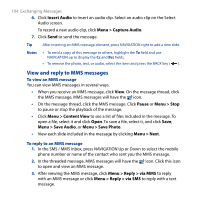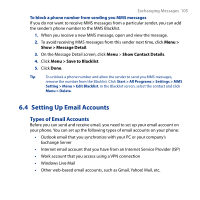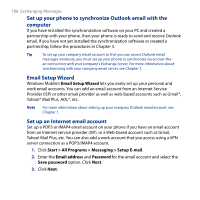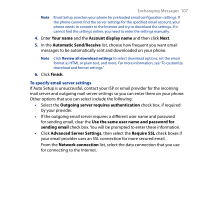HTC S743 HTC S743 ROM Upgrade (For Brightpoint only) - Page 102
Start > All Programs > Settings > MMS, Setting, Menu > MMSC, Menu >
 |
UPC - 821793002237
View all HTC S743 manuals
Add to My Manuals
Save this manual to your list of manuals |
Page 102 highlights
102 Exchanging Messages To configure MMS settings 1. Click Start > All Programs > Settings > MMS Setting to open the Preferences screen. 2. Select or clear the provided check boxes according to your needs. 3. On the Preferences screen, click Menu > MMSC Settings to access Multimedia Messaging Service Center (MMSC) settings. 4. Check if your phone is preset with MMS server settings. If there are no preset settings, click Menu > New on the MMSC Settings screen and enter the needed information you see on the screen. You can get the information from your wireless service provider. 5. Click Done. The MMS server settings will then be added as an entry on the MMSC Settings screen. Note If you add several MMS service providers to the MMSC Settings screen, you can choose one as your default MMS provider. Select the MMS provider's name in the list, then click Menu > Set as Default.