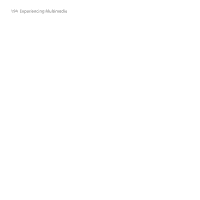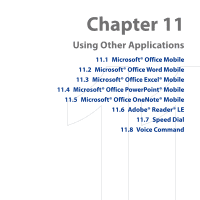HTC S743 HTC S743 ROM Upgrade (For Brightpoint only) - Page 197
Edit and send documents, View > Wrap to Window, Menu > Scroll Up/Down, By By Line
 |
UPC - 821793002237
View all HTC S743 manuals
Add to My Manuals
Save this manual to your list of manuals |
Page 197 highlights
Note Using Other Applications 197 You can only open one document at a time. You must close the opened document first before you can open another document. To change the zoom ratio Click View and then on the menu, select the zoom ratio to use. Click View > Wrap to Window to adjust the text flow so that the text wraps based on the screen size. This way, you do not need to scroll right to read long paragraphs or sentences. Note Text in tables cannot be wrapped. To change scrolling preference Click Menu > Scroll Up/Down and then select By Page or By Line. To find a word in a document 1. Click Menu > Find. 2. Type in the word you want to find in Find What. Select Match case and/or Whole words only if needed. 3. Click Find. To close the document Click Menu > Close File. Edit and send documents In order to edit Word documents or text files, you need to switch to Edit mode. To switch to Edit mode, click Menu > Edit. To type words into the document 1. In the document, use the NAVIGATION CONTROL to position the cursor where you want to insert the text. 2. Type in the text using the QWERTY keyboard or keypad.