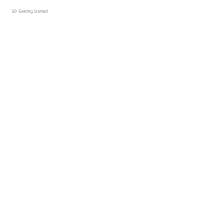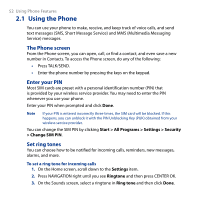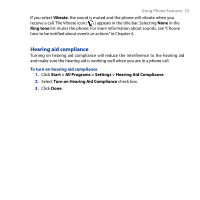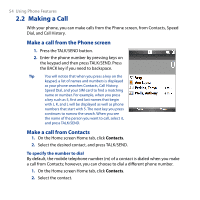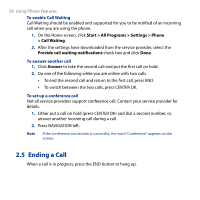HTC S743 HTC S743 ROM Upgrade (For Brightpoint only) - Page 53
Hearing aid compliance, Vibrate, Ring tone
 |
UPC - 821793002237
View all HTC S743 manuals
Add to My Manuals
Save this manual to your list of manuals |
Page 53 highlights
Using Phone Features 53 If you select Vibrate, the sound is muted and the phone will vibrate when you receive a call. The Vibrate icon ( ) appears in the title bar. Selecting None in the Ring tone list mutes the phone. For more information about sounds, see "Choose how to be notified about events or actions" in Chapter 4. Hearing aid compliance Turning on hearing aid compliance will reduce the interference to the hearing aid and make sure the hearing aid is working well when you are in a phone call. To turn on hearing aid compliance 1. Click Start > All Programs > Settings > Hearing Aid Compliance. 2. Select Turn on Hearing Aid Compliance check box. 3. Click Done.

Using Phone Features
53
If you select
Vibrate
, the sound is muted and the phone will vibrate when you
receive a call. The Vibrate icon (
)
appears in the title bar. Selecting
None
in the
Ring tone
list mutes the phone. For more information about sounds, see “Choose
how to be notified about events or actions” in Chapter 4.
Hearing aid compliance
Turning on hearing aid compliance will reduce the interference to the hearing aid
and make sure the hearing aid is working well when you are in a phone call.
To turn on hearing aid compliance
1.
Click
Start > All Programs > Settings > Hearing Aid Compliance
.
2.
Select
Turn on Hearing Aid Compliance
check box.
3.
Click
Done
.