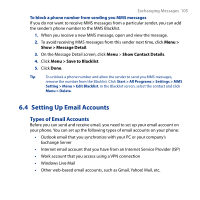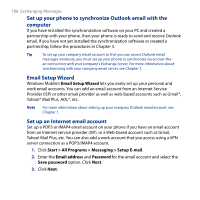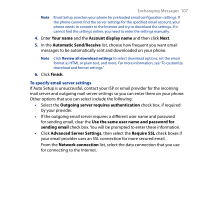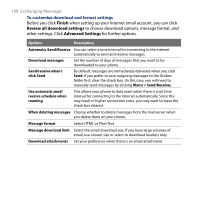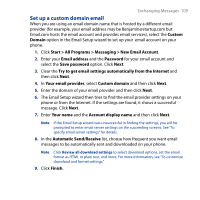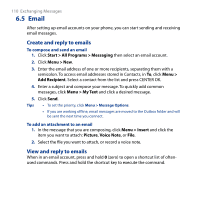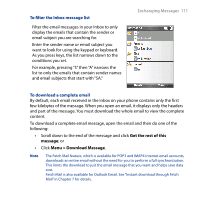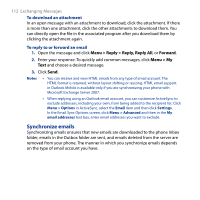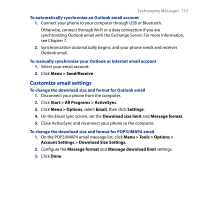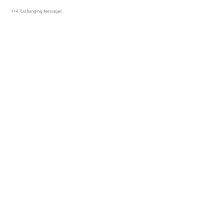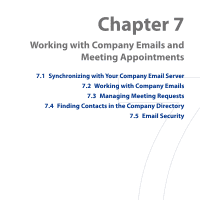HTC S743 HTC S743 ROM Upgrade (For Brightpoint only) - Page 110
Email, Create and reply to emails
 |
UPC - 821793002237
View all HTC S743 manuals
Add to My Manuals
Save this manual to your list of manuals |
Page 110 highlights
110 Exchanging Messages 6.5 Email After setting up email accounts on your phone, you can start sending and receiving email messages. Create and reply to emails To compose and send an email 1. Click Start > All Programs > Messaging then select an email account. 2. Click Menu > New. 3. Enter the email address of one or more recipients, separating them with a semicolon. To access email addresses stored in Contacts, in To, click Menu > Add Recipient. Select a contact from the list and press CENTER OK. 4. Enter a subject and compose your message. To quickly add common messages, click Menu > My Text and click a desired message. 5. Click Send. Tips • To set the priority, click Menu > Message Options. • If you are working offline, email messages are moved to the Outbox folder and will be sent the next time you connect. To add an attachment to an email 1. In the message that you are composing, click Menu > Insert and click the item you want to attach: Picture, Voice Note, or File. 2. Select the file you want to attach, or record a voice note. View and reply to emails When in an email account, press and hold 0 (zero) to open a shortcut list of oftenused commands. Press and hold the shortcut key to execute the command.