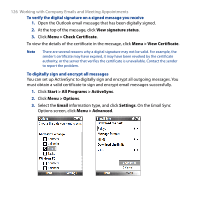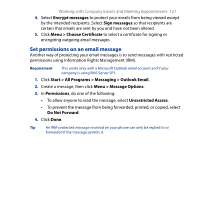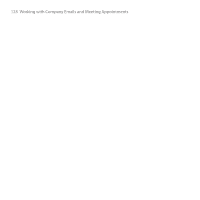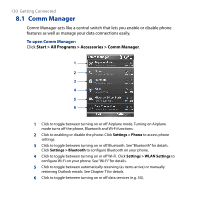HTC S743 HTC S743 ROM Upgrade (For Brightpoint only) - Page 131
Connecting to the Internet, Wi-Fi
 |
UPC - 821793002237
View all HTC S743 manuals
Add to My Manuals
Save this manual to your list of manuals |
Page 131 highlights
8.2 Connecting to the Internet Getting Connected 131 Ways of Connecting to the Internet Your phone's networking capabilities allow you to access the Internet or your corporate network at work through wireless and conventional connections. You can connect to the Internet by using one of the following: • Wi-Fi • GPRS/3G • Dial-up Note You can also add and set up the following connections: • VPN: A VPN connection is used to access your corporate network by using an existing Internet connection. • Proxy: A Proxy connection is used to access the Internet using an existing connection to your corporate or WAP network. Wi-Fi Wi-Fi provides wireless Internet access over distances of up to 100 meters. Note The availability and range of your phone's Wi-Fi signal depends on the number, infrastructure, and other objects through which the signal passes. To connect to an existing Wi-Fi network 1. On the Home screen, click Start > All Programs > Accessories > Comm Manager and click the Wi-Fi icon. The button on this item is then highlighted to indicate that WLAN is turned on. 2. After a few seconds, a message asks you if you want to see the list of available networks, click Yes.