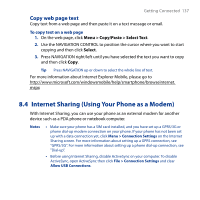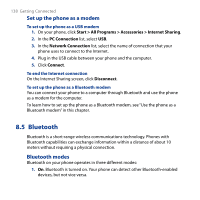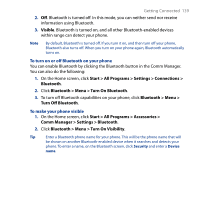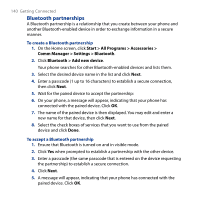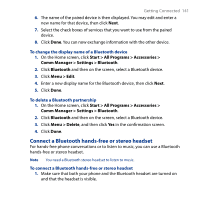HTC S743 HTC S743 ROM Upgrade (For Brightpoint only) - Page 136
Navigate the whole web Zoom Out, Zoom
 |
UPC - 821793002237
View all HTC S743 manuals
Add to My Manuals
Save this manual to your list of manuals |
Page 136 highlights
136 Getting Connected Click Menu > Add to Favorites to save the current Web page in your Favorites folder. Click Favorites to access your Favorites folder. Click Menu > View and then select the zoom level and type of view you want to use while browsing a Web page. Click Menu > Tools to let you send the link via email, view the page's properties, or set Internet Explorer Mobile preferences. Navigate the whole web page Navigating large-sized web pages is easy by using the Page Overview feature. 1. Go to the web page that you want to view. 2. Click Zoom Out. 3. Use the NAVIGATION CONTROL of your phone to move the box to the area of the web page you want to view. 4. Click Zoom In or press CENTER OK to view the selected area using the selected zoom level.