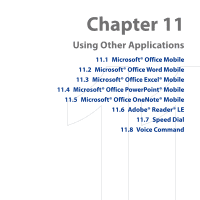HTC S743 HTC S743 ROM Upgrade (For Brightpoint only) - Page 200
Menu > Edit > Define Name
 |
UPC - 821793002237
View all HTC S743 manuals
Add to My Manuals
Save this manual to your list of manuals |
Page 200 highlights
200 Using Other Applications To edit the cell text 1. Select the cell whose text you want to edit and then press CENTER OK or click Menu > Edit > Cell Text. 2. Type in the text and click Done. To delete the cell content Select the cell whose content you want to delete and click Menu > Edit > Clear Cell. Tip You can select multiple cells by clicking Menu > Select and then choosing what to select in the worksheet. To edit the cell range of a defined name If your worksheet contains defined names created in Microsoft Excel on the PC, you can edit the cell range of the defined name. 1. Click Menu > Edit > Define Name. 2. In Range Name, select the name whose cell range you want to change. 3. In Refers to, type in the new cell range. 4. Click Done. To delete cells Select the cell you want to delete and click Menu > Edit > Delete Cells. Tip You can select multiple cells to delete by clicking Menu > Select and then choosing what to select in the worksheet. To copy and paste cell contents 1. Select the cell(s) you want to copy and then click Menu > Edit > Copy. 2. Select the cell(s) where you want to copy the cell contents to and click Menu > Edit > Paste.