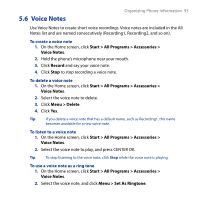HTC S743 HTC S743 ROM Upgrade (For Brightpoint only) - Page 88
Start > All Programs > Accessories > SIM Manager >, > List of Own Numbers
 |
UPC - 821793002237
View all HTC S743 manuals
Add to My Manuals
Save this manual to your list of manuals |
Page 88 highlights
88 Organizing Phone Information To save each number under a different contact name on the SIM/USIM card, SIM Manager appends an indicator at the end of each name. You can edit this indicator first before you start copying contacts to your SIM/USIM card. 1. Click Start > All Programs > Accessories > SIM Manager > Menu > Tools > Options. 2. On the Options screen, select the check boxes of the types of phone numbers that you want to be added to the SIM card. 3. Under the Mark column, you can change the indicator that will be appended to the SIM contact names for each phone number type. To do so, select a phone type, click Edit, enter your desired indicator, then click Save. 4. After modifying, click OK. 5. Click Menu > Contacts to SIM. 6. Select the check boxes of the contact's phone numbers that you want to copy to your SIM/USIM card, then click Save. To display your phone number in SIM Manager 1. On the SIM Manager screen, click Menu > Tools > List of Own Numbers. 2. Click Edit. 3. Change the name, if desired, then enter your mobile phone number. 4. Click Save. When your phone number is stored on the SIM card, it will appear on the SIM Manager screen.