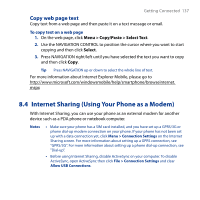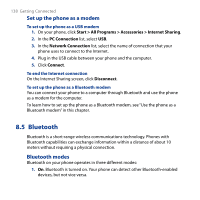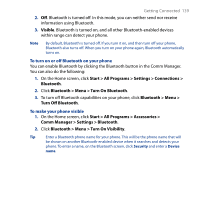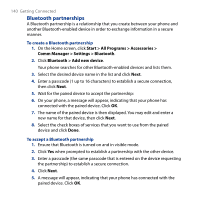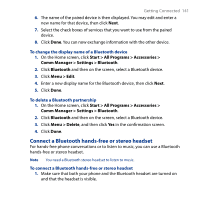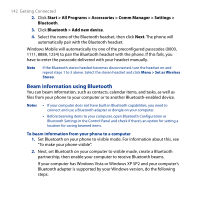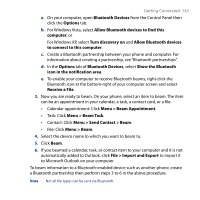HTC S743 HTC S743 ROM Upgrade (For Brightpoint only) - Page 138
Bluetooth, Set up the phone as a modem, Bluetooth modes
 |
UPC - 821793002237
View all HTC S743 manuals
Add to My Manuals
Save this manual to your list of manuals |
Page 138 highlights
138 Getting Connected Set up the phone as a modem To set up the phone as a USB modem 1. On your phone, click Start > All Programs > Accessories > Internet Sharing. 2. In the PC Connection list, select USB. 3. In the Network Connection list, select the name of connection that your phone uses to connect to the Internet. 4. Plug in the USB cable between your phone and the computer. 5. Click Connect. To end the Internet connection On the Internet Sharing screen, click Disconnect. To set up the phone as a Bluetooth modem You can connect your phone to a computer through Bluetooth and use the phone as a modem for the computer. To learn how to set up the phone as a Bluetooth modem, see "Use the phone as a Bluetooth modem" in this chapter. 8.5 Bluetooth Bluetooth is a short-range wireless communications technology. Phones with Bluetooth capabilities can exchange information within a distance of about 10 meters without requiring a physical connection. Bluetooth modes Bluetooth on your phone operates in three different modes: 1. On. Bluetooth is turned on. Your phone can detect other Bluetooth-enabled devices, but not vice versa.