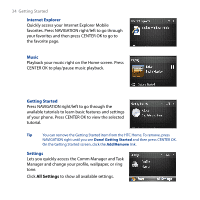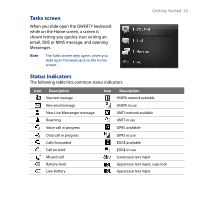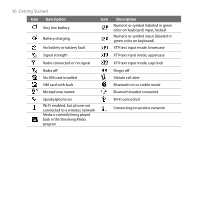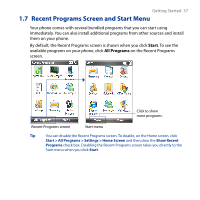HTC S743 HTC S743 ROM Upgrade (For Brightpoint only) - Page 32
HTC Home, Clock & Alarm
 |
UPC - 821793002237
View all HTC S743 manuals
Add to My Manuals
Save this manual to your list of manuals |
Page 32 highlights
32 Getting Started HTC Home HTC Home lets you quickly access various information, applications, and settings on your phone. Navigate through the items on the HTC Home by pressing NAVIGATION up or down. When an item is selected, press NAVIGATION left/right to go through the available options of that particular HTC Home item. Open the item by pressing CENTER OK. Home Displays the current time and date. Click to open the Clock & Alarm screen where you can adjust the time and set alarms. Tip Pressing HOME while on the Home screen takes you to this item. Note If Wi-Fi is turned on, the status will also be shown here. . Appointments Lets you see your upcoming appointments for the day or set a new appointment. If you have more than one appointment for the day, press NAVIGATION right to go through the appointments.