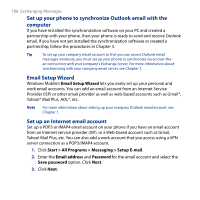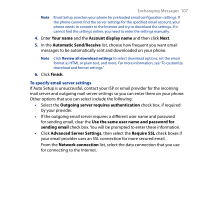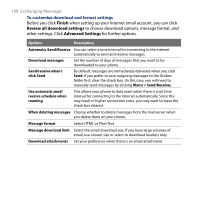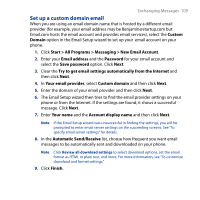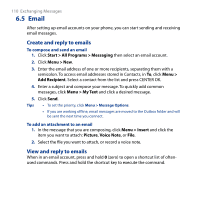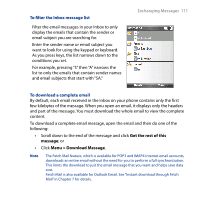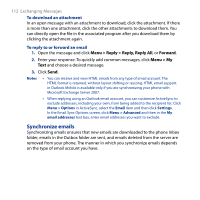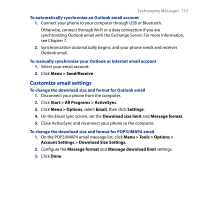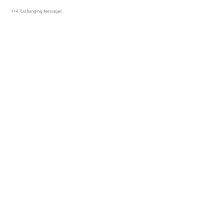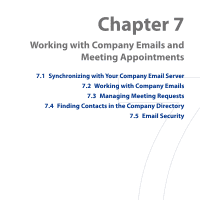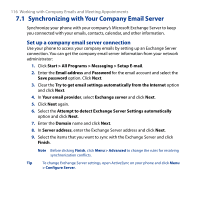HTC S743 HTC S743 ROM Upgrade (For Brightpoint only) - Page 111
To filter the Inbox message list, To download a complete email
 |
UPC - 821793002237
View all HTC S743 manuals
Add to My Manuals
Save this manual to your list of manuals |
Page 111 highlights
To filter the Inbox message list Filter the email messages in your Inbox to only display the emails that contain the sender or email subject you are searching for. Enter the sender name or email subject you want to look for using the keypad or keyboard. As you press keys, the list narrows down to the conditions you set. For example, pressing "S" then "A" narrows the list to only the emails that contain sender names and email subjects that start with "SA." Exchanging Messages 111 To download a complete email By default, each email received in the inbox on your phone contains only the first few kilobytes of the message. When you open an email, it displays only the headers and part of the message. You must download the whole email to view the complete content. To download a complete email message, open the email and then do one of the following: • Scroll down to the end of the message and click Get the rest of this message; or • Click Menu > Download Message. Note The Fetch Mail feature, which is available for POP3 and IMAP4 Internet email accounts, downloads an entire email without the need for you to perform a full synchronization. This limits the download to just the email message that you want and helps save data cost. Fetch Mail is also available for Outlook Email. See "Instant download through Fetch Mail" in Chapter 7 for details.