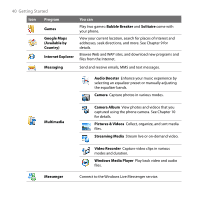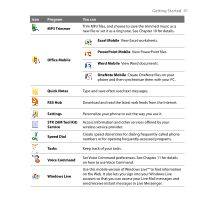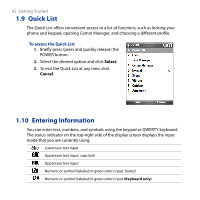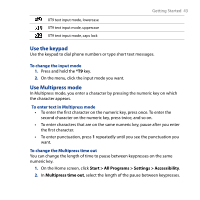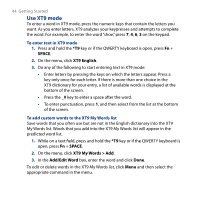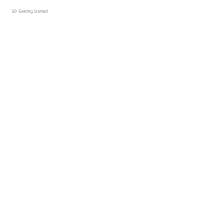HTC S743 HTC S743 ROM Upgrade (For Brightpoint only) - Page 45
Use Numeric mode, SPACE, Settings, Spell Correction., Next Word Prediction., Auto-Append.
 |
UPC - 821793002237
View all HTC S743 manuals
Add to My Manuals
Save this manual to your list of manuals |
Page 45 highlights
Getting Started 45 To set XT9 settings Press and hold the *T9 key or if the QWERTY keyboard is open, press Fn + SPACE. and on the menu, choose Settings. In the screen, choose the options you want and click Done. • Spell Correction. Corrects typographical errors by selecting from a list of possible words that reflect the characters of the keys you have pressed as well as characters of nearby keys. • Next Word Prediction. Predicts the next word in your text based on previous phrases you have constructed. As you type more messages, the software learns your typing behavior enabling it to predict the word that you will likely type next. • Auto-Append. Automatically adds your constructed words that are not in the dictionary to the beginning of the predicted word list. • Auto-Substitution. Automatically adds an apostrophe when you type common contracted words (e.g. dont automatically becomes don't). • Word Completion. Lets you select from a list of possible words based on the keys that you pressed and on the words available in the dictionary. • Multitap Word Completion. Lets you select from a list of possible combinations based on the characters that appear on the keys that you pressed. Use Numeric mode If a text box permits a numeric entry only, such as a phone number, the input mode automatically defaults to Numeric mode. However, if you need to enter numbers within a line of text, change to Numeric mode, and then change back to Multipress or XT9 mode to finish entering the text. To enter numbers in text boxes 1. Press and hold the *T9 key to change to Numeric mode (12#). 2. On the keypad, enter the number or numbers you want.